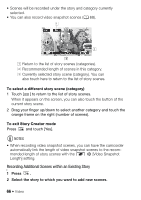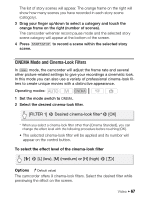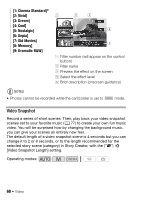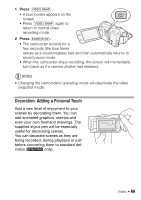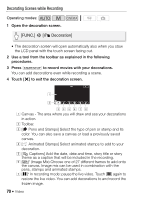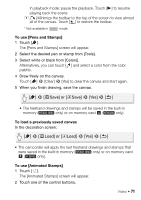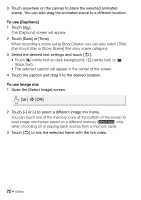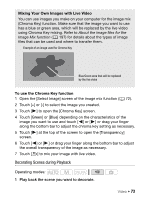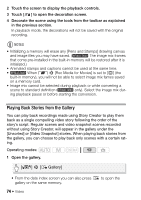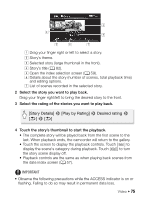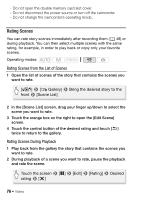Canon VIXIA HF M400 VIXIA HF M40 / HF M41 / HF M400 Instruction Manual - Page 71
Save] or, Save], Load] or, Load]
 |
View all Canon VIXIA HF M400 manuals
Add to My Manuals
Save this manual to your list of manuals |
Page 71 highlights
In playback mode: pause the playback. Touch [A] to resume playing back the scene. H [ ] Minimize the toolbar to the top of the screen to view almost all of the canvas. Touch [ ] to restore the toolbar. * Not available in mode. To use [Pens and Stamps] 1 Touch [ ]. The [Pens and Stamps] screen will appear. 2 Select the desired pen or stamp from [Tools]. 3 Select white or black from [Colors]. Alternatively, you can touch [ ] and select a color from the color palette. 4 Draw freely on the canvas. Touch [ ] 8 [Clear] 8 [Yes] to clear the canvas and start again. 5 When you finish drawing, save the canvas. [ ] 8 [fSave] or [4Save] 8 [Yes] 8 [f] • The freehand drawings and stamps will be saved in the built-in memory ( only) or on memory card X ( only). To load a previously saved canvas In the decoration screen: [ ] 8 [fLoad] or [4Load] 8 [Yes] 8 [f] • The camcorder will apply the last freehand drawings and stamps that were saved in the built-in memory ( only) or on memory card X ( only). To use [Animated Stamps] 1 Touch [ ]. The [Animated Stamps] screen will appear. 2 Touch one of the control buttons. Video Š 71