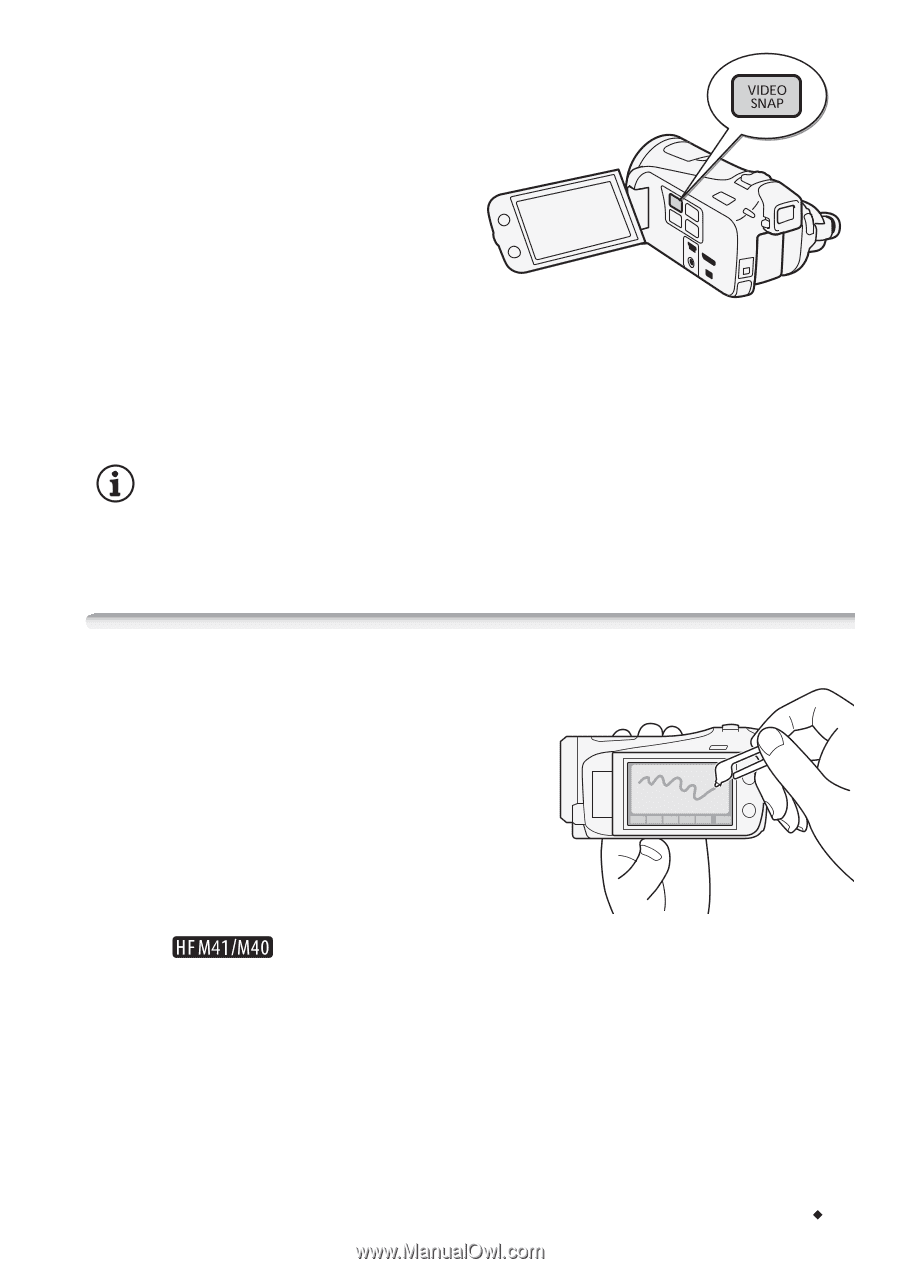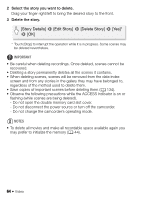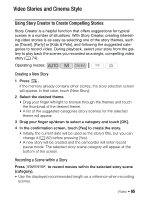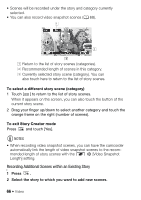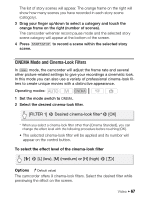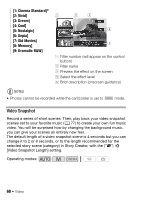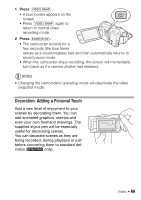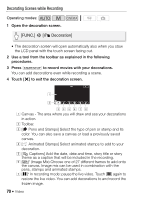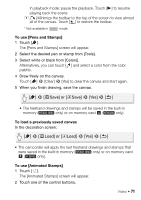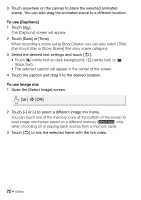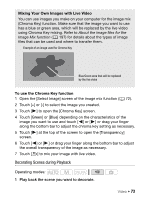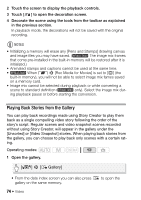Canon VIXIA HF M400 VIXIA HF M40 / HF M41 / HF M400 Instruction Manual - Page 69
Decoration: Adding a Personal Touch - black
 |
View all Canon VIXIA HF M400 manuals
Add to My Manuals
Save this manual to your list of manuals |
Page 69 highlights
1 Press z. • A blue border appears on the screen. • Press z again to return to normal video recording mode. 2 Press g. • The camcorder records for a few seconds (the blue frame serves as a visual progress bar) and then automatically returns to record pause mode. • When the camcorder stops recording, the screen will momentarily turn black as if a camera shutter had released. NOTES • Changing the camcorder's operating mode will deactivate the video snapshot mode. Decoration: Adding a Personal Touch Add a new level of enjoyment to your scenes by decorating them. You can add animated graphics, stamps and even your own freehand drawings. The supplied stylus pen will be especially useful for decorating scenes. You can decorate scenes as they are being recorded, during playback or just before converting them to standard def- inition ( only). Video Š 69