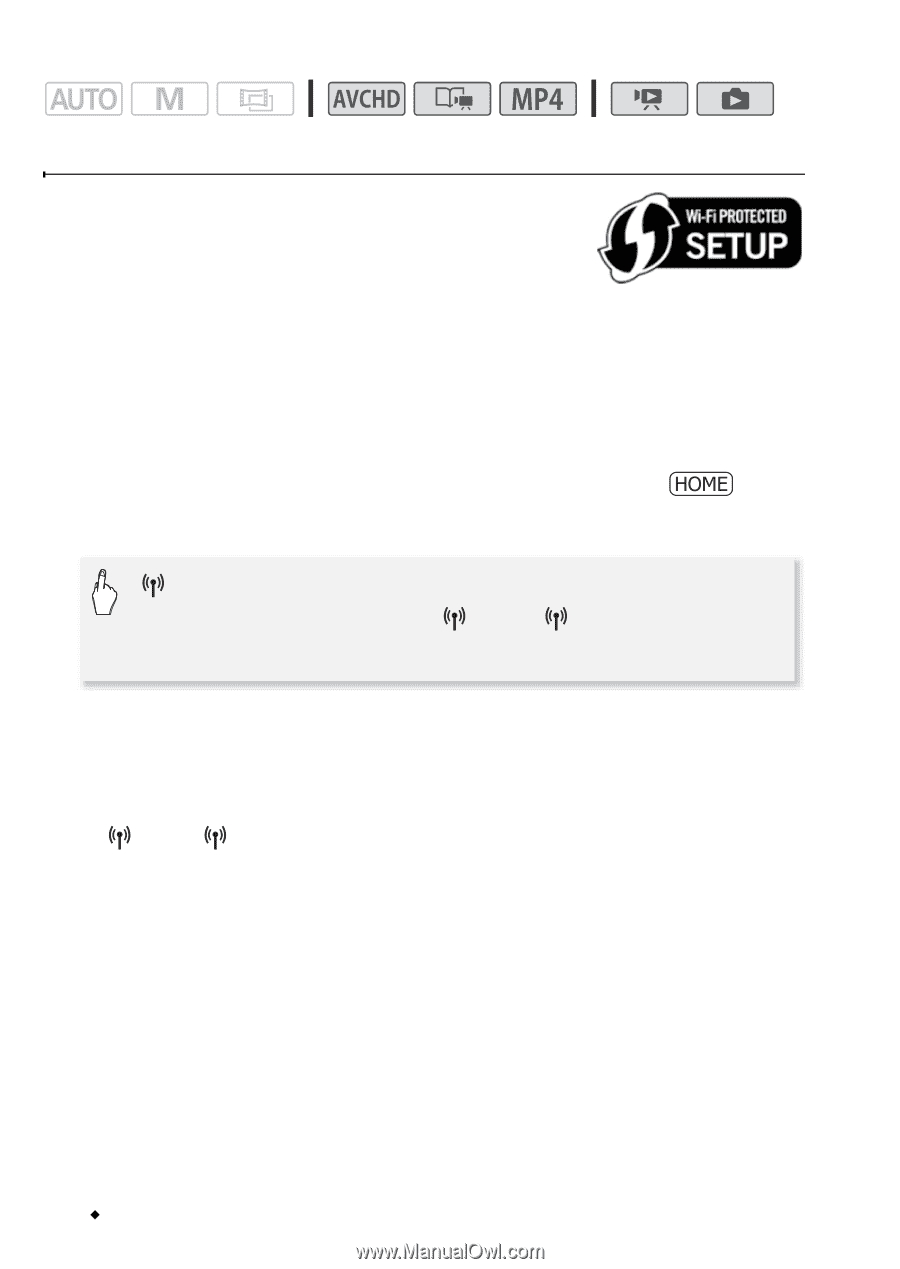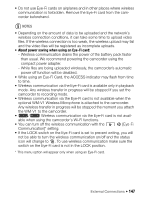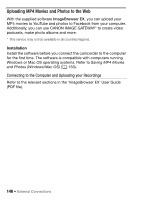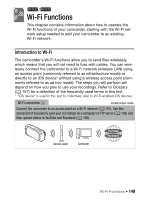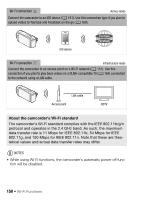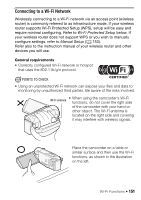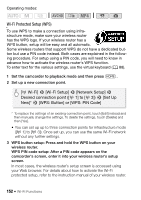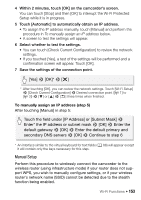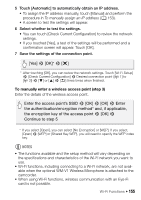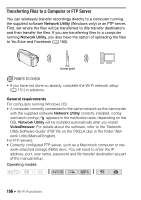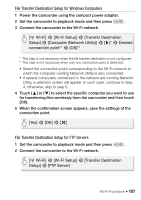Canon VIXIA HF R300 VIXIA HF R30 / HF R32 / HF R300 Instruction Manual - Page 152
Wi-Fi Protected Setup WPS
 |
View all Canon VIXIA HF R300 manuals
Add to My Manuals
Save this manual to your list of manuals |
Page 152 highlights
Operating modes: Wi-Fi Protected Setup (WPS) To use WPS to make a connection using infrastructure mode, make sure your wireless router has the WPS logo. If your wireless router has a WPS button, setup will be easy and all automatic. Some wireless routers that support WPS do not have a dedicated button but use a PIN code instead. Both cases are explained in the following procedure. For setup using a PIN code, you will need to know in advance how to activate the wireless router's WPS function. To enter text for the various settings, use the virtual keyboard (A 88). 1 Set the camcorder to playback mode and then press . 2 Set up a new connection point. [ Wi-Fi] > [Wi-Fi Setup] > [Network Setup] > Desired connection point ([ 1] to [ 3]) > [Set Up New]* > [WPS: Button] or [WPS: PIN Code] * To replace the settings of an existing connection point, touch [Edit] instead and then manually change the settings. To delete the settings, touch [Delete] and then [Yes]. • You can set up up to three connection points for infrastructure mode ([ 1] to [ 3]). Once set up, you can use the same Wi-Fi network without any further settings. 3 WPS button setup: Press and hold the WPS button on your wireless router. WPS PIN code setup: After a PIN code appears on the camcorder's screen, enter it into your wireless router's setup screen. In most cases, the wireless router's setup screen is accessed using your Web browser. For details about how to activate the Wi-Fi protected setup, refer to the instruction manual of your wireless router. 152 Š Wi-Fi Functions