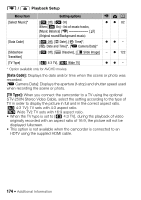Canon VIXIA HF R300 VIXIA HF R30 / HF R32 / HF R300 Instruction Manual - Page 179
Output Onscreen Displays], LCD Brightness], LCD Backlight], LCD Mirror Image] - battery bp 727
 |
View all Canon VIXIA HF R300 manuals
Add to My Manuals
Save this manual to your list of manuals |
Page 179 highlights
Menu item [Control for HDMI]1 [HDMI Status]1 [Distance Units]1 [Demo Mode]1 [Firmware] Setting options [i On], [j Off] - [. meters], [/ feet] [i On], [j Off] - y A zzzz - zzzz - zz - - - zz - - - - - -z- [Reset All] [No], [Yes] zzzz - [Eye-Fi Communication]4 [k Automatic], [j Off] - - z z 146 1 Option not available in mode. 2 Option available only after connecting an external hard drive to the camcorder. 3 Option available only when using the optional BP-718 or BP-727 Battery Pack. 4 Option available only after having inserted an Eye-Fi card into the memory card slot. [Output Onscreen Displays]: When set to [i On], the camcorder's onscreen displays will appear also on the screen of a TV or monitor connected to the camcorder. [LCD Brightness]: Adjusts the brightness of the LCD screen. • Changing the brightness of the LCD screen does not affect the bright- ness of your recordings or the brightness of the playback image on a TV. [LCD Backlight]: Sets the screen to one of three brightness levels. You can use this to make the screen brighter when recording in bright places, for example. • Changing the brightness of the LCD screen does not affect the bright- ness of your recordings or the brightness of the playback image on a TV. • Using the bright setting will shorten the effective usage time of the battery pack. [LCD Mirror Image]: When set to [i On], you can rotate the LCD panel 180 degrees to let the subject check the image while you record. While the LCD panel is rotated toward the subject you will not be able to decorate the scene. Additional Information Š 179