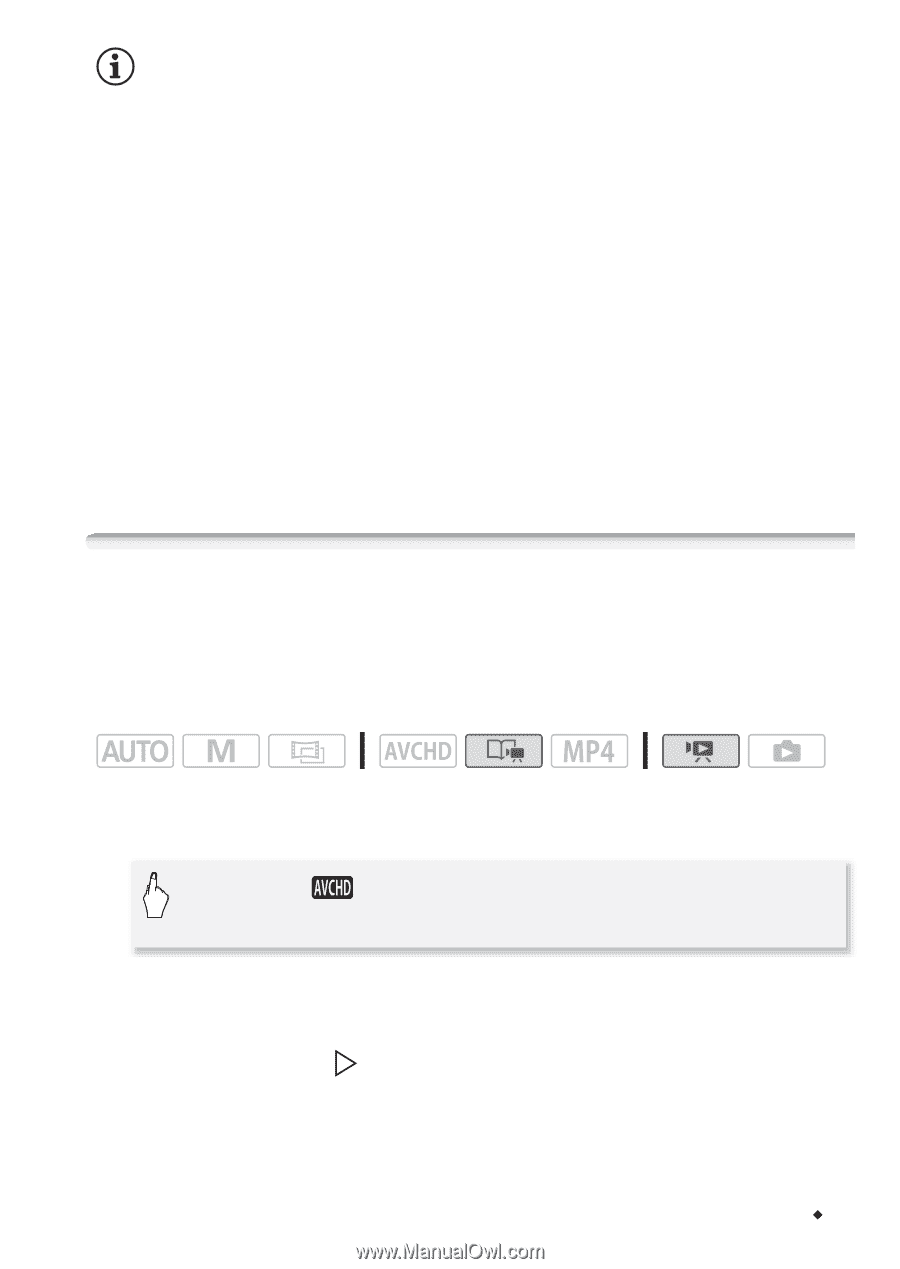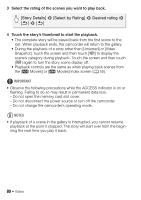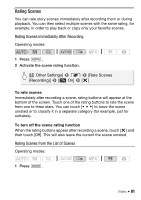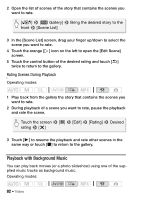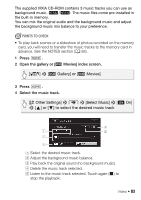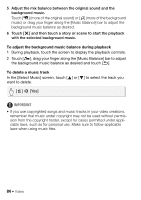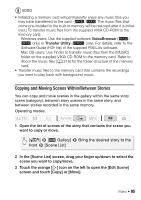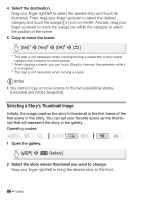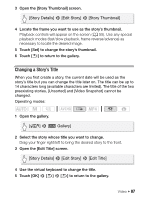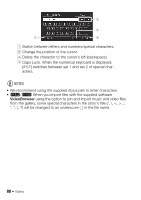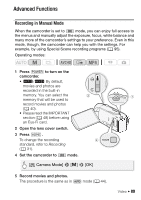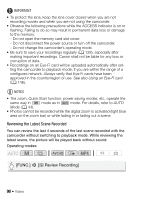Canon VIXIA HF R300 VIXIA HF R30 / HF R32 / HF R300 Instruction Manual - Page 85
Copying and Moving Scenes Within/Between Stories - editing software
 |
View all Canon VIXIA HF R300 manuals
Add to My Manuals
Save this manual to your list of manuals |
Page 85 highlights
NOTES • Initializing a memory card will permanently erase any music files you may have transferred to the card. (&/% The music files that come pre-installed in the built-in memory will be restored after it is initialized.) To transfer music files from the supplied VIXIA CD-ROM to the memory card: - Windows users: Use the supplied software VideoBrowser (&/ % only) or Transfer Utility (' only). For details, refer to the Software Guide (PDF file) of the supplied PIXELA's software. - Mac OS users: Use Finder to transfer music files from the [MUSIC] folder on the supplied VIXIA CD-ROM to the memory card. Refer to About the music files (A 219) for the folder structure of the memory card. • Transfer music files to the memory card that contains the recordings you want to play back with background music. Copying and Moving Scenes Within/Between Stories You can copy and move scenes in the gallery within the same story scene (category), between story scenes in the same story, and between stories recorded in the same memory. Operating modes: 1 Open the list of scenes of the story that contains the scene you want to copy or move. [G] > [ Gallery] > Bring the desired story to the front > [Scene List] 2 In the [Scene List] screen, drag your finger up/down to select the scene you want to copy/move. 3 Touch the orange [ ] icon on the left to open the [Edit Scene] screen and touch [Copy] or [Move]. Video Š 85