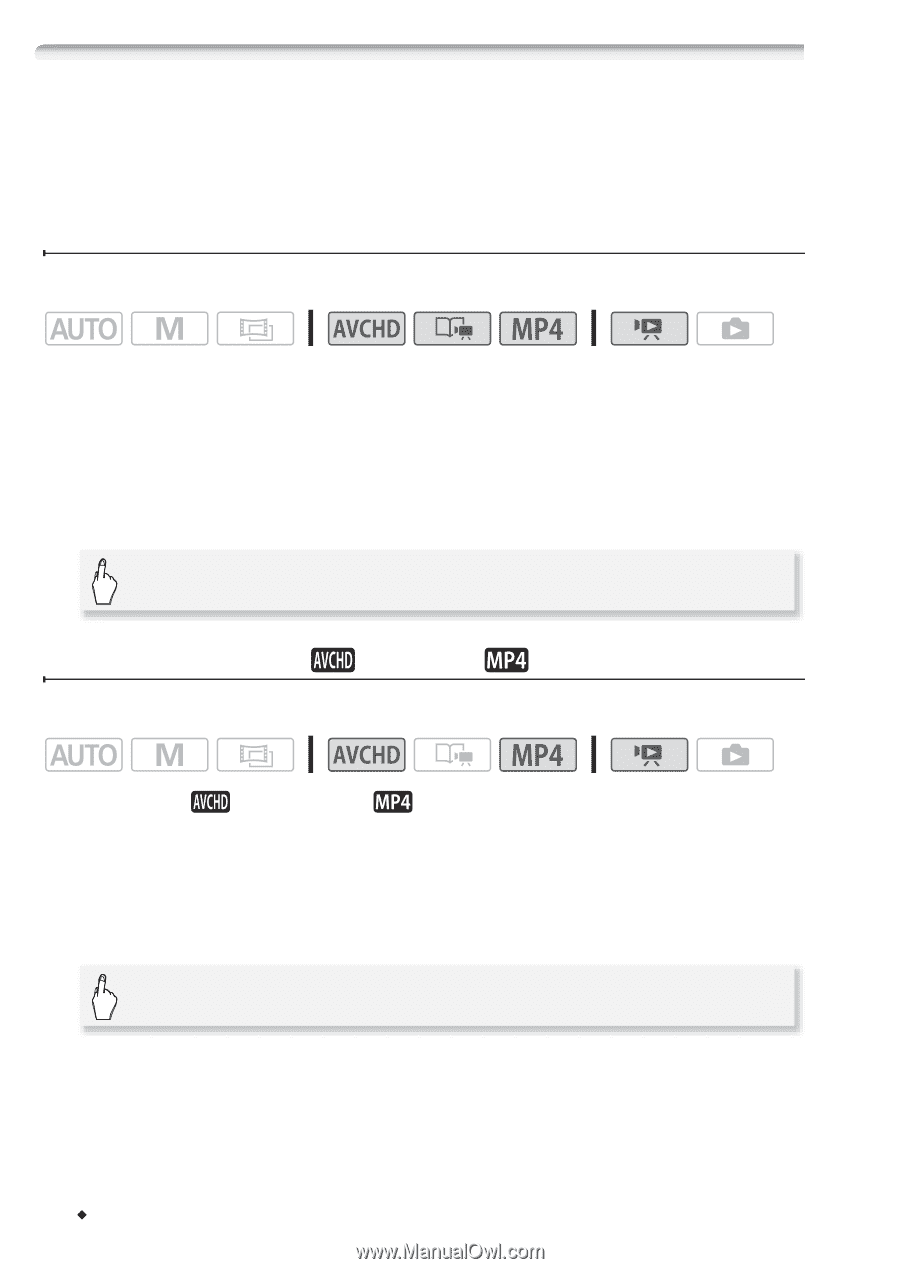Canon VIXIA HF R300 VIXIA HF R30 / HF R32 / HF R300 Instruction Manual - Page 60
Deleting Scenes and Stories - specifications
 |
View all Canon VIXIA HF R300 manuals
Add to My Manuals
Save this manual to your list of manuals |
Page 60 highlights
Deleting Scenes and Stories You can delete those scenes and stories that you are not interested in keeping. Deleting scenes allows you also to free up space on the memory. Deleting a Single Scene Operating modes: 1 Play back the scene you wish to delete. When playing back a scene in the gallery, pause the scene you wish to delete and then continue to step 2. 2 Touch the screen to display the playback controls. 3 Delete the scene. [Ý] > [Edit] > [Delete] > [Yes] > [OK] Deleting Scenes from the [ Operating modes: Movies] or [ Movies] Index Screen 1 Open the [ Movies] or [ Movies] index screen. For AVCHD movies, to delete all the scenes recorded on a specific date, drag your finger left/right until the desired date appears in the title bar. 2 Delete the scenes. [Edit] > [Delete] > Desired option* > [Yes]** > [OK] * When you select [Select], perform the following procedure to select the individual scenes you want to delete before touching [Yes]. ** Touch [Stop] to interrupt the operation while it is in progress. Some scenes may be deleted nevertheless. 60 Š Video