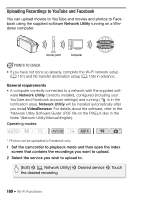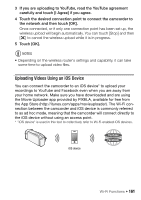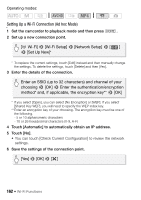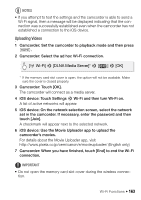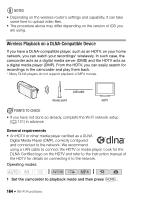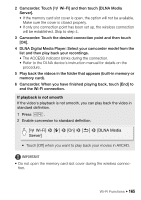Canon VIXIA HF R300 VIXIA HF R30 / HF R32 / HF R300 Instruction Manual - Page 165
Wi-Fi], DLNA Media, Server]
 |
View all Canon VIXIA HF R300 manuals
Add to My Manuals
Save this manual to your list of manuals |
Page 165 highlights
2 Camcorder: Touch [ Wi-Fi] and then touch [DLNA Media Server]. • If the memory card slot cover is open, the option will not be available. Make sure the cover is closed properly. • If only one connection point has been set up, the wireless connection will be established. Skip to step 4. 3 Camcorder: Touch the desired connection point and then touch [OK]. 4 DLNA Digital Media Player: Select your camcorder model from the list and then play back your recordings. • The ACCESS indicator blinks during the connection. • Refer to the DLNA device's instruction manual for details on the procedure. 5 Play back the videos in the folder that appears (built-in memory or memory card). 6 Camcorder: When you have finished playing back, touch [End] to end the Wi-Fi connection. If playback is not smooth If the video's playback is not smooth, you can play back the video in standard definition. 1 Press . 2 Enable conversion to standard definition. [ Wi-Fi] > [w] > [On] > [K] > [DLNA Media Server] • Touch [Off] when you want to play back your movies in AVCHD. IMPORTANT • Do not open the memory card slot cover during the wireless connection. Wi-Fi Functions Š 165