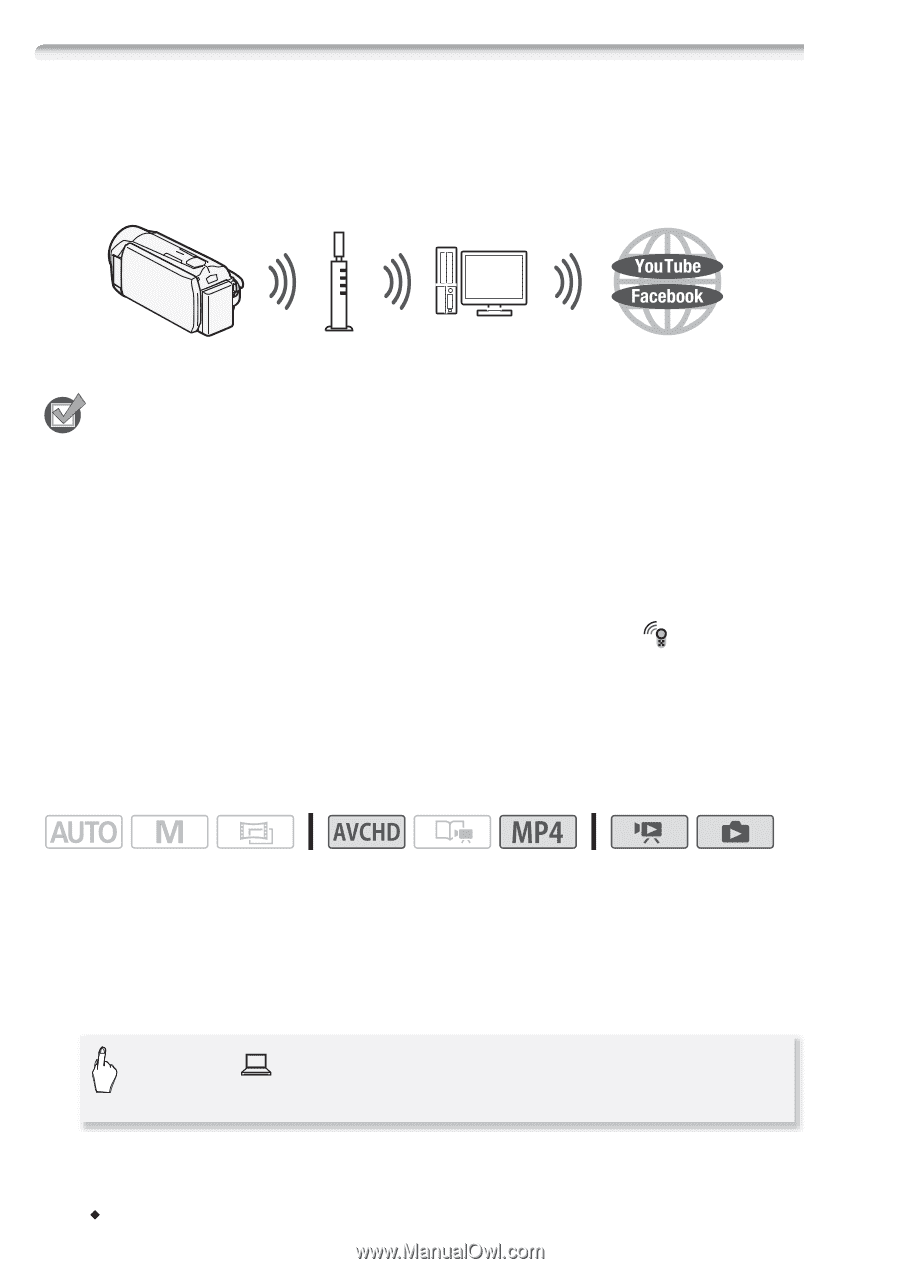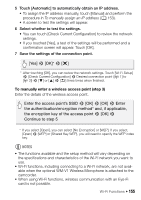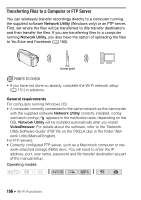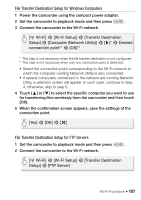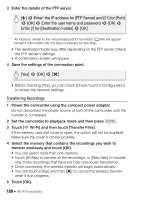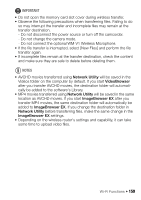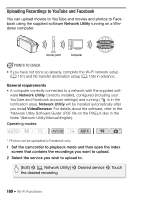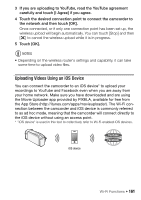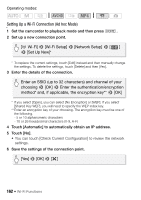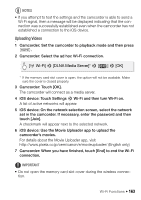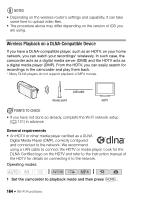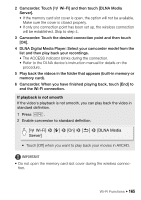Canon VIXIA HF R300 VIXIA HF R30 / HF R32 / HF R300 Instruction Manual - Page 160
Uploading Recordings to YouTube and Facebook
 |
View all Canon VIXIA HF R300 manuals
Add to My Manuals
Save this manual to your list of manuals |
Page 160 highlights
Uploading Recordings to YouTube and Facebook You can upload movies to YouTube and movies and photos to Facebook using the supplied software Network Utility running on a Windows computer. Access point Computer POINTS TO CHECK • If you have not done so already, complete the Wi-Fi network setup (A 151) and file transfer destination setup (A 156) in advance. General requirements • A computer correctly connected to a network with the supplied soft- ware Network Utility correctly installed, configured (including your YouTube and Facebook account settings) and running ( is in the notification area). Network Utility will be installed automatically after you install VideoBrowser. For details about the software, refer to the 'Network Utility Software Guide' (PDF file on the PIXELA disc in the folder \Network Utility\Manual\English). Operating modes: * * Photos can be uploaded to Facebook only. 1 Set the camcorder to playback mode and then open the index screen that contains the recordings you want to upload. 2 Select the service you wish to upload to. [Edit] > [ Network Utility] > Desired service > Touch the desired recording 160 Š Wi-Fi Functions