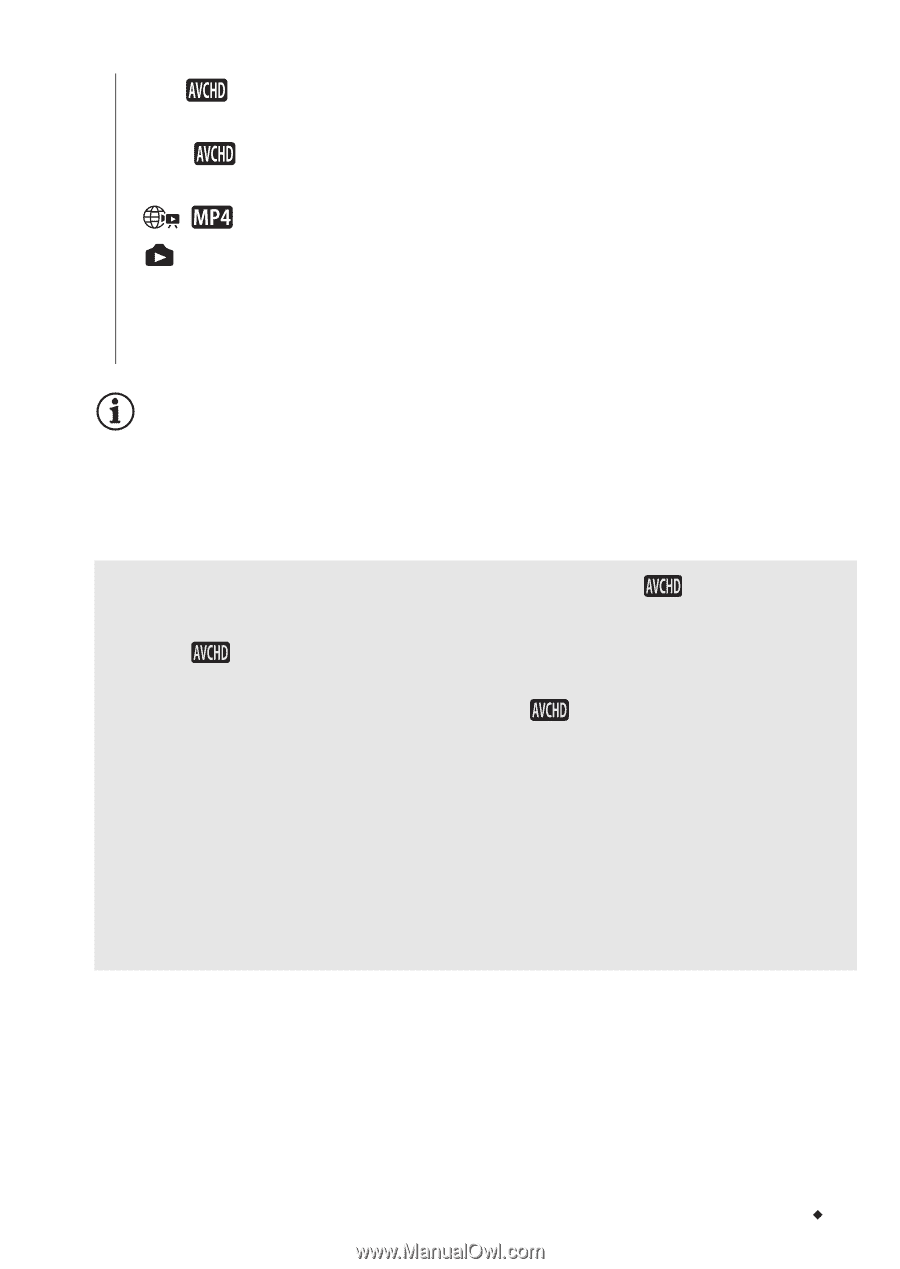Canon VIXIA HF R300 VIXIA HF R30 / HF R32 / HF R300 Instruction Manual - Page 59
Movies], Gallery], Photos], SD Movies] - sd card
 |
View all Canon VIXIA HF R300 manuals
Add to My Manuals
Save this manual to your list of manuals |
Page 59 highlights
Options [y Movies] Scenes recorded in AVCHD organized by recording date. [ê Gallery] Scenes recorded in AVCHD organized by story (A 79). [ Movies] Scenes recorded in MP4. [ Photos] Photos' index screen. [z SD Movies] (&/% only when a memory card is selected) Scenes that were converted to standard definition to upload them to the Web (A 142). NOTES • &/% Fast/slow playback modes are not available for scenes converted to standard definition. Scenes in the [SD Movies] index screen can only be played back at normal speed. • You cannot jump to the previous or next scene with MP4 movies. Two playback modes for AVCHD movies: the [ index screen vs. the gallery Movies] In the [ Movies] index screen you can find all the AVCHD movies you have recorded, conveniently organized by recording date. When you play back scenes from the [ Movies] index screen they will be played back in chronological order. In the gallery, you can find your scenes grouped as video stories. If you record movies using the Story Creator function (A 67), your scenes will appear in the story you created; scenes recorded without using this function will appear in the [Unsorted] story (or [Video Snapshot] story, in the case of video snapshot scenes). When you play back a story from the gallery, scenes will be played back in the order of the story's outline, regardless of their recording date. Video Š 59