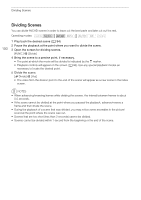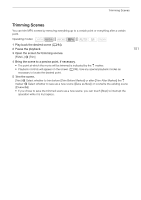Canon XA11 XA11 XA15 Instruction Manual - Page 105
Audio Output, Synchronizing the Video with the Audio being Monitored, Selecting the Audio Channel
 |
View all Canon XA11 manuals
Add to My Manuals
Save this manual to your list of manuals |
Page 105 highlights
Audio Output Audio Output The camcorder can output audio from the HD/SD-SDI terminal (o only), HDMI OUT terminal, AV OUT terminal or × (headphone) terminal. When audio is output from the AV OUT terminal or × (headphone) terminal, you can configure the following settings. Synchronizing the Video with the Audio being Monitored When audio is output from the AV OUT terminal or × (headphone) terminal, you can choose to synchronize the audio signal with the video signal or have the camcorder output the audio in real time. When the audio is output in real time, there will be a slight delay. Regardless of the setting, however, the audio and video signals recorded will be synchronized. 105 Operating modes: 1 Open the [Monitor Delay] submenu. [FUNC.] > [MENU] > q > [Monitor Delay] • Touching [FUNC.] is necessary only when performing the procedure in 2 Touch the desired option and then touch [X]. Options ( Default value) [Þ Line Out] Synchronizes the audio and video signals. [h Normal] Allows you to monitor the audio in real time. mode. Selecting the Audio Channel You can select the audio channel that is output from the AV OUT terminal or × (headphone) terminal. Operating modes: POINTS TO CHECK • When performing this procedure in mode, set the INPUT terminal ON/OFF switch to ON. 1 Open the [Audio Output CH] submenu. [FUNC.] > [MENU] > q > [Audio Output CH] • Touching [FUNC.] is necessary only when performing the procedure in 2 Touch the desired option and then touch [X]. mode. Options ( Default value) [ƒ CH1/CH2] CH1 audio is output from the left channel and CH2 audio is output from the right channel. [š CH1/CH1] CH1 audio is output from both the left and right channels. [Ÿ CH2/CH2] CH2 audio is output from both the left and right channels. [Œ All/All] CH1 and CH2 audio is mixed and output from both the left and right channels.