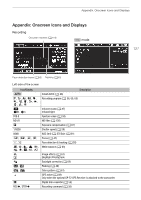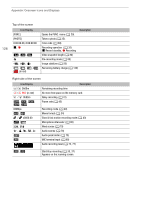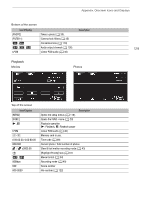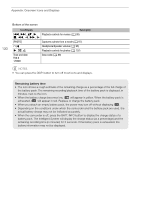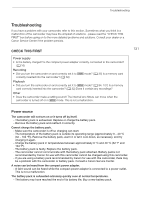Canon XA11 XA11 XA15 Instruction Manual - Page 126
Setting Time from GPS on the Camera, Viewing GPS Information, GPS Auto Time Setting]
 |
View all Canon XA11 manuals
Add to My Manuals
Save this manual to your list of manuals |
Page 126 highlights
Appendix: Menu Options Lists [HDMI Time Code]: When set to [i On], the HDMI signal output from the camcorder includes the camcorder's time code. [HDMI Status]: Displays a screen where you can verify the standard of the output signal from the HDMI OUT terminal. 126 [Output Onscreen Displays]: When set to [i On], the camcorder's onscreen displays will appear also on the screen of a TV or monitor connected to the camcorder. [Distance Units]: Selects the units to use for the focusing distance display while focusing manually. This setting also affects units for GPS information when using the optional GP-E2 GPS Receiver. [GPS Auto Time Setting]: When the optional GP-E2 GPS Receiver is attached to the camcorder, you can have the camcorder automatically set the [Date/Time] setting based on the information acquired from GPS. For more details, refer to Setting Time from GPS on the Camera in the receiver's instruction manual. [GPS Information Display]: When the optional GP-E2 GPS Receiver is attached to the camcorder, this function allows you to view GPS information. For more details, refer to Viewing GPS Information in the receiver's instruction manual. [Certification Logo Display]: This displays select certification logos that apply to this camcorder. • This setting may not be available depending on the country/region of purchase. [Firmware]: You can verify the current version of the camcorder's firmware. This menu option is usually unavailable. [Reset All]: Resets all of the camcorder's settings.