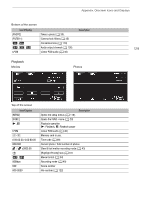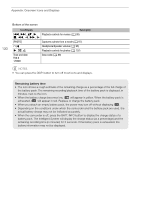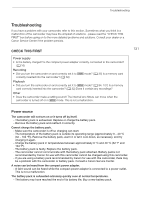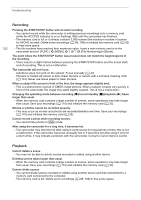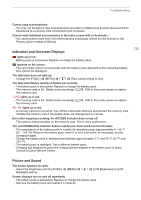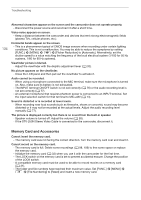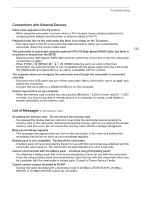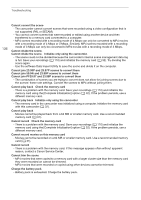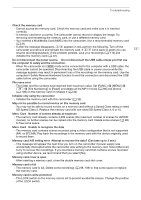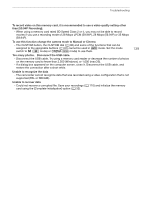Canon XA11 XA11 XA15 Instruction Manual - Page 134
Memory Card and Accessories, Flicker Reduction] to [Automatic]. Alternatively, set
 |
View all Canon XA11 manuals
Add to My Manuals
Save this manual to your list of manuals |
Page 134 highlights
Troubleshooting 134 Abnormal characters appear on the screen and the camcorder does not operate properly. - Disconnect the power source and reconnect it after a short time. Video noise appears on screen. - Keep a distance between the camcorder and devices that emit strong electromagnetic fields (plasma TVs, cellular phones, etc.). Horizontal bands appear on the screen. - This is a phenomenon typical of CMOS image sensors when recording under certain lighting conditions. This is not a malfunction. You may be able to reduce the symptoms by setting [FUNC.] > [MENU] > p > [Flicker Reduction] to [Automatic]. Alternatively, set the shutter speed to a value matching the frequency of the local electrical system (1/100 for 50 Hz systems, 1/60 for 60 Hz systems). Viewfinder picture is blurred. - Adjust the viewfinder with the dioptric adjustment lever (A 20). No picture appears on the viewfinder. - Close the LCD panel and then pull out the viewfinder to activate it. Audio cannot be recorded. - When using a microphone connected to the MIC terminal, make sure the microphone is turned on. Also, make sure its battery is not exhausted. - The INPUT terminal ON/OFF switch is not set correctly (A 76) or the audio recording level is not set correctly (A 77). - An external microphone that requires phantom power is connected to an INPUT terminal. Set the input selection switch for that terminal to MIC+48V (A 73). Sound is distorted or is recorded at lower levels. - When recording near loud sounds (such as fireworks, shows or concerts), sound may become distorted or it may not be recorded at the actual levels. Adjust the audio recording level manually (A 77). The picture is displayed correctly but there is no sound from the built-in speaker. - Speaker volume is turned off. Adjust the volume (A 95). - If the STV-250N Stereo Video Cable is connected to the camcorder, disconnect it. Memory Card and Accessories Cannot insert the memory card. - The memory card was not facing the correct direction. Turn the memory card over and insert it. Cannot record on the memory card. - The memory card is full. Delete some recordings (A 98, 109) to free some space or replace the memory card. - Initialize the memory card (A 32) when you use it with the camcorder for the first time. - The LOCK switch on the memory card is set to prevent accidental erasure. Change the position of the LOCK switch. - A compatible memory card must be used to be able to record movies on a memory card (A 31). - The folder and file numbers have reached their maximum value. Set [FUNC.] > [MENU] > > [File Numbering] to [Reset] and insert a new memory card.