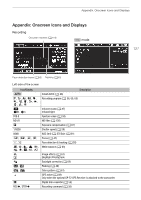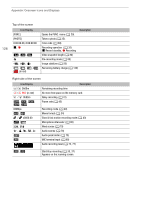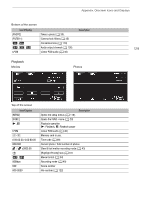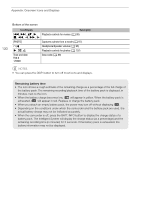Canon XA11 XA11 XA15 Instruction Manual - Page 125
Powered IS Button], Focus Ring Direction]
 |
View all Canon XA11 manuals
Add to My Manuals
Save this manual to your list of manuals |
Page 125 highlights
Appendix: Menu Options Lists Menu item [Reset All] [No], [Yes] Setting options A y} zzz - * The default settings are as follows. [Assign Button 1]: [ AF/MF], [Assign Button 2]: [z PRE REC], [Assign Button 3]: [j Off], [Assign Button 4]: [j Off], [Assign Button 5]: [ Rec Review]. ** Option available only when the optional GP-E2 GPS Receiver is attached to the camcorder. [LCD Brightness]: Adjusts the brightness of the LCD screen. • Changing the brightness of the LCD screen does not affect the brightness of your recordings or the brightness of the playback image on a TV. [LCD Backlight]/[Viewfinder Backlight]: Sets the screen to one of three brightness levels (for the LCD screen) or two brightness levels (for the viewfinder). • Changing the brightness of the screen does not affect the brightness of your recordings or the brightness of the playback image on a TV. • Using the [H Bright] setting will shorten the effective usage time of the battery pack. [LCD Mirror Image]: When this setting is set to [i On], this function reverses the image on the screen horizontally when you rotate the LCD panel 180 degrees toward the subject. In other words, the screen will show a mirror image of the subject. [Notification Sounds]: A beep will accompany some of the camcorder's operations. • While pre-recording (A 85) is activated, the camcorder will not emit any notification sounds. [Tally Lamp]: Activates the tally lamp when the camcorder is recording, the battery level is low or a memory card is full. When set to [j Off], the tally lamp will not turn on in these cases. The tally lamp is located on the handle unit so make sure you attach it to the camcorder in advance. [Powered IS Button]: Determines the operation mode of the assignable button set to [È Powered IS] (A 56). [Î Press and Hold]: Powered IS will be activated while you hold the button pressed down. [Ï Toggle On/Off]: Each press of the button will turn the Powered IS function on and off. [Set WB Priority]: Convenient for times when you need to use a particular white balance setting frequently. You can press an assignable button set to [Ä WB Priority] to switch between the current white balance and the white balance setting selected for [Set WB Priority]. [Focus Ring Direction]: Changes the direction the focus/zoom ring needs to be turned. This setting affects the focus/zoom ring only when using it to adjust the focus (when the focus/zoom ring switch is set to FOCUS). [Focus Ring Response]: Selects the sensitivity of the response when operating the focus/zoom ring. This setting affects the focus/zoom ring only when using it to adjust the focus (when the focus/zoom ring switch is set to FOCUS). [Focus Preset Speed]: Determines the speed at which the focus changes to the preset position. [Battery Info]: When you are using a battery pack that is compatible with Intelligent System, this option displays a screen where you can verify the battery charge (as a percentage) and the remaining recording time ( mode) or playback time ( mode). • If the battery pack is exhausted, the battery information may not be displayed. 125