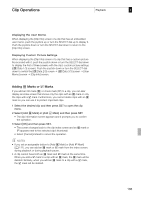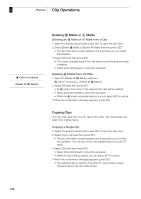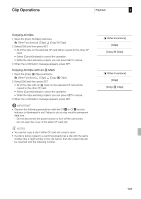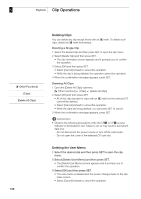Canon XF305 XF300 / XF305 Instruction Manual - Page 134
Clip Operations
 |
View all Canon XF305 manuals
Add to My Manuals
Save this manual to your list of manuals |
Page 134 highlights
5 Playback Clip Operations 134 Using the Clip Menu 1 Select a clip and then press SET. • The clip menu appears. Available functions depend on the index screen and which functions are enabled. 2 Select the desired function and then press SET. • The function is enabled. For some functions, further action may be required. Follow the onscreen directions. • Press the CANCEL button instead to return to the clip index screen. Displaying Clip Information Select [Display Clip Info] in the clip menu to display the selected clip's information screen ([Clip Info] screen). Push the joystick left/right to switch to the previous/next clip. When you are finished, press the CANCEL button to return to the clip index screen. 1 2 3 4 5 6 7 8 9 13 12 11 10 1 Thumbnail of the selected clip 2 Recording date and time 3 Clip name (0 47) 4 Bit rate and resolution (0 53) 5 Special recording mode / Frame rate (0 104): For slow & fast motion recording mode, the shooting and playback frame rates will be displayed. 6 e mark / Z mark (0 135) 7 Embedded custom picture file (0 113) 8 Time code of the last frame in clip 9 Clip duration 10 Time code of the first frame in clip 11 Time code of the clip thumbnail 12 Thumbnail of the next clip 13 Thumbnail of the previous clip