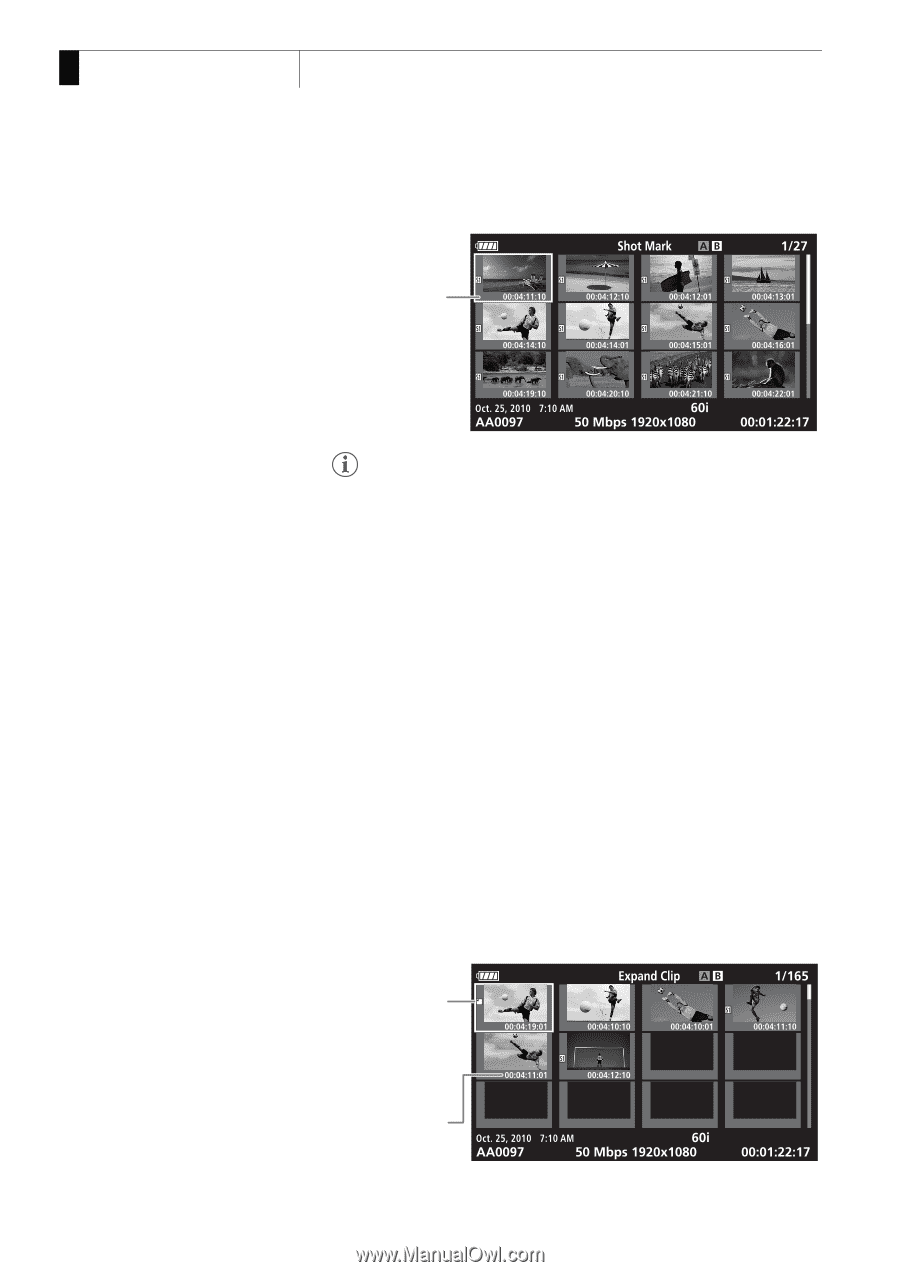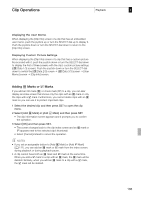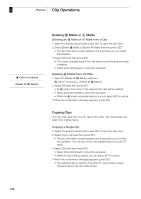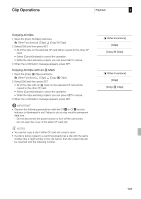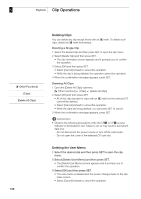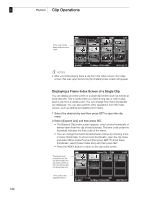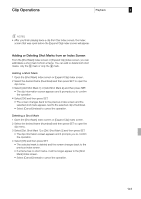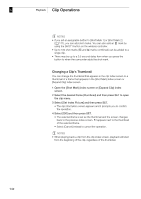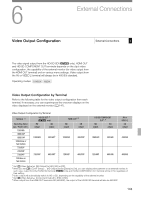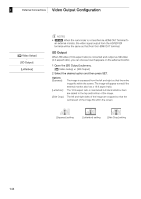Canon XF305 XF300 / XF305 Instruction Manual - Page 140
Displaying a Frame Index Screen of a Single Clip
 |
View all Canon XF305 manuals
Add to My Manuals
Save this manual to your list of manuals |
Page 140 highlights
5 Playback Clip Operations 140 Time code of the frame with the shot mark NOTES • After you finish playing back a clip from this index screen, the index screen that was open before the [Shot Mark] index screen will appear. Displaying a Frame Index Screen of a Single Clip You can display an index screen of a single clip broken down as frames at fixed intervals. This is useful when you have a long clip or wish to play back a clip from a certain point. You can change how many thumbnails are displayed. You can also perform other operations from this index screen, such as adding and deleting shot marks. 1 Select the desired clip and then press SET to open the clip menu. 2 Select [Expand Clip] and then press SET. • The [Expand Clip] index screen appears, which shows thumbnails of frames taken from the clip at fixed intervals. The time code under the thumbnail indicates the time code of the frame. • You can change the fixed interval between frames by showing more or fewer thumbnails. To show more thumbnails, open the clip menu and select [More Index Pics] and then press SET. To show fewer thumbnails, select [Fewer Index Pics] and then press SET. • Press the INDEX button to return to the clip index screen. Thumbnail icon: Indicates that the clip thumbnail in the clip index screen is from the frame with the thumbnail icon. Time code of the displayed frame