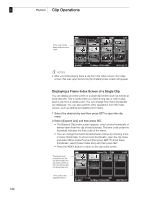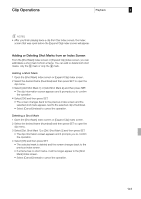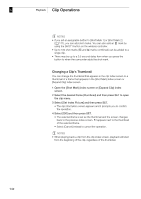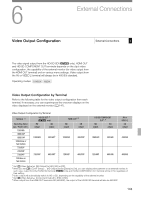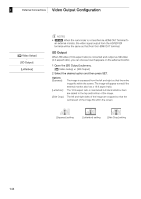Canon XF305 XF300 / XF305 Instruction Manual - Page 144
Video Output Configuration
 |
View all Canon XF305 manuals
Add to My Manuals
Save this manual to your list of manuals |
Page 144 highlights
6 External Connections Video Output Configuration [N Video Setup] [SD Output] [Letterbox] NOTES • b When the camcorder is connected via HDMI OUT terminal to an external monitor, the video signal output from the HD/SD SDI terminal will be the same as that from the HDMI OUT terminal. SD Output When HD video (16:9 aspect ratio) is converted and output as SD video (4:3 aspect ratio), you can choose how it appears on the external monitor. 1 Open the [SD Output] submenu. [N Video Setup] [SD Output] 2 Select the desired option and then press SET. Options [Squeeze]: [Letterbox]: [Side Crop]: The image is squeezed from the left and right so that the entire image fits within the screen. The image will appear normal if the external monitor also has a 16:9 aspect ratio. The 16:9 aspect ratio is maintained but black letterbox bars are added to the top and bottom of the image. The left and right sides of the image are cropped so that the central part of the image fits within the screen. [Squeeze] setting [Letterbox] setting [Side Crop] setting 144