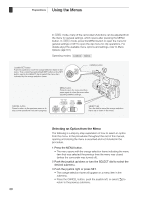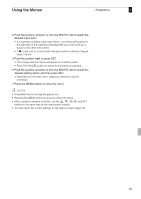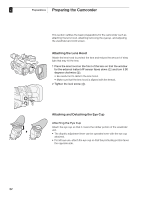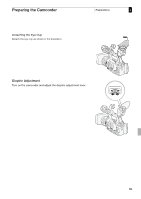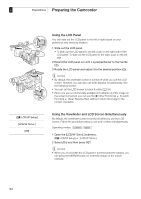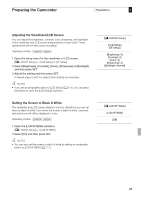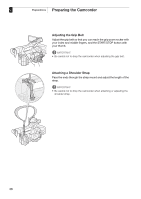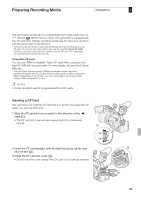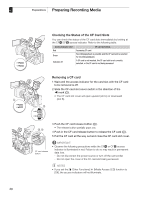Canon XF305 XF300 / XF305 Instruction Manual - Page 35
Adjusting the Viewfinder/LCD Screen, Setting the Screen to Black & White
 |
View all Canon XF305 manuals
Add to My Manuals
Save this manual to your list of manuals |
Page 35 highlights
Preparing the Camcorder Preparations 2 Adjusting the Viewfinder/LCD Screen You can adjust the brightness, contrast, color, sharpness, and backlight of the viewfinder and LCD screen independently of each other. These adjustments will not affect your recordings. Operating modes: 1 Open the setup menu for the viewfinder or LCD screen. [M LCD/VF Setup] [LCD Setup] or [VF Setup] 2 Select [Brightness], [Contrast], [Color], [Sharpness] or [Backlight] and then press SET. 3 Adjust the setting and then press SET. • Repeat steps 2 and 3 to adjust other settings as necessary. NOTES • If you set an assignable button to [LCD Setup] (0 111), you can press the button to open the [LCD Setup] submenu. Setting the Screen to Black & White The viewfinder and LCD screen display in color by default but you can set them to black & white. Even when the screen is black & white, onscreen text and icons will still be displayed in color. Operating modes: 1 Open the [LCD/VF B&W] submenu. [M LCD/VF Setup] [LCD/VF B&W] 2 Select [On] and then press SET. NOTES • You can also set the screen to black & white by setting an assignable button to [LCD/VF B&W] (0 111). [M LCD/VF Setup] [LCD Setup] [VF Setup] [Brightness: 0] [Contrast: 0] [Color: 0] [Sharpness: 2] [Backlight: Normal] [M LCD/VF Setup] [LCD/VF B&W] [Off] 35