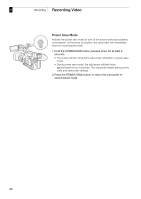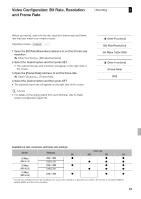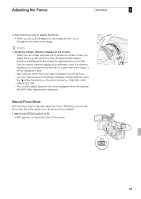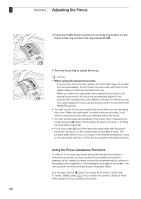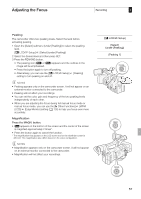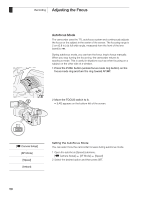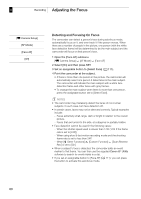Canon XF305 XF300 / XF305 Instruction Manual - Page 57
Recording, LCD/VF Setup], Select], under [Peaking], Peaking 1]
 |
View all Canon XF305 manuals
Add to My Manuals
Save this manual to your list of manuals |
Page 57 highlights
Adjusting the Focus Recording 3 Peaking The camcorder offers two peaking levels. Select the level before activating peaking. 1 Open the [Select] submenu (under [Peaking]) to select the peaking level. [M LCD/VF Setup] [Select] (under [Peaking]) 2 Select the desired level and then press SET. 3 Press the PEAKING button. • The peaking icon (a or b) appears and the outlines in the image will be emphasized. • Press the button again to turn off peaking. • Alternatively, you can use the [M LCD/VF Setup] [Peaking] setting to turn peaking on and off. NOTES • Peaking appears only on the camcorder screen. It will not appear on an external monitor connected to the camcorder. • Peaking will not affect your recordings. • You can set the color, gain and frequency of the two peaking levels independently of each other. • When you are adjusting the focus during full manual focus mode or manual focus mode, you can use the [J Other Functions] [WFM (LCD)] [Edge Monitor] setting (0 100) to help you focus even more accurately. Magnification Press the MAGN. button. • i appears on the bottom of the screen and the center of the screen is magnified approximately 2 times*. • Press the button again to cancel the function. * The magnification that appears on the LCD screen and on the viewfinder screen is different. The magnification also differs based on the video configuration. NOTES • Magnification appears only on the camcorder screen. It will not appear on an external monitor connected to the camcorder. • Magnification will not affect your recordings. [M LCD/VF Setup] [Select] (under [Peaking]) [Peaking 1] 57