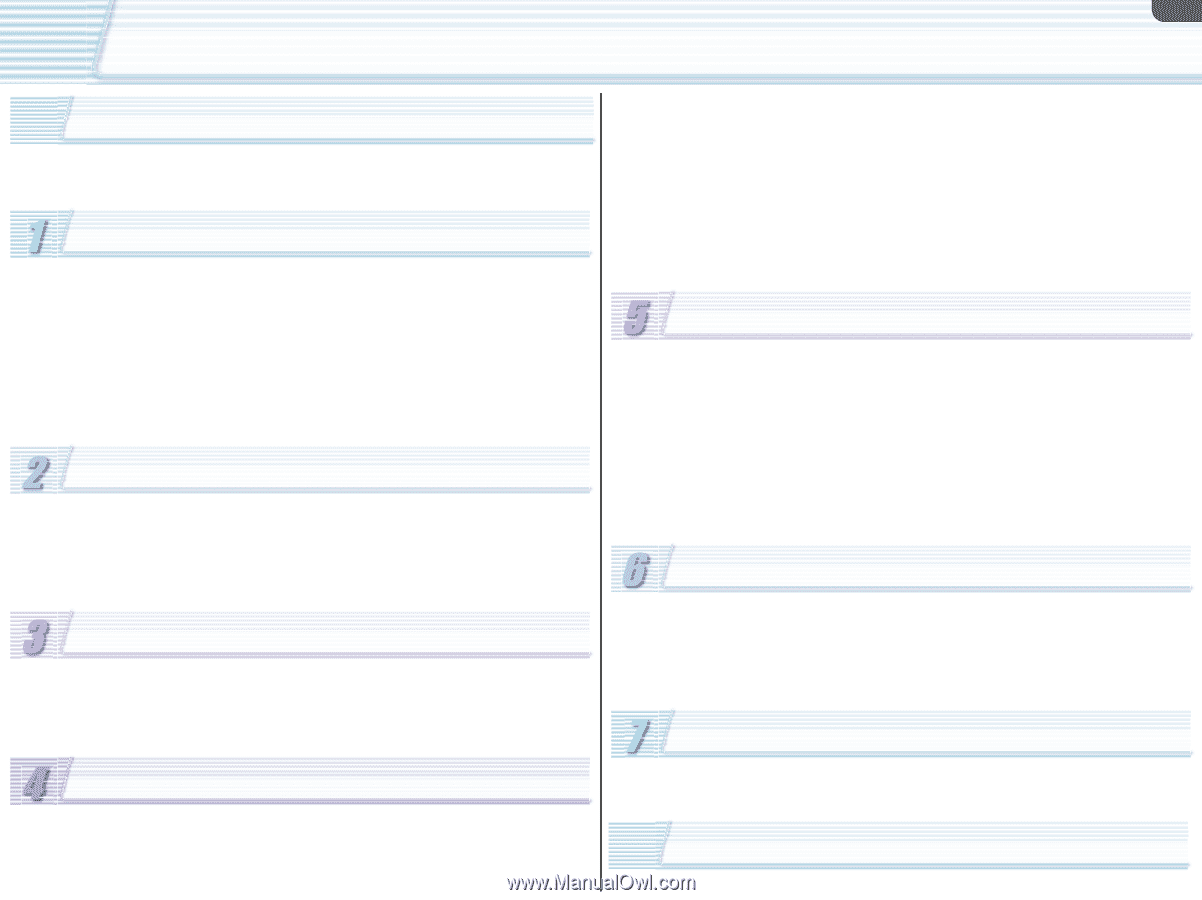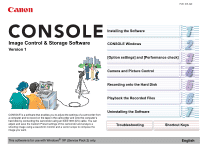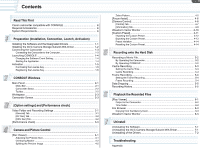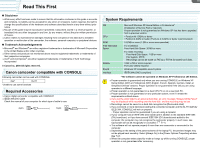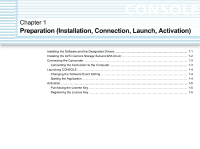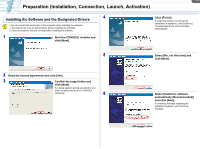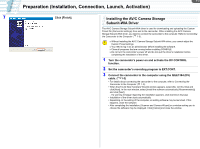ii
Canon camcorder compatible with CONSOLE
..............................................
iii
Required Accessories
....................................................................................
iii
System Requirements
....................................................................................
iii
Preparation (Installation, Connection, Launch, Activation)
Installing the Software and the Designated Drivers
....................................
1-1
Installing the AV/C Camera Storage Subunit-WIA Driver
............................
1-2
Connecting the Camcorder
.........................................................................
1-3
Connecting the Camcorder to the Computer
.......................................................
1-3
Launching CONSOLE
.................................................................................
1-4
Changing the Software Event Setting
..................................................................
1-4
Starting the Application
........................................................................................
1-4
Activation
.....................................................................................................
1-5
Purchasing the License Key
................................................................................
1-5
Registering the License Key
................................................................................
1-5
CONSOLE Windows
Main Panel
..................................................................................................
2-1
Menu Bar
.............................................................................................................
2-1
Camcorder Status
................................................................................................
2-2
Toolbar
.................................................................................................................
2-2
Workspace
..................................................................................................
2-3
Camcorder Screen
......................................................................................
2-3
[Option settings] and [Performance check]
Video Folder and Recording Settings
.........................................................
3-1
[General] Tab
.......................................................................................................
3-1
[DV Rec] Tab
.......................................................................................................
3-2
[HDV Rec] Tab
.....................................................................................................
3-2
[Performance check]
...................................................................................
3-3
Camera and Picture Control
[Rec Viewer]
................................................................................................
4-1
Adjusting the Preview Size
..................................................................................
4-1
Overlaying Marker
...............................................................................................
4-2
Splitting the Preview Image
.................................................................................
4-5
Zebra Pattern
.......................................................................................................
4-5
[Focus Assist]
..............................................................................................
4-6
[Camera Control]
.........................................................................................
4-6
[Control] Tab
........................................................................................................
4-7
[Information] Tab
..................................................................................................
4-9
Waveform Vector Monitor
..........................................................................
4-10
[Custom Preset]
.........................................................................................
4-11
Importing the Custom Preset
.............................................................................
4-12
Exporting the Custom Preset
.............................................................................
4-13
Preset Variation
.................................................................................................
4-14
Resetting the Custom Preset
.............................................................................
4-14
Recording onto the Hard Disk
Recording a Movie File
................................................................................
5-2
By Operating the Camcorder
...............................................................................
5-2
By Operating CONSOLE
.....................................................................................
5-2
Cache Recording
.........................................................................................
5-3
Setting the Cache Time
.......................................................................................
5-3
Cache Recording
.................................................................................................
5-3
Frame Recording
.........................................................................................
5-4
Setting the Frame Recording
...............................................................................
5-4
Frame Recording
.................................................................................................
5-4
Data Dropping
.............................................................................................
5-5
Recording History
........................................................................................
5-5
Playback the Recorded Files
[Play Viewer]
...............................................................................................
6-1
Output to the Camcorder
.....................................................................................
6-2
Time Slider
...........................................................................................................
6-2
File Browser
................................................................................................
6-3
Copying from the Memory Card
...........................................................................
6-3
Waveform Vector Monitor
............................................................................
6-3
Uninstall
Uninstalling the Software
.............................................................................
7-1
Uninstalling the AV/C Camera Storage Subunit-WIA Driver
........................
7-1
Uninstalling of the Drivers
...........................................................................
7-2
Troubleshooting
Appendix
Contents
Read This First