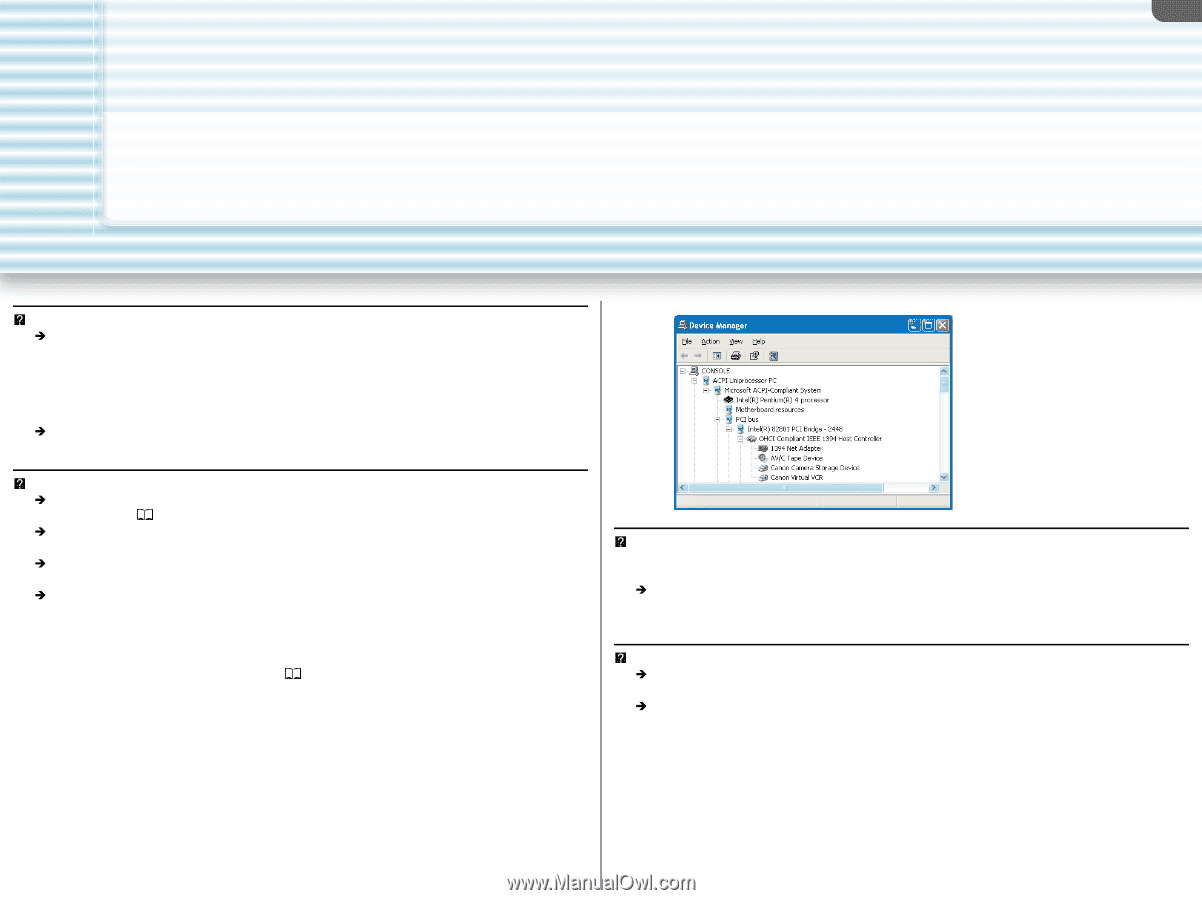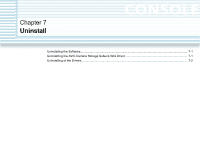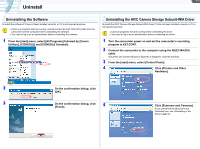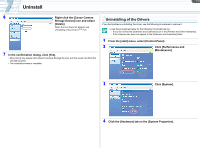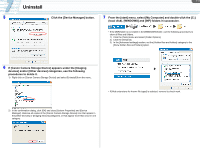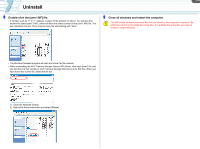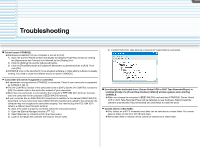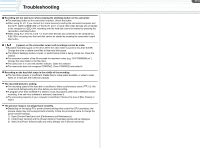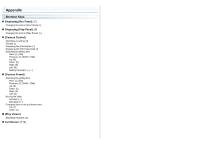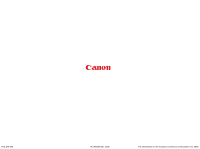Canon XL-H1 Console Software Operations Manual - Page 50
Troubleshooting - record to hard drive
 |
UPC - 086753092998
View all Canon XL-H1 manuals
Add to My Manuals
Save this manual to your list of manuals |
Page 50 highlights
Tr-1 Troubleshooting Cannot launch CONSOLE. Î[Hardware acceleration] of your computer is not set to [Full]. 1) Open the [Control Panel] window and display the [Display Properties] window by clicking the [Appearance and Themes] icon followed by the [Display] icon. 2) Click the [Setting] tab and the [Advanced] button. 3) Click the [Troubleshoot] tab and adjust the [Hardware acceleration] slider to [Full]. Then click [OK]. ÎCONSOLE may not be launched if movie playback software or video editing software is already running. You need to close the software and try to launch CONSOLE. Camcorder will not be recognized or controlled. ÎA camcorder not supported by CONSOLE is connected. Check if your camcorder is supported by CONSOLE ( iii). ÎThe DV CONTROL function of the camcorder is set to [OFF]. Set the DV CONTROL function to [ON]. For details, refer to the instruction manual of your camcorder. ÎMore than one camcorder is connected to the computer's IEEE1394 (DV) terminal. Connect only one camcorder to the computer's IEEE1394 (DV) terminal. ÎIf your computer has an IEEE1394 (DV) board/card in addition to the standard IEEE1394 (DV) board/card, or if you have more than 2 IEEE1394 (DV) boards/cards added to the computer, the computer may not recognize the camcorder properly. You need to plug the IEEE1394 (DV) cable to a different board's/card's terminal. To check if the cable is properly connected, follow the instructions below. 1) Open the [Device Manager] window. ( 7-2) 2) Select [Devices by connection] from the [View] menu. 3) Look for the IEEE1394 controller with [Canon Virtual VCR]. 4) Confirm that [AV/C Tape Device] or [Canon DV Camcorder] is connected. Even though the dedicated driver (Canon Virtual VCR or AV/C Tape Recorder/Player) is installed already, the [Found New Hardware Wizard] window appears when starting CONSOLE. ÎWhen you change the computer's IEEE1394 (DV) card and start CONSOLE, Canon Virtual VCR or AV/C Tape Recorder/Player will be detected as new hardware. Select [Install the software automatically (Recommended)] and click [Next] to install the driver. Cannot select a video folder. ÎOnly folders on a NTFS formatted hard disks can be selected as a video folder. You cannot select a folder on FAT32 or FAT16 hard disks. ÎRemovable disks or network drives cannot be selected as a video folder.