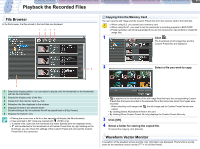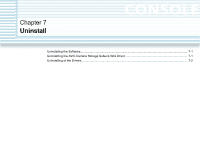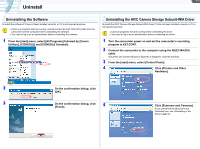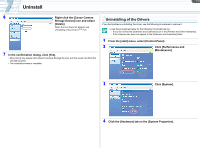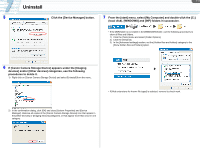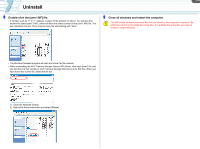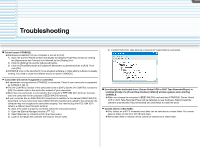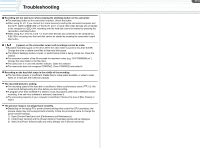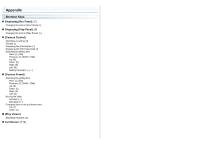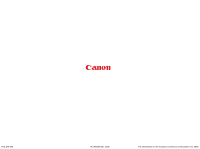Canon XL-H1 Console Software Operations Manual - Page 49
Double-click the [oem*.INF] file., Close all windows and restart the computer.
 |
UPC - 086753092998
View all Canon XL-H1 manuals
Add to My Manuals
Save this manual to your list of manuals |
Page 49 highlights
7-4 Uninstall 8 Double-click the [oem*.INF] file. • A number such as "0" or "1" appears in place of the asterisk (*) above. You will also find another file called [oem*.PNF], which will have the same number as the [oem*.INF] file. The two constitute one set. There may be many file sets starting with "oem". 9 Close all windows and restart the computer. The [INF] folder contains numerous files that are critical to the computer's operation. Be extremely careful not to delete the wrong files. If you delete the wrong file, you may be unable to restart Windows. • The Windows Notepad program will start and show the file contents. • When uninstalling the AV/C Camera Storage Subunit-WIA Driver, click each [oem*] file until you find the one that contains [; AV/C Camera Storage WIA driver] in its first line. When you have found the correct file, delete the file set. 1) Close the Notepad window. 2) Right-click the mouse button and select [Delete].