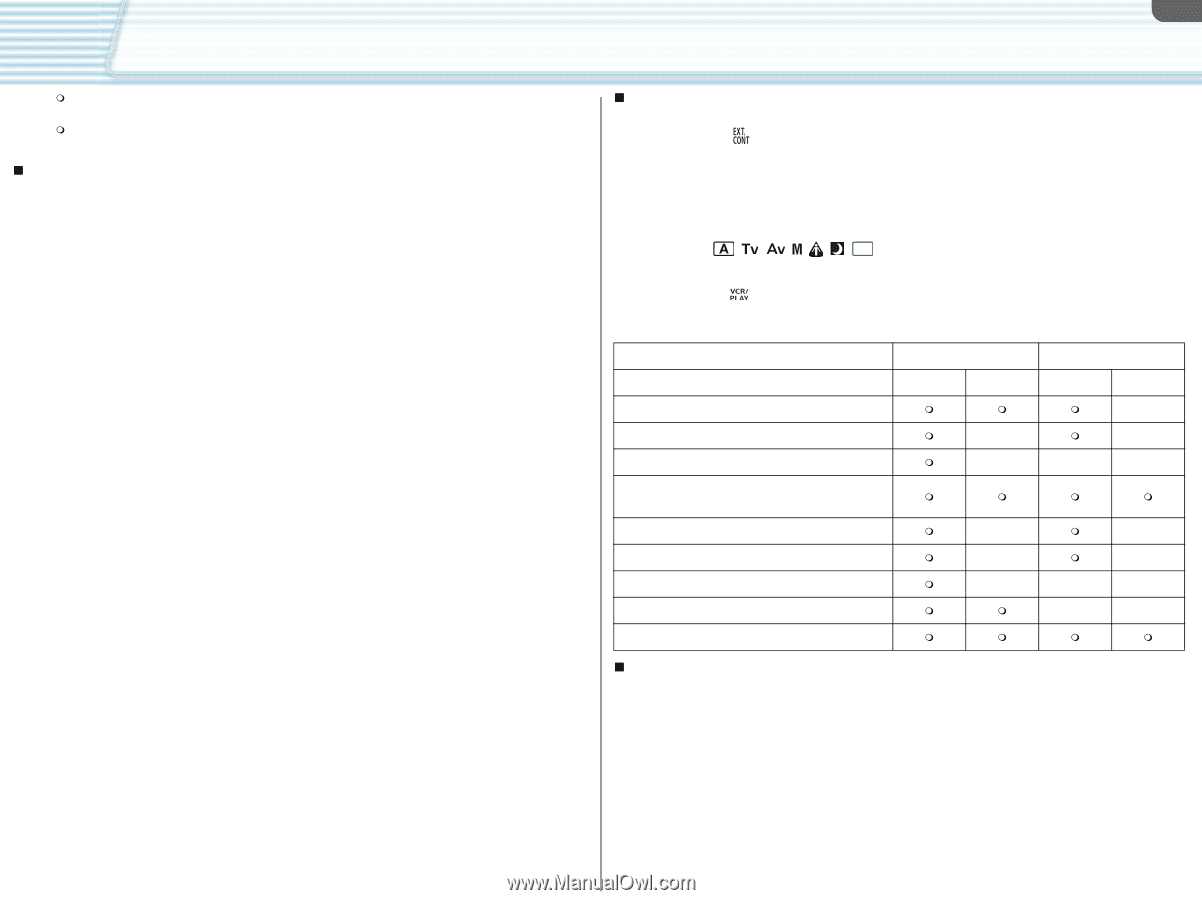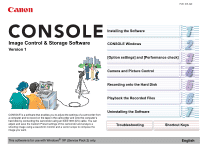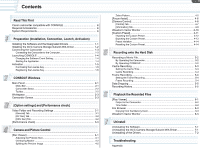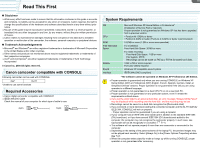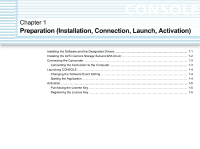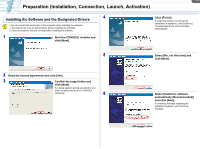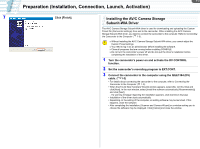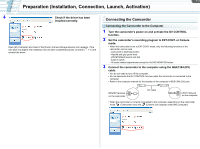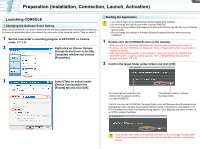Canon XL-H1 Console Software Operations Manual - Page 4
What is CONSOLE?, Functional Comparison, Limitations During the Trial Period - custom presets
 |
UPC - 086753092998
View all Canon XL-H1 manuals
Add to My Manuals
Save this manual to your list of manuals |
Page 4 highlights
iv Read This First This software supports both HDV and DV standard recordings. To edit a file recorded in HDV, use editing software that supports the HDV standard. This software can also be used with the recordings in 24F (NTSC only). Use an editing software that supports the 24F frame rate. „ What is CONSOLE? CONSOLE is a software that enables you to adjust the settings of a camcorder from a computer and to record on the tape in the camcorder and onto the computer's hard disk by connecting the camcorder using an IEEE1394 (DV) cable. You can adjust and save the Custom Preset settings of the camcorder and analyze a shooting image using a waveform monitor and a vector scope to compose the image you want. With CONSOLE you will be able to: • Record the camcorder image onto the computer's hard disk. • Output the image recorded on the hard disk to a monitor via the camcorder. • Adjust the camcorder's settings (Custom Preset) and save them on the computer's hard disk. • Analyze the image using a waveform monitor and a vector scope. • Compare the camcorder image and the recorded image by simultaneously displaying both images in the same window. • Display a safety zone marker, an aspect marker and several other markers on the window and create new markers. • Perform the cache and frame recording. „ Functional Comparison The functions available differ depending on the connected camcorder and the camcorder mode. • EXT.CONT. mode ( ): This mode is available for remotely controlling the camcorder. When the camcorder is set to EXT.CONT. mode, only the following functions of the camcorder can be used. - Camcorder's start/stop button - Handle and grip zoom lever - ZOOM SPEED switch and dial - EJECT switch - All audio related adjustments except for AUDIO MONITOR button • Camera mode ( ): This mode is available for directly controlling the camcorder. - Some functions of CONSOLE cannot be used. • VCR/PLAY mode ( ): This mode is available to playback or output the picture recorded on the tape. - You do not use this mode when you connect the camcorder to the computer. Camcorder XL H1 XL2 Mode EXT.CONT. Camera EXT.CONT. Camera Custom Preset Settings × Saving the Custom Preset on the camcorder × × Saving the Custom Preset on the memory card × × × Saving the Custom Preset on the computer's hard disc Camera Control tab × × Image output × × Copying files from the memory card × × × HDV recording × × DV recording „ Limitations During the Trial Period During the trial period, you can start CONSOLE 50 times limited to within 14 days. During the trial period, the following limitations apply to CONSOLE. • You can operate CONSOLE for 120 minutes only. • You can record for 5 minutes only. • You cannot save or load Custom Preset files.