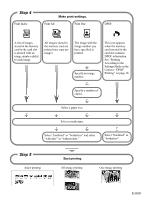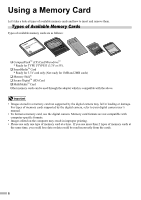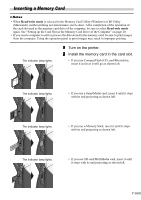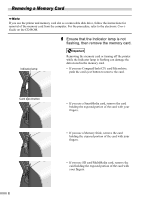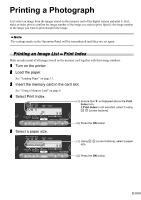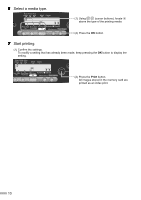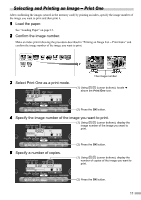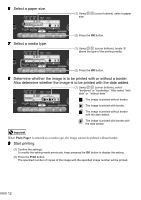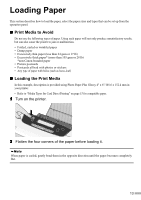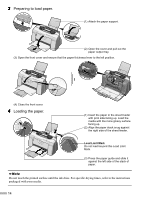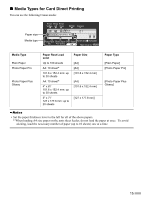Canon i475D i475D Direct Printing Guide - Page 11
Select a media type., Start printing.
 |
View all Canon i475D manuals
Add to My Manuals
Save this manual to your list of manuals |
Page 11 highlights
6 Select a media type. (1) Using (cursor buttons), locate above the type of the printing media. (2) Press the OK button. 7 Start printing. (1) Confirm the settings. To modify a setting that has already been made, keep pressing the OK button to display the setting. (2) Press the Print button. All images stored in the memory card are printed as an index print. 10

10
6
Select a media type.
7
Start printing.
(1) Confirm the settings.
To modify a setting that has already been made, keep pressing the
OK
button to display the
setting.
(1) Using
(cursor buttons), locate
above the type of the printing media.
(2) Press the
OK
button.
(2) Press the
Print
button.
All images stored in the memory card are
printed as an index print.