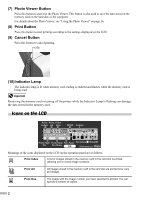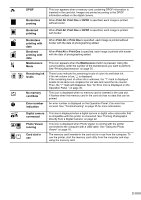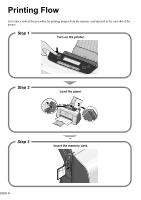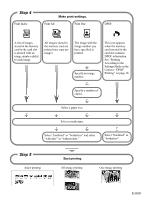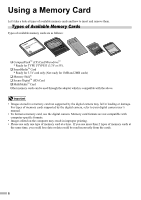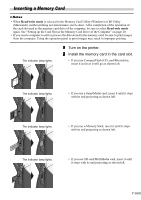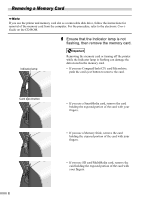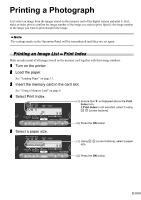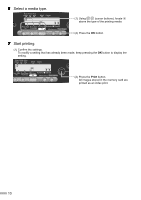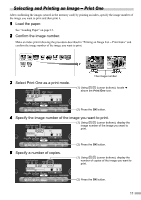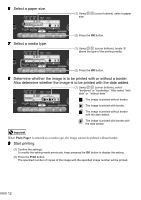Canon i475D i475D Direct Printing Guide - Page 8
Inserting a Memory Card - windows 7
 |
View all Canon i475D manuals
Add to My Manuals
Save this manual to your list of manuals |
Page 8 highlights
Inserting a Memory Card • When Read/write mode is selected in the Memory Card Utility (Windows) or BJ Utility (Macintosh), neither printing nor maintenance can be done. After completion of the operation of the card slot used as the memory card drive of the computer, be sure to select Read-only mode again. See "Setting up the Card Slot as the Memory Card Drive of the Computer" on page 20. • If you used a computer to edit or process the data stored in the memory card, be sure to print images from the computer. Using the operation panel to print images may result in improper printing. The Indicator lamp lights. 1 Turn on the printer. 2 Install the memory card in the card slot. • If you use CompactFlash (CF) card/Microdrive, insert it as far as it will go as shown left. The Indicator lamp lights. • If you use a SmartMedia card, insert it until it stops with its end projecting as shown left. The Indicator lamp lights. • If you use a Memory Stick, insert it until it stops with its end projecting as shown left. The Indicator lamp lights. • If you use SD card/MultiMedia card, insert it until it stops with its end projecting as shown left. 7