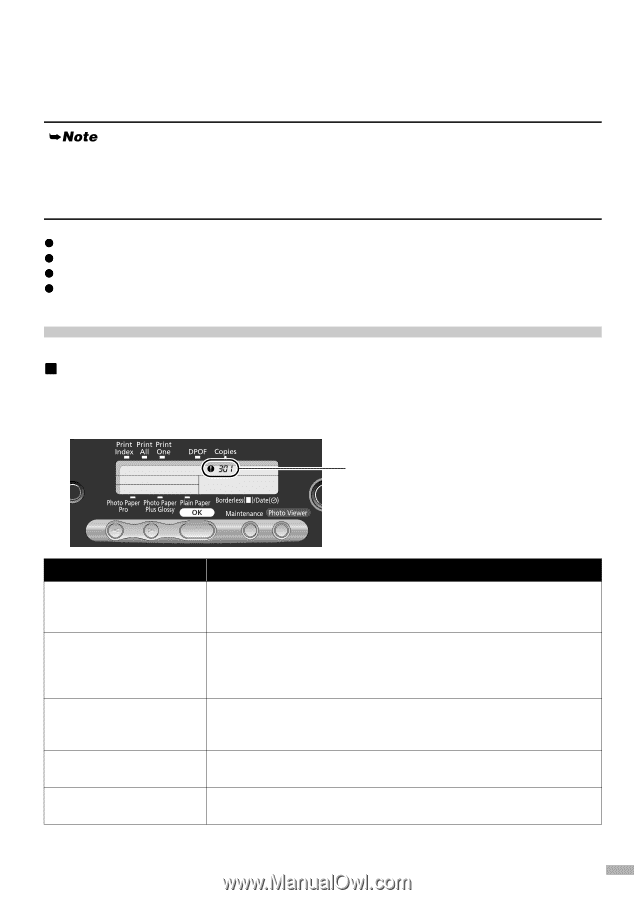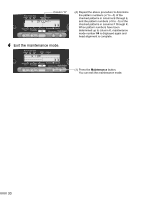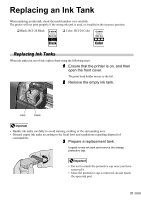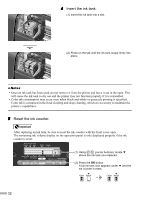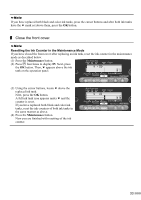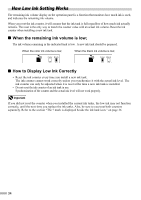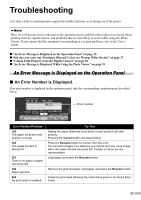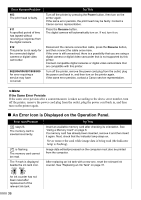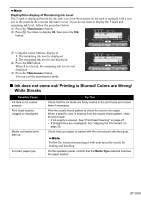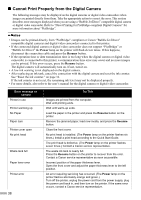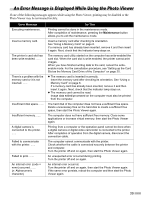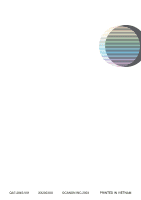Canon i475D i475D Direct Printing Guide - Page 36
Troubleshooting - error 302
 |
View all Canon i475D manuals
Add to My Manuals
Save this manual to your list of manuals |
Page 36 highlights
Troubleshooting Let's take a look at countermeasures against the troubles that may occur during use of the printer. Here, we will discuss errors indicated on the operation panel, problems that might occur during direct printing from the digital camera, and problems that are also likely to occur while using the Photo Viewer. If you cannot find the symptom corresponding to a certain problem, refer to the User's Guide. z "An Error Message is Displayed on the Operation Panel" on page 35 z "Ink does not come out/ Printing is Blurred/ Colors are Wrong/ White Streaks" on page 37 z "Cannot Print Properly from the Digital Camera" on page 38 z "An Error Message is Displayed While Using the Photo Viewer" on page 39 An Error Message is Displayed on the Operation Panel „ An Error Number is Displayed. If an error number is displayed on the operation panel, take the corresponding countermeasure described below. Error number Error Number/Problem 102 The paper thickness lever position is wrong. 202 The waste ink tank is almost full. 301 There is no paper or paper cannot be fed. 302 Paper jammed. 402 No print head is installed. Try This Setting the paper thickness lever at the correct position will start printing. Pressing the Cancel button will stop printing. Press the Resume button to recover from the error. You can print images for a while but you cannot print any more image when the waste ink tank becomes full. Contact a Canon service representative. Load paper and press the Resume button. Remove the jammed paper, load paper, and press the Resume button. Install the print head following the instructions given in the Quick Start Guide. 35