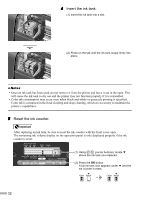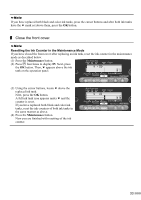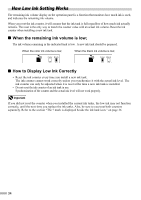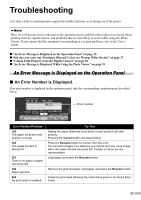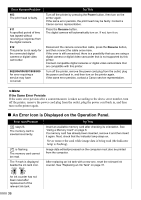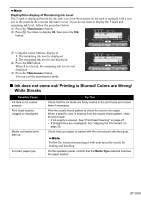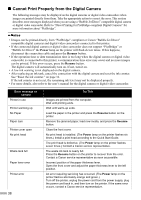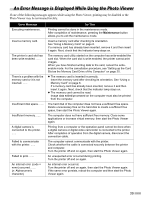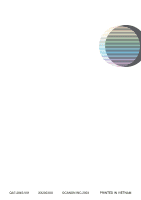Canon i475D i475D Direct Printing Guide - Page 38
Ink does not come out/ Printing is Blurred/ Colors are Wrong, White Streaks
 |
View all Canon i475D manuals
Add to My Manuals
Save this manual to your list of manuals |
Page 38 highlights
Display/Non-display of Remaining Ink Level The ? mark is displayed beside the ink tank icon from the moment an ink tank is replaced with a new one to the moment the relevant ink tank is reset. If you do not want to display the ? mark and remaining ink level, follow the procedure below. (1) Press the Maintenance button. (2) Press five times to display 06, then press the OK button. (3) Using the cursor buttons, display 2. 1: The remaining ink level is displayed. 2: The remaining ink level is not displayed. (4) Press the OK button. When 2 is selected, the remaining ink level is not displayed. (5) Press the Maintenance button. You can exit the maintenance mode. „ Ink does not come out/ Printing is Blurred/ Colors are Wrong/ White Streaks Possible Cause Ink tank is not seated properly Print head nozzles clogged or misaligned Media not loaded printside up Try This Check that the ink tanks are firmly seated in the print head and reseat them if necessary. Print the nozzle check pattern to check for uneven ink output. When a specific color is missing from the nozzle check pattern, clean the print head. • If ink supply is uneven: See "Print Head Cleaning" on page 27. • If straight lines are misaligned: See "Aligning the Print Head" on page 29. Check that your paper is loaded with the correct print side facing up. Incorrect paper type Follow the instructions packaged with your specialty media for loading and handling. On the operation panel, confirm that the Media Type selected matches the paper loaded. 37