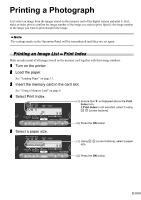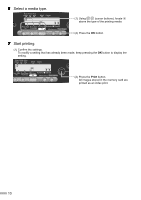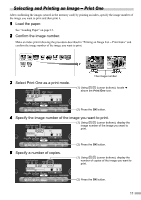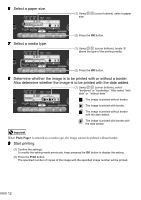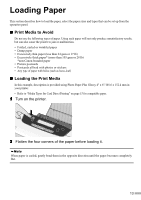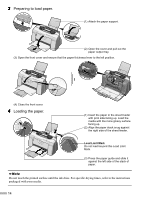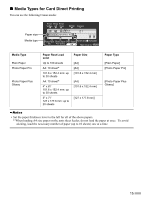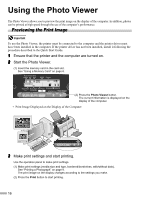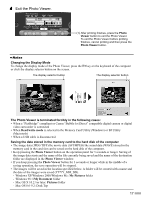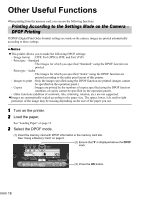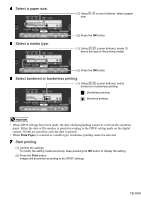Canon i475D i475D Direct Printing Guide - Page 15
Preparing to load paper., Loading the paper.
 |
View all Canon i475D manuals
Add to My Manuals
Save this manual to your list of manuals |
Page 15 highlights
3 Preparing to load paper. (1) Attach the paper support. (2) Open the cover and pull out the paper output tray. (3) Open the front cover and ensure that the paper thickness lever to the left position. (4) Close the front cover. 4 Loading the paper. (1) Insert the paper in the sheet feeder with print side facing up. Load the media with the more glossy surface facing up. (2) Align the paper stack snug against the right side of the sheet feeder. Load Limit Mark Do not load beyond this Load Limit Mark. (3) Press the paper guide and slide it against the left side of the stack of paper. Do not touch the printed surface until the ink dries. For specific drying times, refer to the instructions packaged with your media. 14

14
3
Preparing to load paper.
(3) Open the front cover and ensure that the paper thickness lever to the left position.
(4) Close the front cover.
4
Loading the paper.
(1) Attach the paper support.
(2) Open the cover and pull out the
paper output tray.
Do not touch the printed surface until the ink dries. For specific drying times, refer to the instructions
packaged with your media.
(1) Insert the paper in the sheet feeder
with print side facing up. Load the
media with the more glossy surface
facing up.
(2) Align the paper stack snug against
the right side of the sheet feeder.
Load Limit Mark
Do not load beyond this Load Limit
Mark.
(3) Press the paper guide and slide it
against the left side of the stack of
paper.