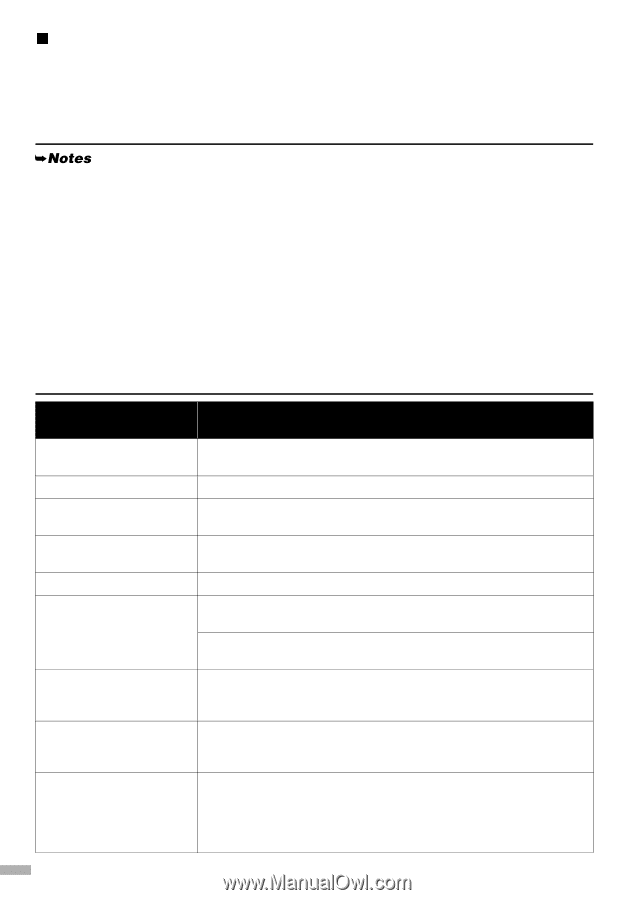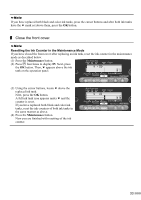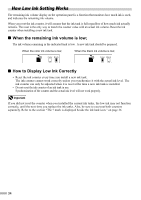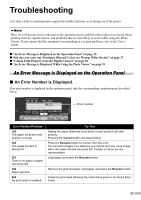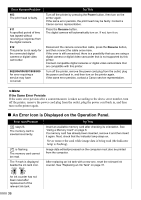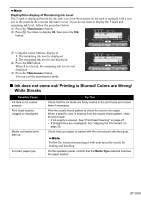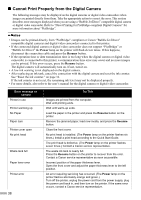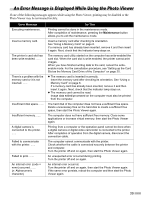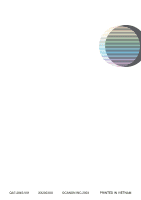Canon i475D i475D Direct Printing Guide - Page 39
Cannot Print Properly from the Digital Camera - waste ink
 |
View all Canon i475D manuals
Add to My Manuals
Save this manual to your list of manuals |
Page 39 highlights
„ Cannot Print Properly from the Digital Camera The following messages may be displayed on the digital cameras or digital video camcorders when images are printed directly from them. Take the appropriate action to correct the error. This section describes error messages displayed when you are using a "Bubble Jet Direct" compatible digital camera or digital video camcorder. Refer to "Direct Printing for PictBridge-compliant Digital Cameras" for more information about "PictBridge". • Images can be printed directly from "PictBridge" compliant or Canon "Bubble Jet Direct" compatible digital cameras and digital video camcorders connected to this printer. • If the connected digital camera or digital video camcorder does not support "PictBridge" or "Bubble Jet Direct" the Power lamp on the printer will flash eleven times. If this happens, disconnect the connection cable and press the Resume button. • If the operation time or data transmission time is too long when the digital camera or digital video camcorder is connected to this printer, a communication time error may occur and no more images can be printed. If this error occurs, press the Resume button. The digital camera will automatically turn on. If not, turn it on. • A low ink warning is not displayed on the digital camera. • After replacing an ink tank, cancel the connection with the digital camera and reset the ink counter. See "Reset the ink counter." on page 32. If the ink counter is not reset, the remaining ink level may not be displayed properly. • For more details, also refer to the user's manual for the digital camera or digital video camcorder. Error message on camera Printer in use Printer warming up No Paper Paper Jam Printer cover open No print head Waste tank full Paper lever error Printer error 38 Try This Images are printed from the computer. Wait until printing ends. Wait until warm-up ends. Load the paper in the printer and press the Resume button on the printer. Remove the jammed paper, load new media, and press the Resume button. Close the front cover. No print head is installed. (The Power lamp on the printer flashes six times.) Install a print head according to the Quick Start Guide. The print head is defective. (The Power lamp on the printer flashes seven times.) Contact a Canon service representative. The waste ink tank is nearly full. Press the Resume button on the printer to recover from the error. Contact a Canon service representative as soon as possible. Incorrect position of the paper thickness lever. Open the front cover and adjust the paper thickness lever to the left position. An error requiring servicing has occurred. (The Power lamp on the printer flashes alternately orange and green.) Turn off the printer, unplug the power cord from the power supply, plug the power cord back in, and then turn on the printer. If the same error occurs, contact a Canon service representative.