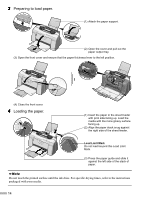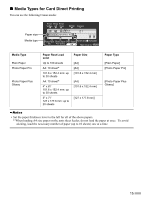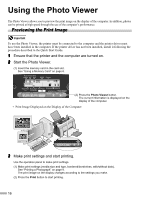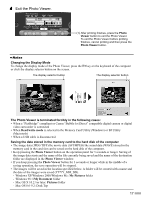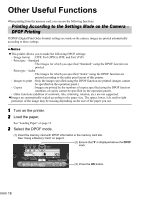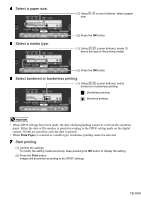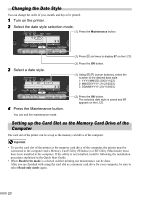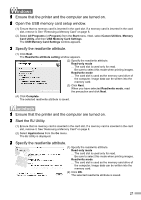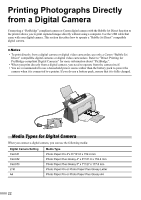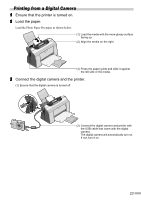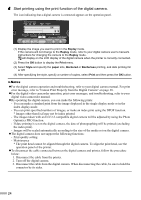Canon i475D i475D Direct Printing Guide - Page 20
Select a paper size., Select a media type., Select bordered or borderless printing., Start printing.
 |
View all Canon i475D manuals
Add to My Manuals
Save this manual to your list of manuals |
Page 20 highlights
4 Select a paper size. (1) Using size. (cursor buttons), select a paper 5 Select a media type. (2) Press the OK button. (1) Using (cursor buttons), locate above the type of the printing media. (2) Press the OK button. 6 Select bordered or borderless printing. (1) Using (cursor buttons), select bordered or borderless printing. : Borderless printing : Bordered printing • When DPOF settings have been made, the date of photographing cannot be set from the operation panel. Either the date or file number is printed according to the DPOF setting made on the digital camera. If both are specified, only the date is printed. • When Plain Paper is selected as a media type, borderless printing cannot be selected. 7 Start printing. (1) Confirm the settings. To modify the setting made previously, keep pressing the OK button to display the setting. (2) Press the Print button. Images will be printed according to the DPOF settings. 19