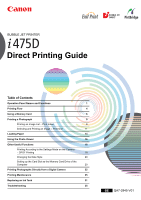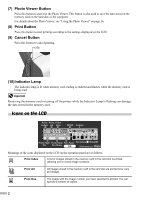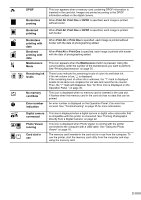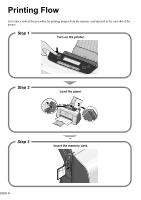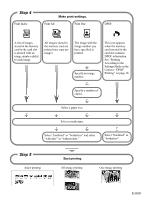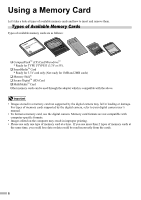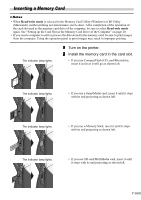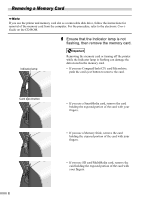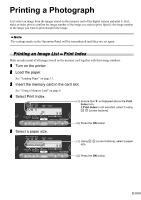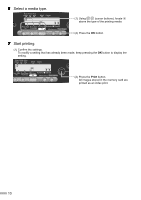Canon i475D i475D Direct Printing Guide - Page 6
Step 4, Step 5
 |
View all Canon i475D manuals
Add to My Manuals
Save this manual to your list of manuals |
Page 6 highlights
Step 4 Print Index Make print settings. Print All Print One DPOF A list of images stored in the memory card in the card slot is printed with an image number added to each image. All images stored in the memory card are printed (one copy per image). The image with the image number you have specified is printed. Specify an image number. This icon appears when the memory card inserted in the card slot contains DPOF information. See "Printing According to the Settings Made on the Camera - DPOF Printing" on page 18. Specify a number of copies. Select a paper size. Select a media type. Select "bordered" or "borderless" and select "with date" or "without date." Select "bordered" or "borderless". Step 5 Index printing Start printing. All-image printing One-image printing 5