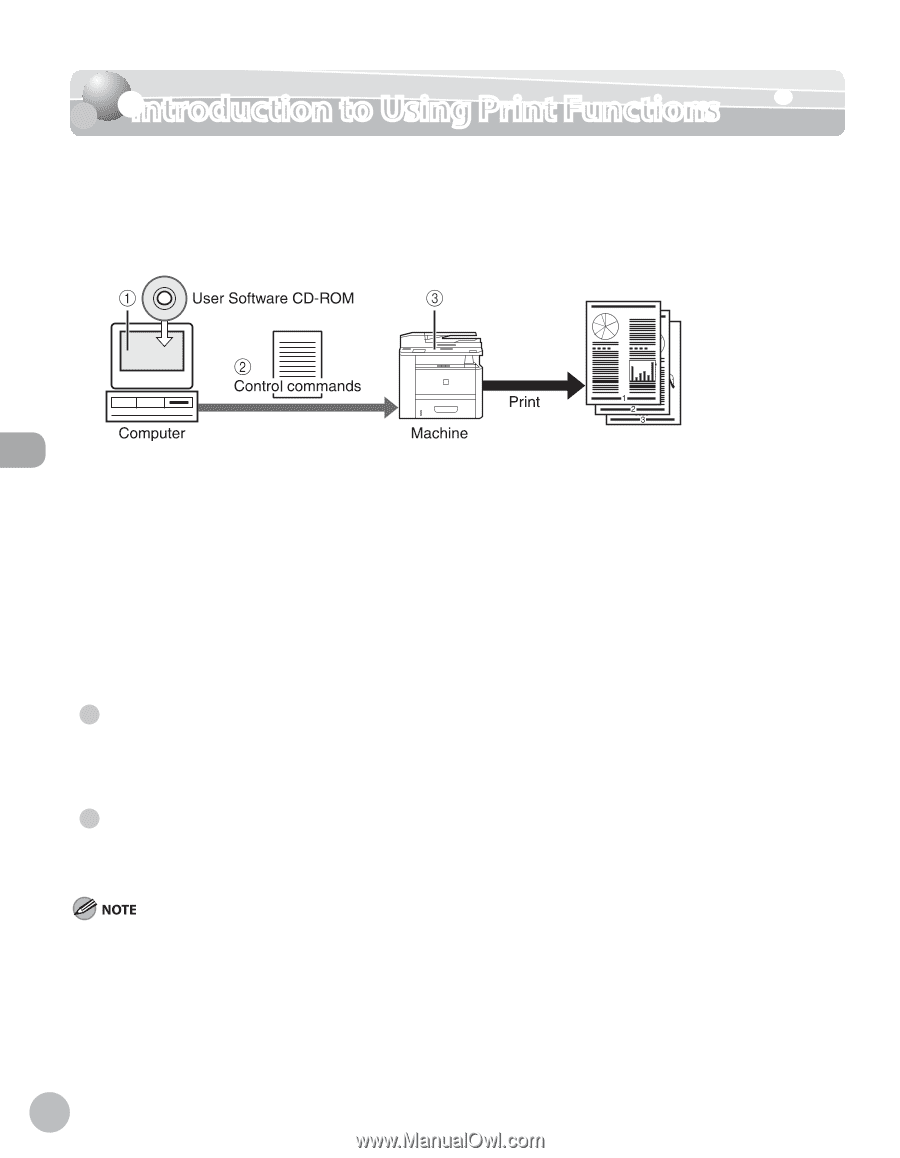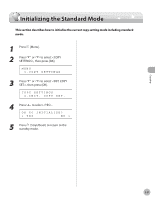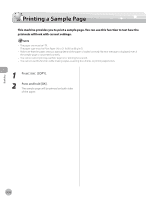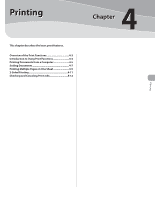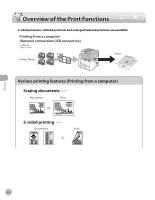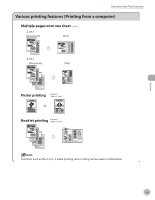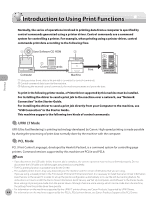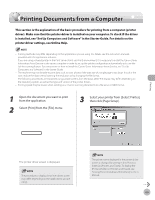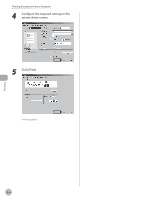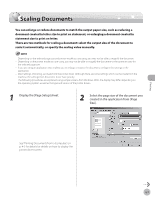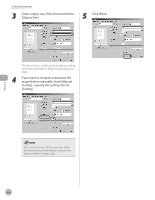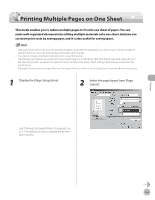Canon imageCLASS D1150 imageCLASS D1180/D1170/D1150/D1120 Basic Operation Guid - Page 103
Introduction to Using Print Functions - drivers
 |
View all Canon imageCLASS D1150 manuals
Add to My Manuals
Save this manual to your list of manuals |
Page 103 highlights
Printing Introduction to Using Print Functions Introduction to Using Print Functions Normally, the series of operations involved in printing data from a computer is specified by control commands generated using a printer driver. Control commands are a command system for controlling a printer. For example, when printing using a printer driver, control commands print data according to the following flow. ① Using a printer driver, data to be printed is converted to control commands. ② Control command data is sent to the machine. ③ Following the received control commands, the machine processes and prints the data. To print in the following printer modes, a Printer Driver supported by this machine must be installed. For installing the driver to send a print job to the machine over a network, see "Network Connection" in the Starter Guide. For installing the driver to send a print job directly from your Computer to the machine, see "USB Connection" in the Starter Guide. This machine supports the following two kinds of control commands: ● UFRII LT Mode UFR (Ultra Fast Rendering) is printing technology developed by Canon. High-speed printing is made possible by sharing the processing of print data normally done by the machine with the computer. ● PCL Mode PCL (Print Control Language), developed by Hewlett-Packard, is a command system for controlling page printers. Command versions supported by this machine are PCL5e and PCL6. - If you disconnect the USB cable before the print job is complete, the current operation may not be performed properly. Do not disconnect the USB cable until all the pages are printed out completely. - The PCL printing function is available only for the D1180. - The available printer drivers may vary, depending on the machine and the version of Windows that you are using. - If you are using a shared printer in the Print Server (Point and Print) environment, it is necessary to install the Canon Driver Information Assist Service in the server PC in order to set up the printer configuration automatically or to use the Job Accounting feature. For instructions on how to install the Canon Driver Information Assist Service, see "Set Up Computers and Software" in the Starter Guide. - Most settings of printing are made from the printer driver. Although there are some settings which can be made from the machine, the settings from the printer driver have priority. - For information on the machines supported by the UFRII LT printer drivers, see Canon Products Supported by UFRII Drivers. 4-4 - For information on the machines supported by the PCL5e, PCL6 printer drivers, see Canon Products Supported by PCL Drivers.