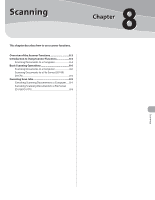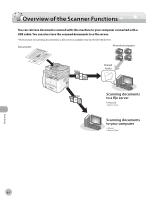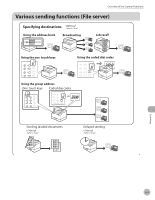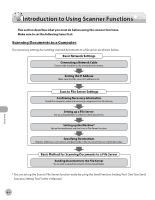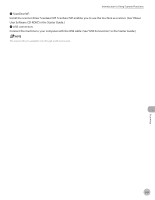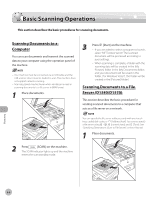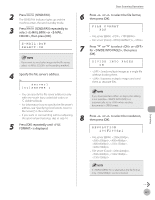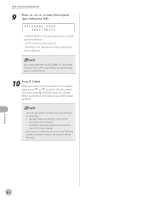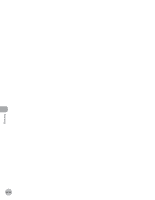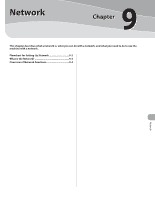Canon imageCLASS D1150 imageCLASS D1180/D1170/D1150/D1120 Basic Operation Guid - Page 209
Basic Scanning Operations, Scanning Documents to a Computer - scanner drivers
 |
View all Canon imageCLASS D1150 manuals
Add to My Manuals
Save this manual to your list of manuals |
Page 209 highlights
Basic Scanning Operations Basic Scanning Operations This section describes the basic procedures for scanning documents. Scanning Documents to a Computer You can scan documents and transmit the scanned data to your computer using the operation panel of the machine. - Your machine must be connected via an USB cable and the USB scanner driver must be loaded to scan. This machine does not support network scanning. - Scanning speed may be slower when sending an e-mail or scanning documents to a file server in B&W format. 1 Place documents. 3 Press [Start] on the machine. - If you are asked to select a program to launch, select "MF Toolbox Ver4.9."The scanned document will be processed according to your settings. - When scanning is complete, a folder with the scanning date will be created in the [My Pictures] folder in the [My Documents] folder, and your document will be saved in this folder. (For Windows Vista/7, the folder will be created in the [Pictures] folder.) Scanning Documents to a File Server (D1180/D1170) This section describes the basic procedure for sending scanned documents to a computer that acts as a file server on a network. You can specify the file server addresses only with one-touch keys, coded dial codes, or [Address Book]. You cannot specify a file server using - , [numeric keys] and [Tone]. See "Specifying Destinations (Scan to File Server)," in the e-Manual. 1 Place documents. 2 Press [SCAN] on the machine. The SCAN indicator lights up and the machine enters the scan standby mode. Scanning 8-6