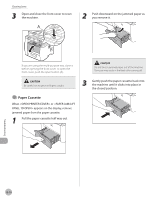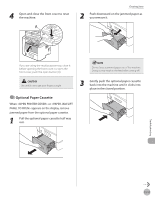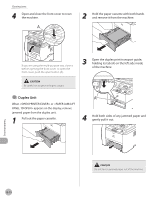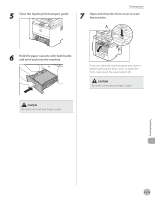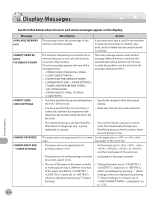Canon imageCLASS D1150 imageCLASS D1180/D1170/D1150/D1120 Basic Operation Guid - Page 258
Message, Description, Action, COLOR MODE IS SET
 |
View all Canon imageCLASS D1150 manuals
Add to My Manuals
Save this manual to your list of manuals |
Page 258 highlights
Display Messages Message CHECK DOCUMENT COLOR MODE IS SET CANNOT MULTI DEST TX DATA ERROR PRESS START KEY DOCUMENT TOO LONG FEEDER PAPER JAM CHECK THE FEEDER INITIALIZING... PLEASE WAIT LOAD CORRECT PAPER LOAD PAPER Description A document jam may have occurred in the ADF. You have specified multiple recipients when using a color sending. Action Remove the jammed document. When using a color sending, you can specify only one recipient. Send one by one, or use black and white sending. The machine may have trouble. The document fed from the ADF is longer than 24 7/8" (630 mm), or is not feeding correctly. A document jam may have occurred in the ADF. Press [Start] to restore all settings to the default. If the message persists, contact Canon Customer Care Center. - Scan the document on the platen glass. - Reduce the length of the document to within 24 7/8" (630 mm), then try again. Remove the jammed document. This message appears when turning ON the main power switch, or when the machine is not ready for printing. The size of the paper in the paper cassette or multi-purpose tray is different from that of the paper specified in , (optional) or , which are displayed by pressing [Paper Settings]. - No paper is loaded in the paper cassette or multi-purpose tray when copying or printing. - No paper is loaded in the paper cassette or multi‑purpose tray when printing a received document. Or, when printing a report or list, this message appears if the paper size is not appropriate for printing a report or list even if paper is loaded. This error message appears with one of the messages below.