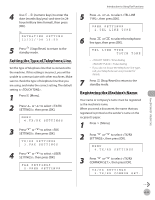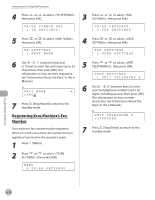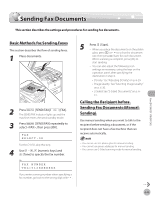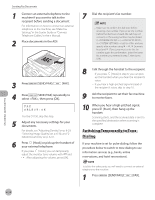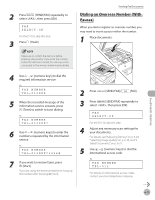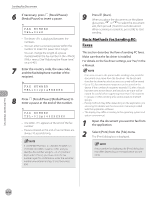Canon imageCLASS D1150 imageCLASS D1180/D1170/D1150/D1120 Basic Operation Guid - Page 142
Setting the Type of Telephone Line, Registering the Machine’s Name, to select <USER
 |
View all Canon imageCLASS D1150 manuals
Add to My Manuals
Save this manual to your list of manuals |
Page 142 highlights
4 Use - [numeric keys] to enter the date (month/day/year) and time (in 24hour/military time format), then press [OK]. Ex. DATE&TIME SETTING 12/31/'08 15:50 5 Press [Stop/Reset] to return to the standby mode. Setting the Type of Telephone Line Set the type of telephone line that is connected to the machine. If this setting is incorrect, you will be unable to communicate with other machines. Make sure to check the type of telephone line that you are using, and make the correct setting. The default setting is . 1 Press [Menu]. 2 Press or to select , then press [OK]. MENU 4.TX/RX SETTINGS 3 Press or to select , then press [OK]. TX/RX SETTINGS 3.FAX SETTINGS 4 Press or to select , then press [OK]. FAX SETTINGS 2.USER SETTINGS Introduction to Using Fax Functions 5 Press or to select , then press [OK]. USER SETTINGS 2.TEL LINE TYPE 6 Press or to select the telephone line type, then press [OK]. TEL LINE TYPE TOUCH TONE - : Tone dialing - : Pulse dialing - If you do not know the telephone line type, call your telephone service provider for details. 7 Press [Stop/Reset] to return to the standby mode. Registering the Machine's Name Your name or company's name must be registered as the machine's name. When you send a document, the name that you registered is printed as the sender's name on the recipient's paper. 1 Press [Menu]. 2 Press or to select , then press [OK]. MENU 4.TX/RX SETTINGS 3 Press or to select , then press [OK]. TX/RX SETTINGS 2.TX/RX COMMON SET. Fax (D1180/D1170/D1150) 6-11