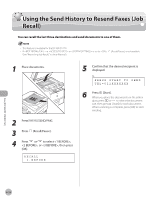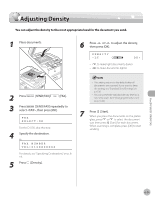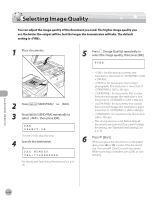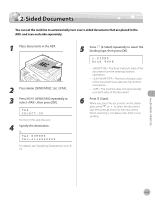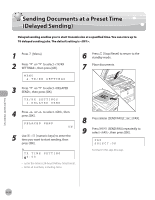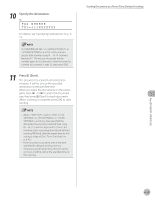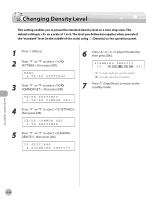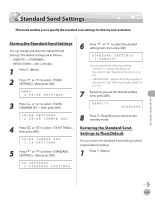Canon imageCLASS D1150 imageCLASS D1180/D1170/D1150/D1120 Basic Operation Guid - Page 164
Specify the destination., Press, Start]., TEL=012X, FAX NUMBER
 |
View all Canon imageCLASS D1150 manuals
Add to My Manuals
Save this manual to your list of manuals |
Page 164 highlights
10 Specify the destination. Ex. FAX NUMBER TEL=012XXXXXXX For details, see "Specifying Destinations," on p. 619. If in in is set to and you specify a fax number using - , [numeric keys] and [Tone], you must enter the fax number again for confirmation. Enter the same fax number you entered in step 10, then press [OK]. 11 Press [Start]. The document is scanned and stored into memory. It will be sent to the specified destination at the specified time. When you place the documents on the platen glass, press or to select the document size, then press [Start] for each document. When scanning is complete, press [OK] to start sending. - When is set to in in in , and if you have specified the destination by any other method than using - , [numeric keys] and [Tone], the machine starts scanning automatically without pressing [Start], after the preset time for this setting is elapsed. (See "Time Out Mode," on p. 6-41.) - If the document cannot be sent at the time specified for delayed sending due to a temporary power failure (that recovers within an hour), it will be sent at the specified time on the next day. Sending Documents at a Preset Time (Delayed Sending) Fax (D1180/D1170/D1150) 6-33