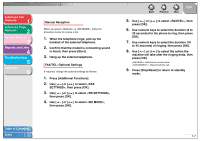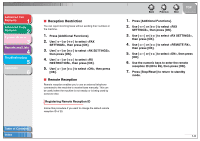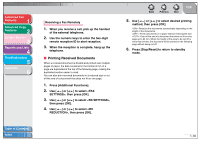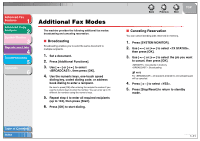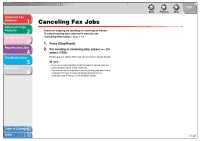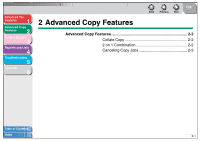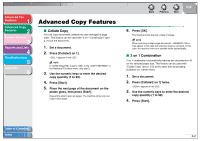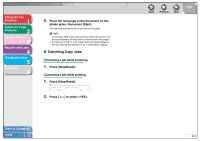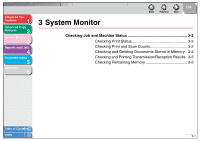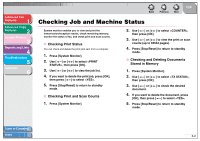Canon imageCLASS MF3240 imageCLASS MF3200 Series Advanced Guide - Page 24
Canceling Fax Jobs
 |
View all Canon imageCLASS MF3240 manuals
Add to My Manuals
Save this manual to your list of manuals |
Page 24 highlights
Advanced Fax Features 1 Advanced Copy Features 2 System Monitor 3 Reports and Lists 4 Troubleshooting 5 Appendix 6 Canceling Fax Jobs Cancel an ongoing job (sending or receiving) as follows. To cancel sending jobs reserved in memory, see "Canceling Reservation," on p. 1-11. 1. Press [Stop/Reset]. 2. For sending or receiving jobs, press [ ] to select . Press [ ] to select if you do not want to cancel the job. NOTE - If you are in copy standby mode and want to cancel a fax job, press [FAX] to return to fax mode first. - You cannot use the machine to cancel printing jobs sent from a computer. For how to cancel printing jobs sent from a computer, see "Printing," in the Software Guide. Back Previous Next TOP Table of Contents Index 1-12
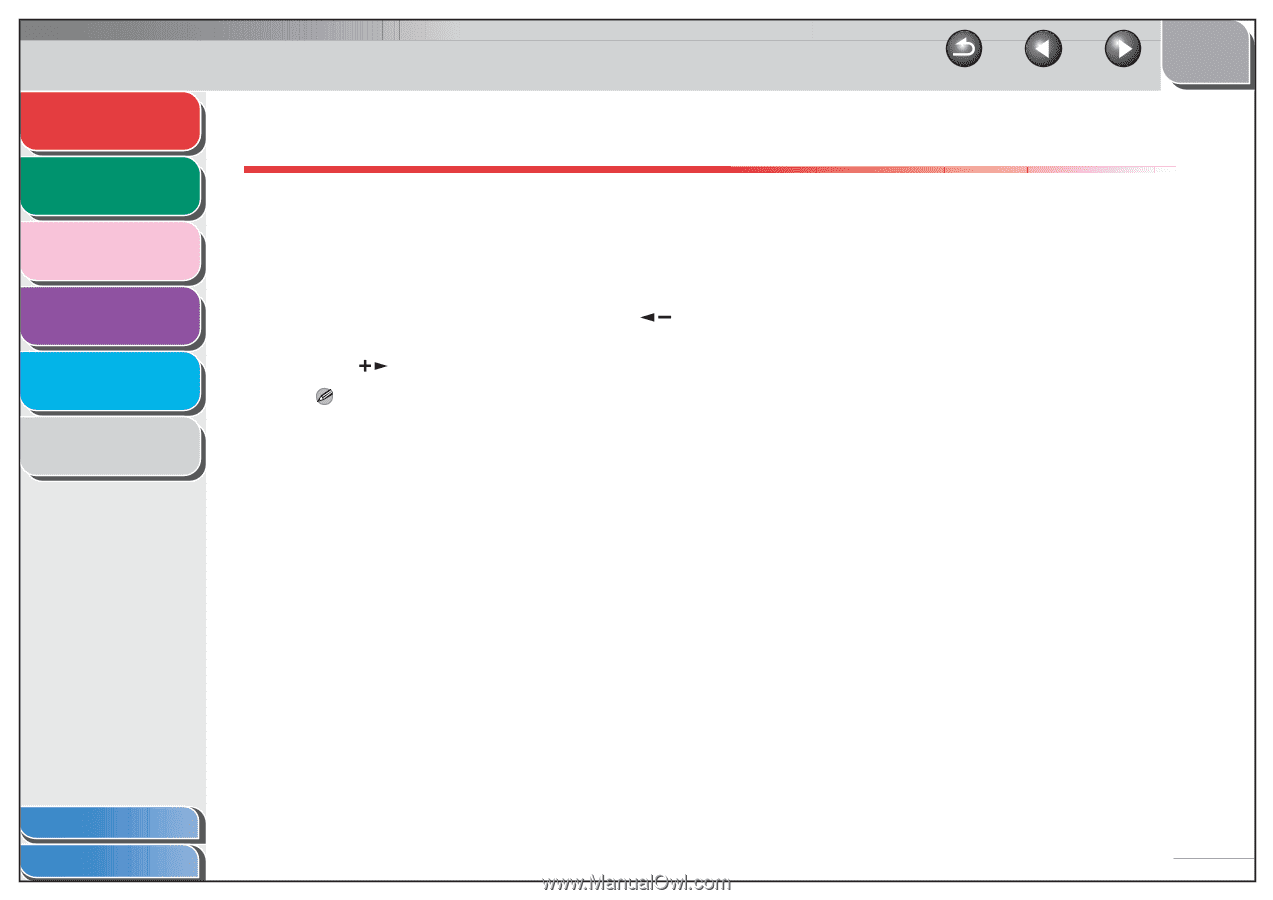
1
2
3
4
5
6
TOP
Back
Previous
Next
1-12
Table of Contents
Index
Advanced Fax
Features
Advanced Copy
Features
System Monitor
Reports and Lists
Troubleshooting
Appendix
Canceling Fax Jobs
Cancel an ongoing job (sending or receiving) as follows.
To cancel sending jobs reserved in memory, see
“Canceling Reservation,” on p. 1-11.
1.
Press [Stop/Reset].
2.
For sending or receiving jobs, press [
] to
select <YES>.
Press [
] to select <NO> if you do not want to cancel the job.
NOTE
–
If you are in copy standby mode and want to cancel a fax job,
press [FAX] to return to fax mode first.
–
You cannot use the machine to cancel printing jobs sent from a
computer. For how to cancel printing jobs sent from a
computer, see “Printing,” in the Software Guide.