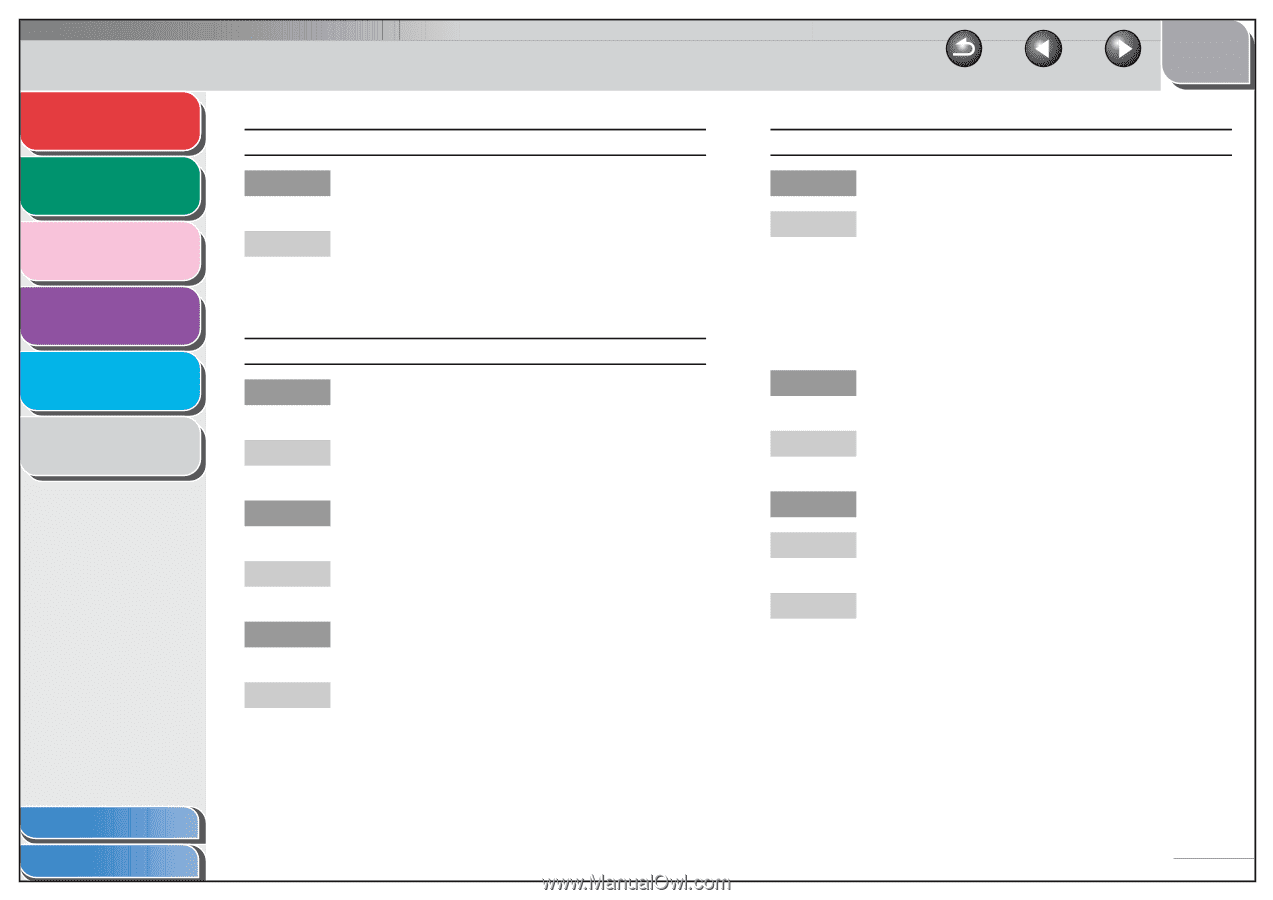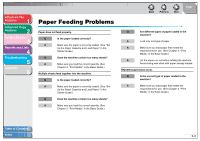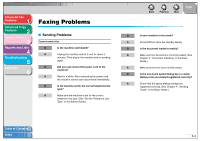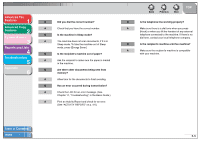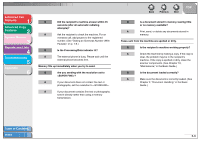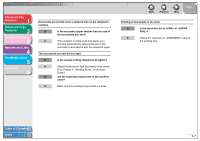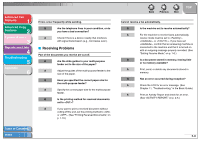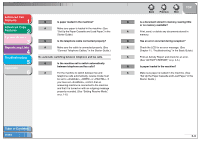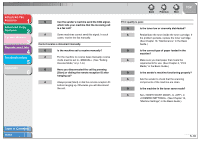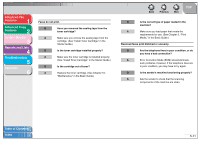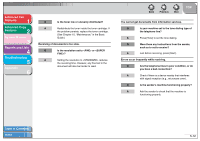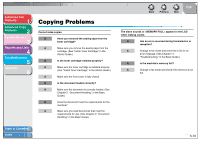Canon imageCLASS MF3240 imageCLASS MF3200 Series Advanced Guide - Page 44
Receiving Problems, or <OFF>. See Printing Received Documents,
 |
View all Canon imageCLASS MF3240 manuals
Add to My Manuals
Save this manual to your list of manuals |
Page 44 highlights
Advanced Fax Features 1 Advanced Copy Features 2 System Monitor 3 Reports and Lists 4 Troubleshooting 5 Appendix 6 Errors occur frequently while sending. Q Are the telephone lines in poor condition, or do you have a bad connection? A Check if there is a device nearby that interferes with signal transmission (e.g., microwave oven). ■ Receiving Problems Part of the documents you receive are cut off. Q Are the slide guides in your multi-purpose feeder set to the size of the paper? A Adjust the guides of the multi-purpose feeder to the size of the paper. Q Have you specified the correct paper size for the multi-purpose feeder? A Specify the correct paper size for the multi-purpose feeder. Q Is the printing method for received documents set to ? A If you want to print a received document without cutting off the end, set the printing method to or . (See "Printing Received Documents," on p. 1-10.) Table of Contents Index Back Previous Next TOP Cannot receive a fax automatically. Q Is the machine set to receive automatically? A For the machine to receive faxes automatically, receive mode must be set to , , or . If you have set , confirm that an answering machine is connected to the machine and that it is turned on with an outgoing message properly recorded. (See "Setting Receive Mode," on p. 1-6.) Q Is a document stored in memory, leaving little or no memory available? A Print, send, or delete any documents stored in memory. Q Has an error occurred during reception? A Check the LCD for an error message. (See Chapter 11, "Troubleshooting," in the Basic Guide.) A Print an Activity Report and check for an error. (See "ACTIVITY REPORT," on p. 4-5.) 5-8