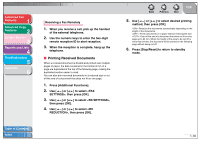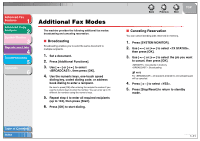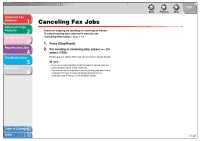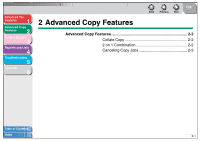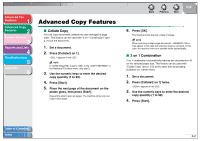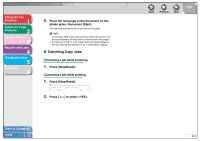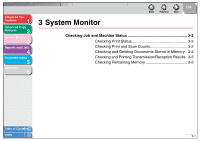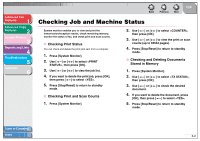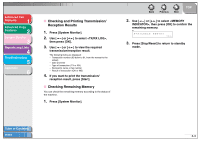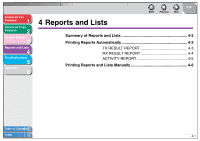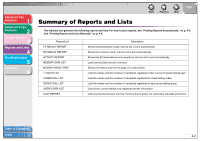Canon imageCLASS MF3240 imageCLASS MF3200 Series Advanced Guide - Page 27
Canceling Copy Jobs, Press [Stop/Reset].
 |
View all Canon imageCLASS MF3240 manuals
Add to My Manuals
Save this manual to your list of manuals |
Page 27 highlights
Advanced Fax Features 1 Advanced Copy Features 2 System Monitor 3 Reports and Lists 4 Troubleshooting 5 Appendix 6 5. Place the next page of the document on the platen glass, then press [Start]. Two scanned documents will be printed on one paper. NOTE - If you press [OK] without scanning the second document, only the first document will be printed on the left side of the paper. - A maximum of 1/8" (4 mm) margin will be produced between the two reduced documents in 2 on 1 combination copying. ■ Canceling Copy Jobs Canceling a job while scanning 1. Press [Stop/Reset]. Canceling a job while printing 1. Press [Stop/Reset]. Ex. CANCEL COPYING? < YES NO > 2. Press [ ] to select . Table of Contents Index Back Previous Next TOP 2-3
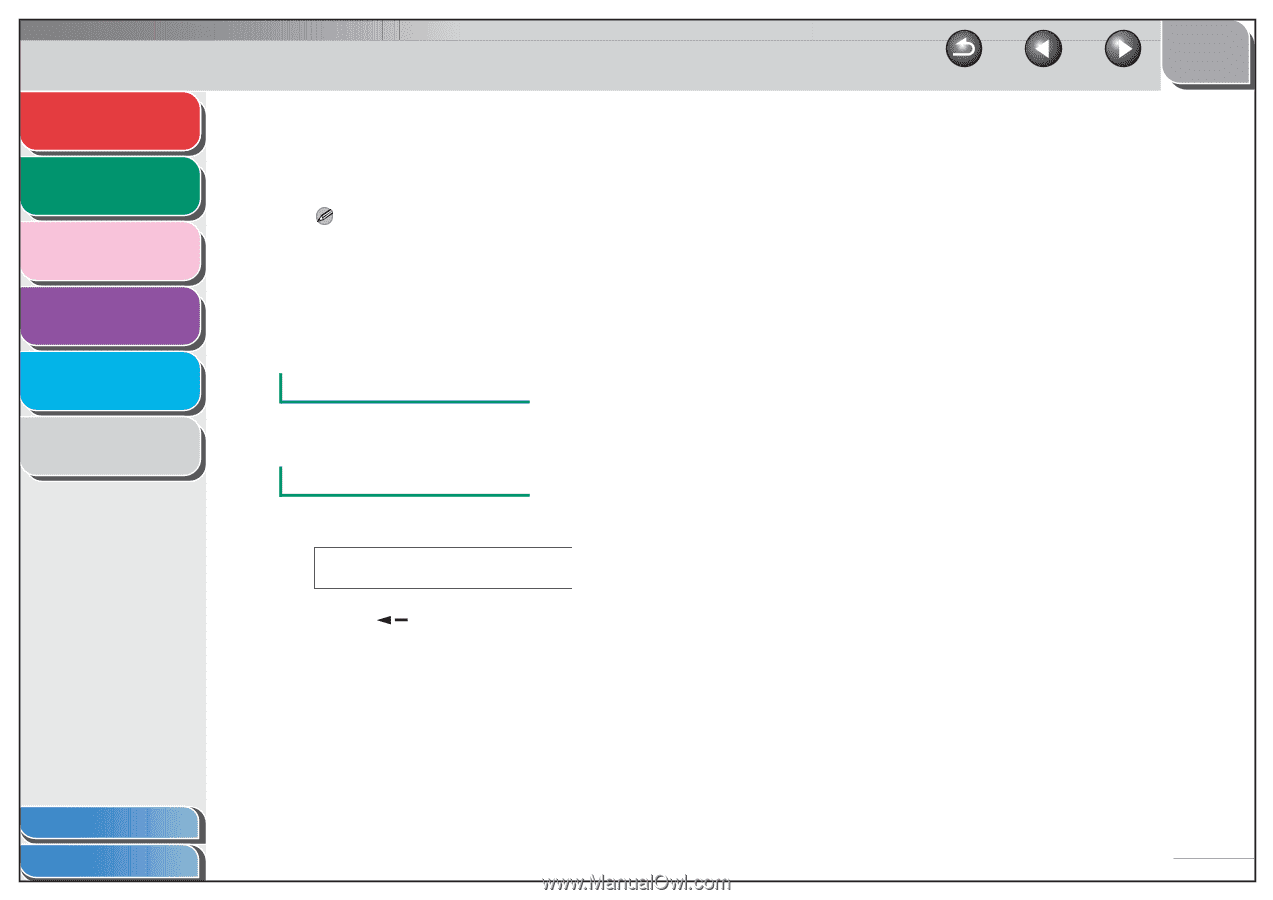
1
2
3
4
5
6
TOP
Back
Previous
Next
2-3
Table of Contents
Index
Advanced Fax
Features
Advanced Copy
Features
System Monitor
Reports and Lists
Troubleshooting
Appendix
5.
Place the next page of the document on the
platen glass, then press [Start].
Two scanned documents will be printed on one paper.
NOTE
–
If you press
[OK] without scanning the second document, only
the first document will be printed on the left side of the paper.
–
A maximum of 1/8" (4 mm) margin will be produced between
the two reduced documents in 2 on 1 combination copying.
■
Canceling Copy Jobs
Canceling a job while scanning
1.
Press [Stop/Reset].
Canceling a job while printing
1.
Press [Stop/Reset].
2.
Press [
] to select <YES>.
Ex.
CANCEL COPYING?
< YES
NO >