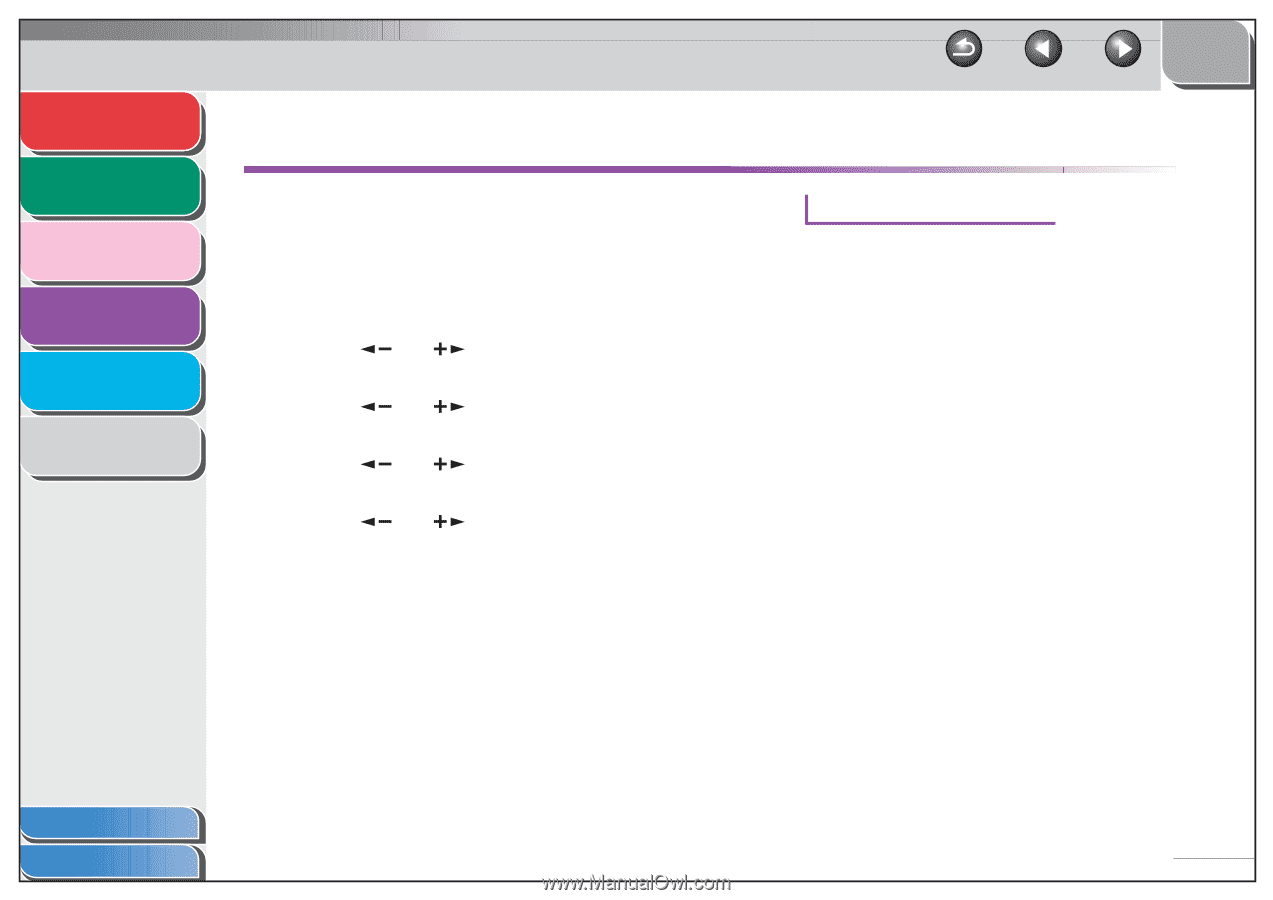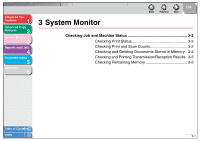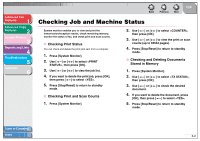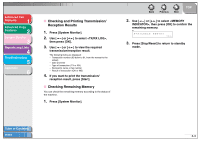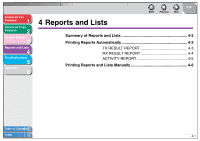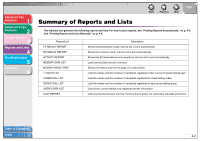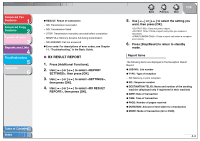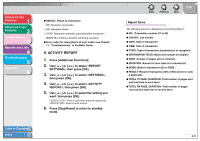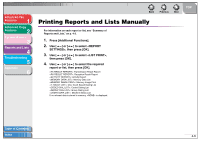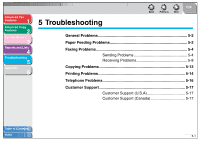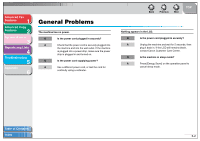Canon imageCLASS MF3240 imageCLASS MF3200 Series Advanced Guide - Page 33
Printing Reports Automatically, TX RESULT REPORT
 |
View all Canon imageCLASS MF3240 manuals
Add to My Manuals
Save this manual to your list of manuals |
Page 33 highlights
Advanced Fax Features 1 Advanced Copy Features 2 System Monitor 3 Reports and Lists 4 Troubleshooting 5 Appendix 6 Back Previous Next TOP Printing Reports Automatically TX RESULT REPORT, RX RESULT REPORT, and ACTIVITY REPORT can be set to print automatically. ■ TX RESULT REPORT 1. Press [Additional Functions]. 2. Use [ ] or [ ] to select , then press [OK]. 3. Use [ ] or [ ] to select , then press [OK]. 4. Use [ ] or [ ] to select , then press [OK]. 5. Use [ ] or [ ] to select the setting you want, or , then press [OK]. : Prints a report only when a transmission error occurs. : Does not print a report. : Prints a report every time you send a document. 6. Press [Stop/Reset] to return to standby mode. Report Items The following items are displayed in the Transmission Result Report: ● JOB NO.: Job number ● TYPE: Type of transmission - TX: Memory transmission - BROADCAST: Broadcasting ● NO.: Sequence number ● DESTINATION TEL/ID: Name and number of recipient ● DATE: Date of transaction ● TIME: Time of transaction ● PAGE: Number of pages sent ● DURATION: Amount of time taken for a transaction ● MODE: Mode of transaction (G3 or ECM) Table of Contents Index 4-3