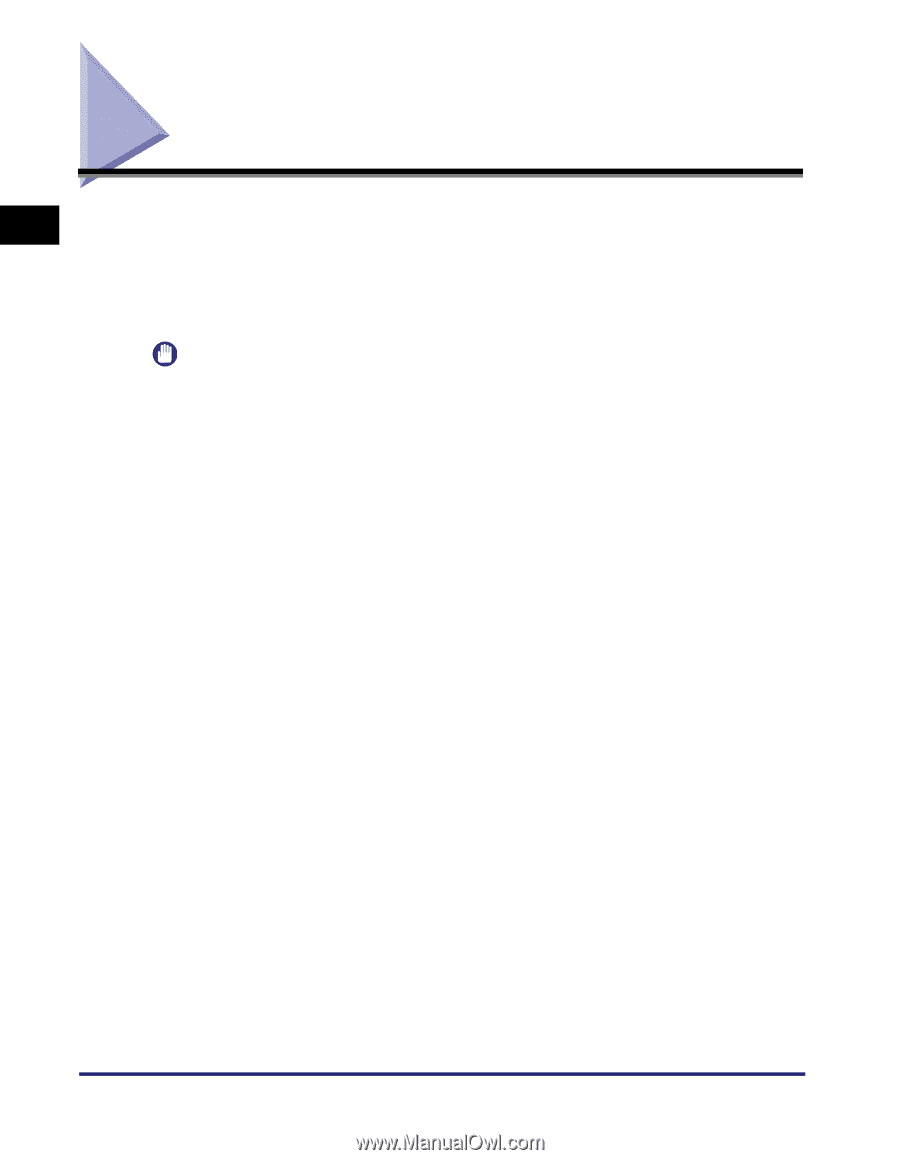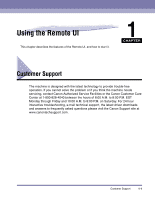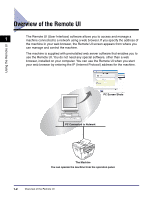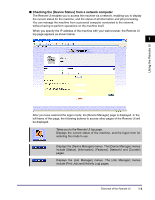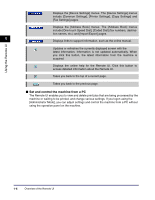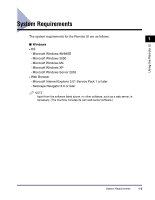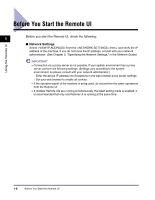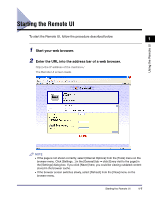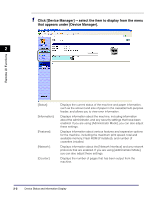Canon imageCLASS MF5770 imageCLASS MF5770 Remote UI Guide - Page 14
Before You Start the Remote UI - network setting
 |
View all Canon imageCLASS MF5770 manuals
Add to My Manuals
Save this manual to your list of manuals |
Page 14 highlights
Before You Start the Remote UI Using the Remote UI 1 Before you start the Remote UI, check the following: ■ Network Settings Select from the menu, and verify the IP address of the machine. If you do not know the IP address, consult with your network administrator. (See Chapter 2, "Specifying the Network Settings," in the Network Guide.) IMPORTANT • Connection via a proxy server is not possible. If your system environment has a proxy server, perform the following settings. (Settings vary according to the system environment, so please consult with your network administrator.) - Enter the device IP address into Exceptions in the web browser proxy server settings. - Set your web browser to enable all cookies. • If the operation panel of the machine is being used, do not perform the same operations from the Remote UI. • If multiple Remote UIs are running simultaneously, the latest setting made is enabled. It is recommended that only one Remote UI is running at the same time. 1-6 Before You Start the Remote UI