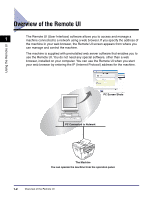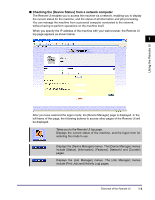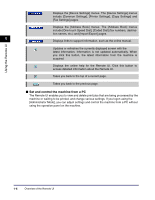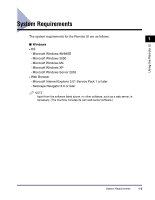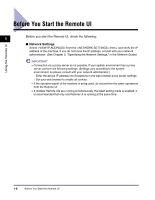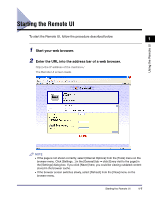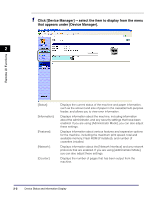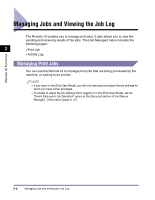Canon imageCLASS MF5770 imageCLASS MF5770 Remote UI Guide - Page 15
Starting the Remote UI
 |
View all Canon imageCLASS MF5770 manuals
Add to My Manuals
Save this manual to your list of manuals |
Page 15 highlights
Using the Remote UI Starting the Remote UI To start the Remote UI, follow the procedure described below. 1 1 Start your web browser. 2 Enter the URL into the address bar of a web browser. http:/// The Remote UI screen loads. NOTE • If the page is not shown correctly, select [Internet Options] from the [Tools] menu on the browser menu. Click [Settings...] in the [General] tab ➞ click [Every visit to the page] in the [Settings] dialog box. If you click [Never] here, you could be viewing outdated content stored in the browser cache. • If the browser screen switches slowly, select [Refresh] from the [View] menu on the browser menu. Starting the Remote UI 1-7

Starting the Remote UI
1-7
Using the Remote UI
1
Starting the Remote UI
To start the Remote UI, follow the procedure described below.
1
Start your web browser.
2
Enter the URL into the address bar of a web browser.
http://<the IP address of the machine>/
The Remote UI screen loads.
NOTE
•
If the page is not shown correctly, select [Internet Options] from the [Tools] menu on the
browser menu. Click [Settings...] in the [General] tab
➞
click [Every visit to the page] in
the [Settings] dialog box. If you click [Never] here, you could be viewing outdated content
stored in the browser cache.
•
If the browser screen switches slowly, select [Refresh] from the [View] menu on the
browser menu.