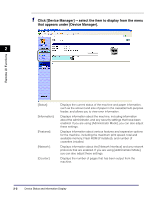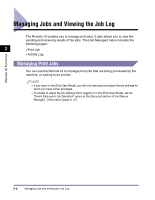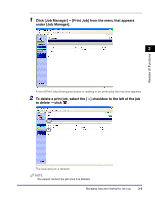Canon imageCLASS MF5770 imageCLASS MF5770 Remote UI Guide - Page 21
Click [Job Manager]
 |
View all Canon imageCLASS MF5770 manuals
Add to My Manuals
Save this manual to your list of manuals |
Page 21 highlights
Remote UI Functions 1 Click [Job Manager] ➞ [Print Job] from the menu that appears under [Job Manager]. 2 A list of [Print Jobs] being processed or waiting to be printed by the machine appears. 2 To delete a print job, select the [ ] checkbox to the left of the job to delete ➞ click . The selected job is deleted. NOTE You cannot recover the job once it is deleted. Managing Jobs and Viewing the Job Log 2-5
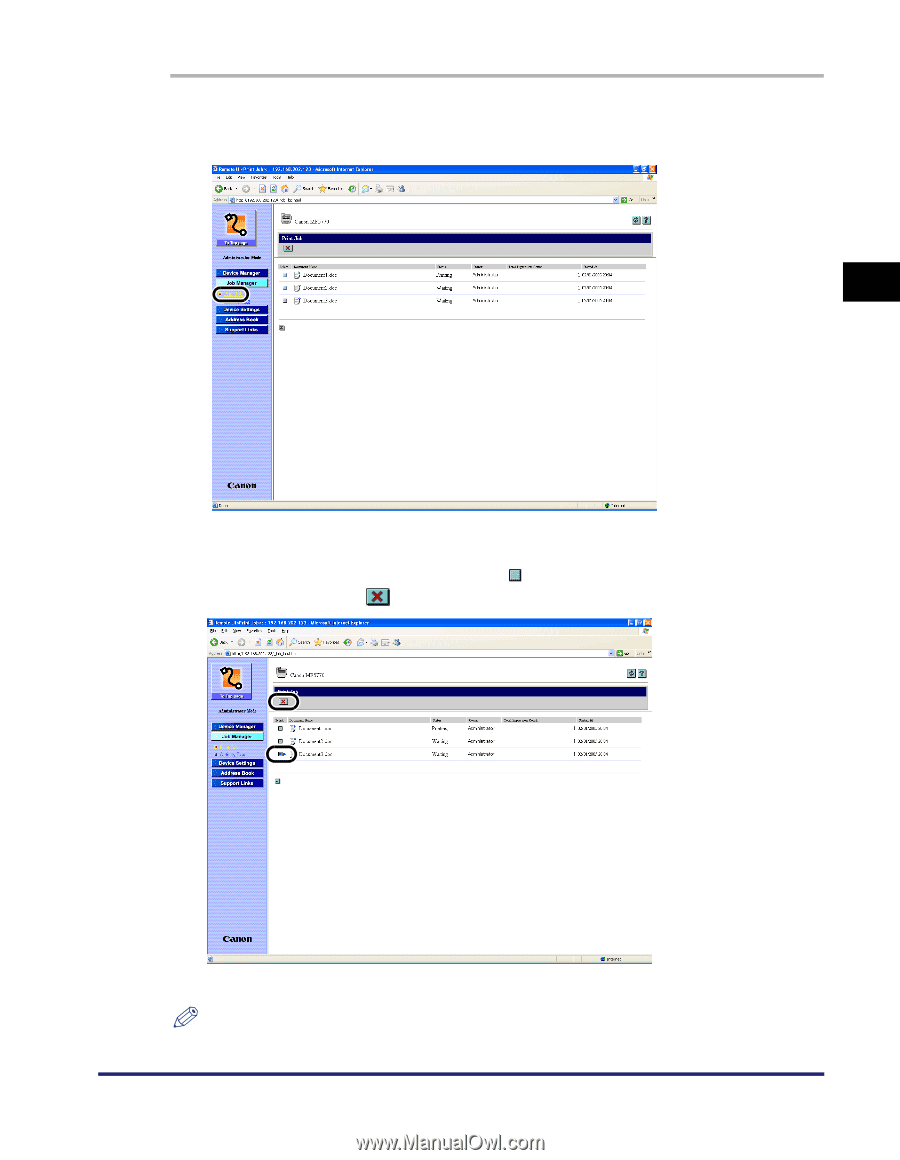
Managing Jobs and Viewing the Job Log
2-5
Remote UI Functions
2
1
Click [Job Manager]
➞
[Print Job] from the menu that appears
under [Job Manager].
A list of [Print Jobs] being processed or waiting to be printed by the machine appears.
2
To delete a print job, select the [
] checkbox to the left of the job
to delete
➞
click
.
The selected job is deleted.
NOTE
You cannot recover the job once it is deleted.