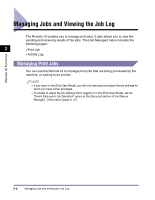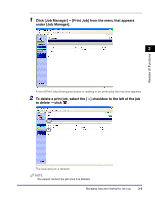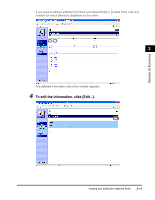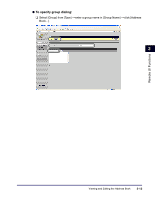Canon imageCLASS MF5770 imageCLASS MF5770 Remote UI Guide - Page 24
Set each of the items as necessary, click [OK]., For example
 |
View all Canon imageCLASS MF5770 manuals
Add to My Manuals
Save this manual to your list of manuals |
Page 24 highlights
2 To edit the settings, click [Change...]. NOTE You can edit the [Device Settings] only when you are using the [Administrator Mode]. 3 Set each of the items as necessary ➞ click [OK]. For example, if you want to change the paper size for the paper cassette, select the desired paper size from [Paper Size] for in ➞ click 2 [OK]. If you want to cancel the changes to the settings, click [Cancel]. Remote UI Functions NOTE If the changes in settings made from the Remote UI were not reflected in the machine, press any key on the operation panel of the machine or wait until the auto clear function is activated. The new settings should then become effective. 2-8 Viewing and Editing Device Settings
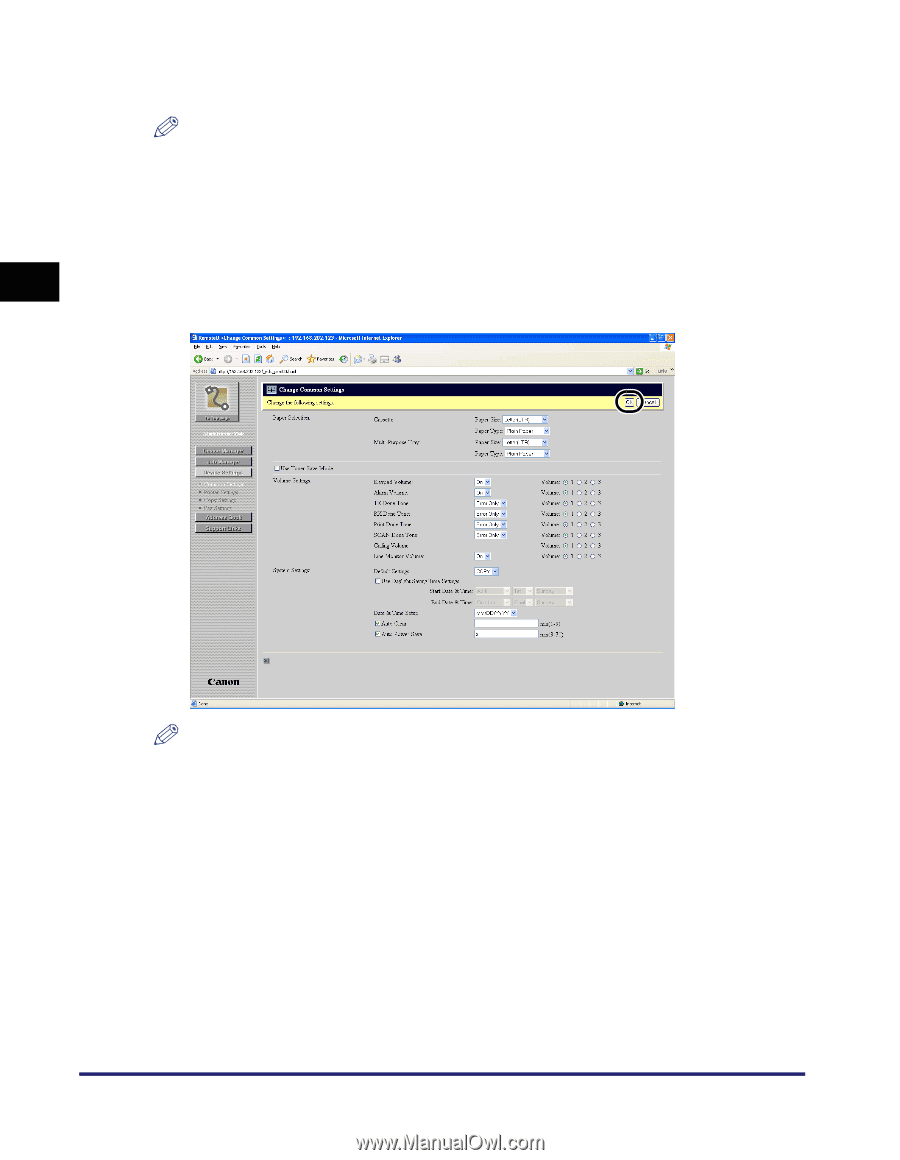
Viewing and Editing Device Settings
2-8
Remote UI Functions
2
2
To edit the settings, click [Change...].
NOTE
You can edit the [Device Settings] only when you are using the [Administrator Mode].
3
Set each of the items as necessary
➞
click [OK].
For example, if you want to change the paper size for the paper cassette, select the
desired paper size from [Paper Size] for <Cassette> in <Paper Selection>
➞
click
[OK].
If you want to cancel the changes to the settings, click [Cancel].
NOTE
If the changes in settings made from the Remote UI were not reflected in the machine,
press any key on the operation panel of the machine or wait until the auto clear function
is activated. The new settings should then become effective.