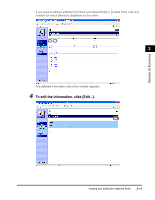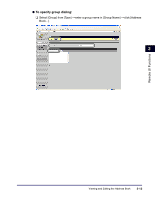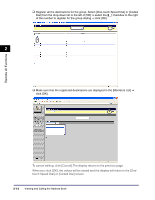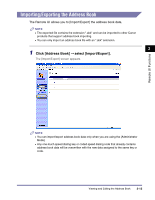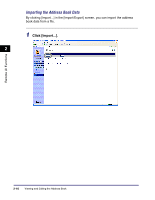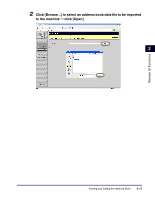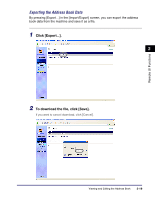Canon imageCLASS MF5770 imageCLASS MF5770 Remote UI Guide - Page 30
touch Speed Dial] or [Coded Dial] screen., click [OK].
 |
View all Canon imageCLASS MF5770 manuals
Add to My Manuals
Save this manual to your list of manuals |
Page 30 highlights
Remote UI Functions ❑ Register all the destinations for the group. Select [One-touch Speed Dial] or [Coded Dial] from the drop-down list to the left of [OK] ➞ select the [ ] checkbox to the right of the number to register for the group dialing ➞ click [OK]. 2 ❑ Make sure that the registered destinations are displayed in the [Members List] ➞ click [OK]. To cancel editing, click [Cancel].The display returns to the previous page. When you click [OK], the values will be stored and the display will return to the [Onetouch Speed Dial] or [Coded Dial] screen. 2-14 Viewing and Editing the Address Book
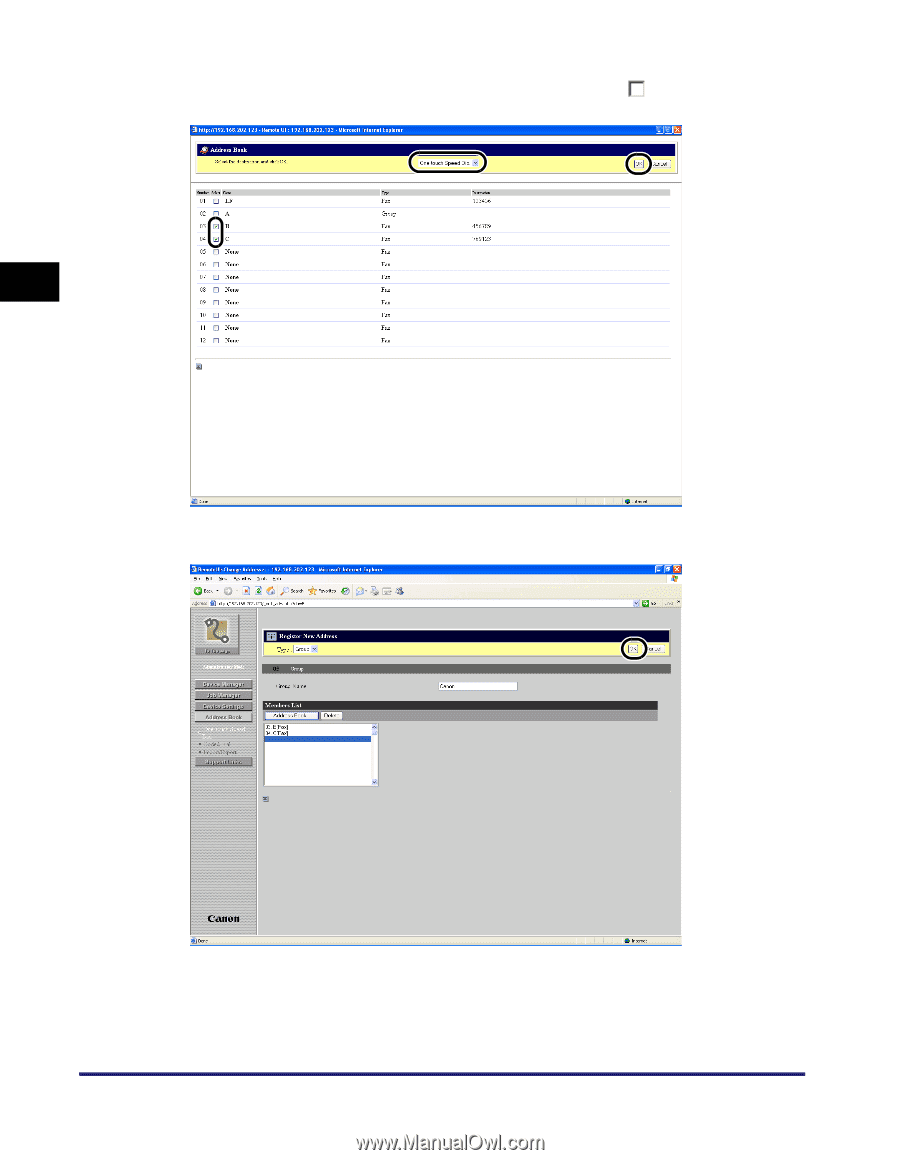
Viewing and Editing the Address Book
2-14
Remote UI Functions
2
❑
Register all the destinations for the group. Select [One-touch Speed Dial] or [Coded
Dial] from the drop-down list to the left of [OK]
➞
select the [
]
checkbox to the right
of the number to register for the group dialing
➞
click [OK].
❑
Make sure that the registered destinations are displayed in the [Members List]
➞
click [OK].
To cancel editing, click [Cancel].The display returns to the previous page.
When you click [OK], the values will be stored and the display will return to the [One-
touch Speed Dial] or [Coded Dial] screen.