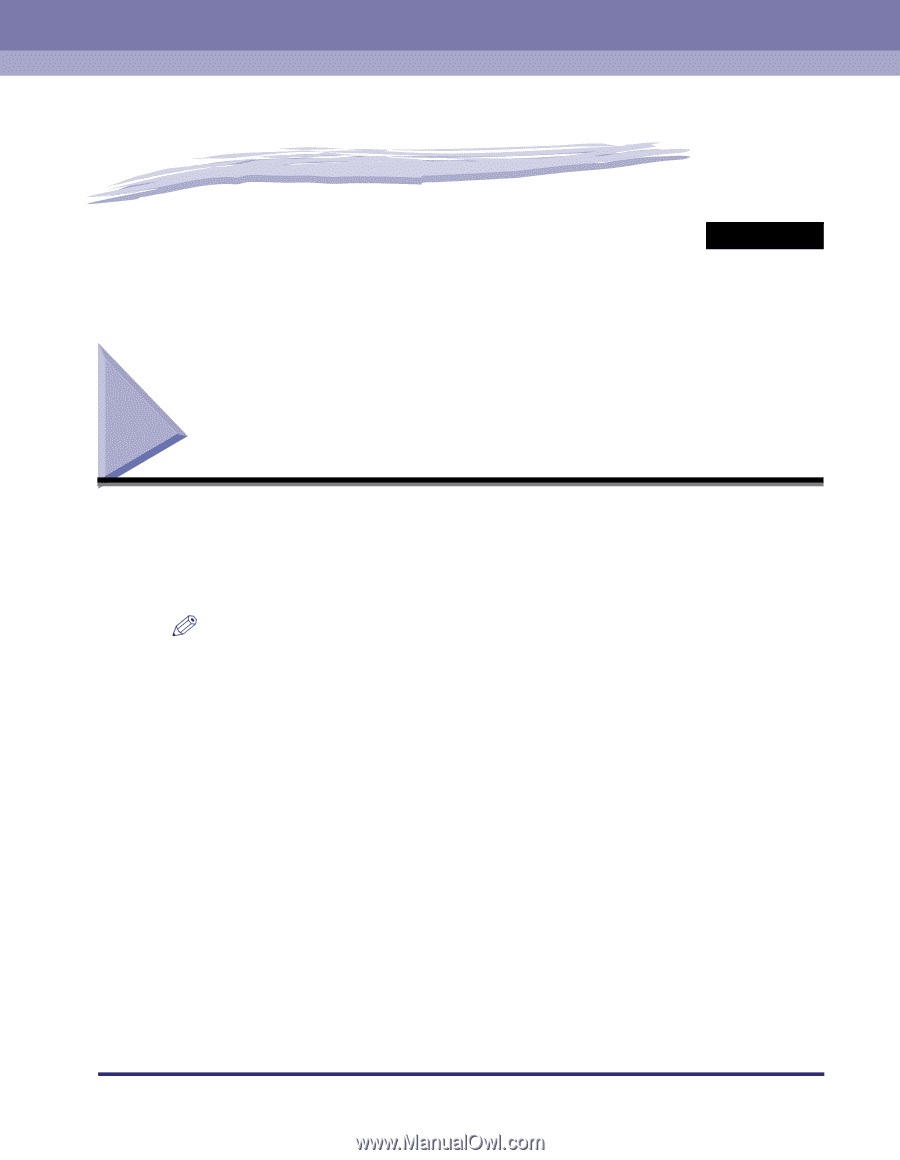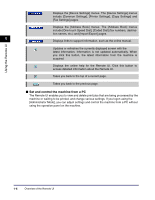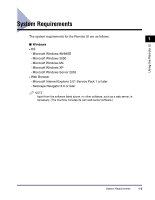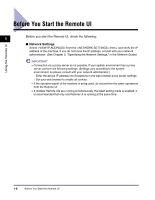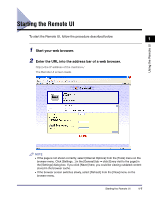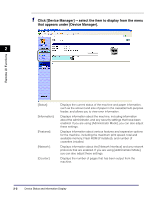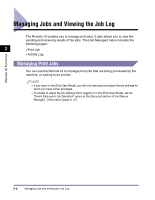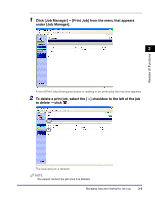Canon imageCLASS MF5770 imageCLASS MF5770 Remote UI Guide - Page 17
Remote UI Functions, Device Status and Information Display - networking guide
 |
View all Canon imageCLASS MF5770 manuals
Add to My Manuals
Save this manual to your list of manuals |
Page 17 highlights
Remote UI Functions 2 CHAPTER This chapter describes the various functions of the Remote UI, along with brief descriptions of how to use them. Device Status and Information Display Using the Remote UI (User Interface), you can view the current status of the machine, such as the amount and size of paper in the cassette/multi-purpose feeder, or other status information. You can also view information about the device administrator, the installation location and various machine settings. NOTE If you change the IP (Internet Protocol) address on the web browser (Remote UI), the change will not be reflected on the display of the machine. The change become effective after the machine is restarted. You can confirm the change of the IP address by checking under the menu (See Chapter 2, "Specifying the Network Settings," in the Network Guide.), or by printing the USER DATA LIST. Device Status and Information Display 2-1