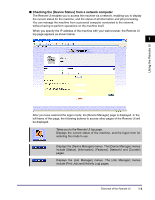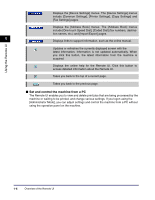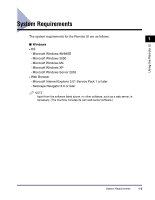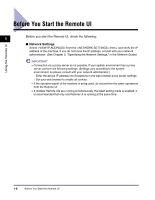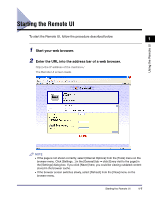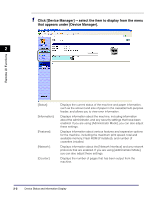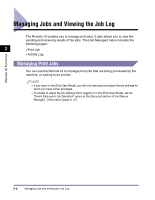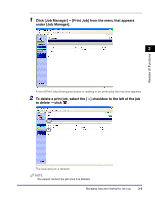Canon imageCLASS MF5770 imageCLASS MF5770 Remote UI Guide - Page 16
Select the logon mode., Click [OK]., Password]
 |
View all Canon imageCLASS MF5770 manuals
Add to My Manuals
Save this manual to your list of manuals |
Page 16 highlights
3 Select the logon mode. Administrator Mode: Select the radio button ➞ enter the password. End-User Mode: Select the radio button ➞ enter the owner name. NOTE To specify or change passwords, click [Device Manager] - [Information] ➞ click 1 [Change...] on the right side of the [Security] section. Enter passwords for each the [Old Password], [New Password] and [Confirm] section in the [Change Security Information] screen ➞ click [OK]. You can enter a password which discriminates between lowercase and uppercase up to 15 characters. You can adjust the [Device Manager] - [Information] only when you are using the [Administrator Mode]. Using the Remote UI 4 Click [OK]. The [Device Manager] - [Status] page appears. 1-8 Starting the Remote UI
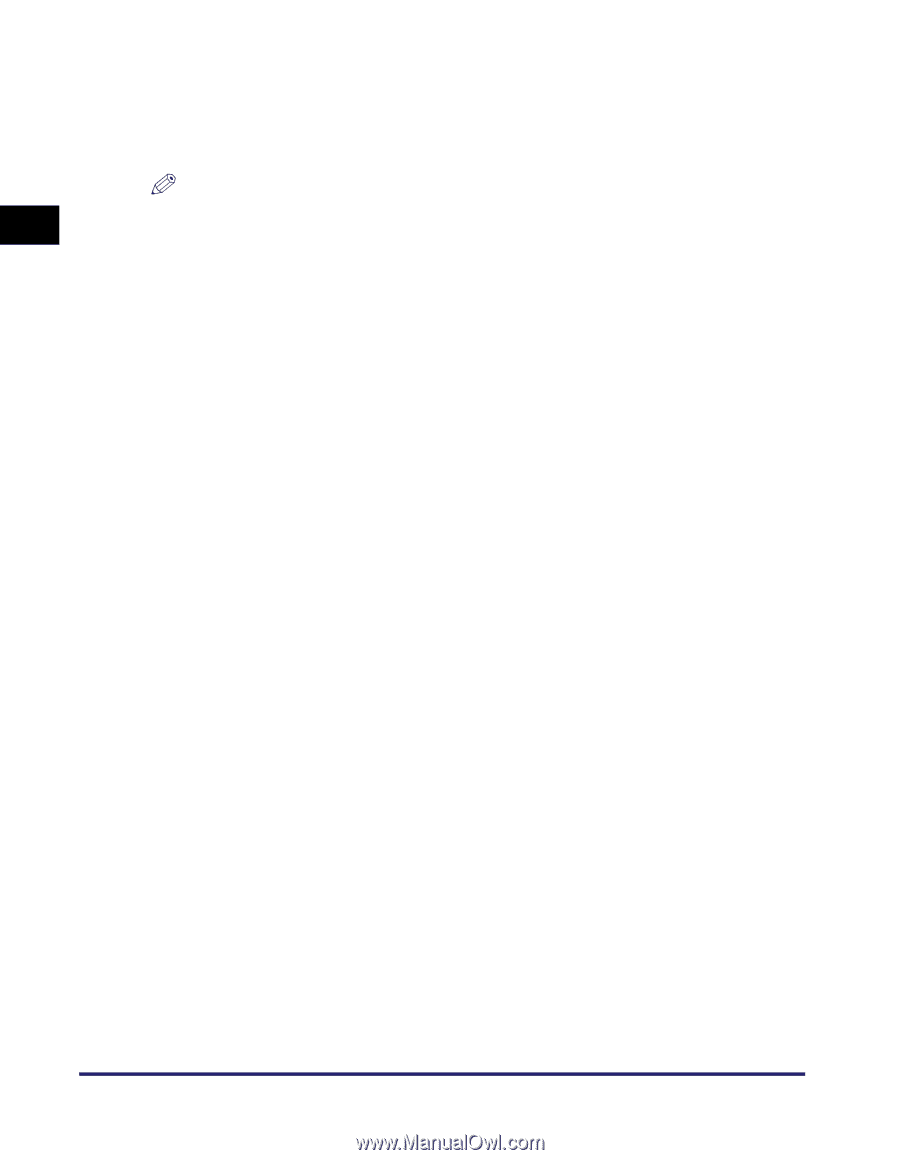
Starting the Remote UI
1-8
Using the Remote UI
1
3
Select the logon mode.
Administrator Mode: Select the radio button
➞
enter the password.
End-User Mode: Select the radio button
➞
enter the owner name.
NOTE
To specify or change passwords, click [Device Manager] - [Information]
➞
click
[Change...] on the right side of the [Security] section. Enter passwords for each the [Old
Password], [New Password] and [Confirm] section in the [Change Security Information]
screen
➞
click [OK]. You can enter a password which discriminates between lowercase
and uppercase up to 15 characters.
You can adjust the [Device Manager] - [Information] only when you are using the
[Administrator Mode].
4
Click [OK].
The [Device Manager] - [Status] page appears.