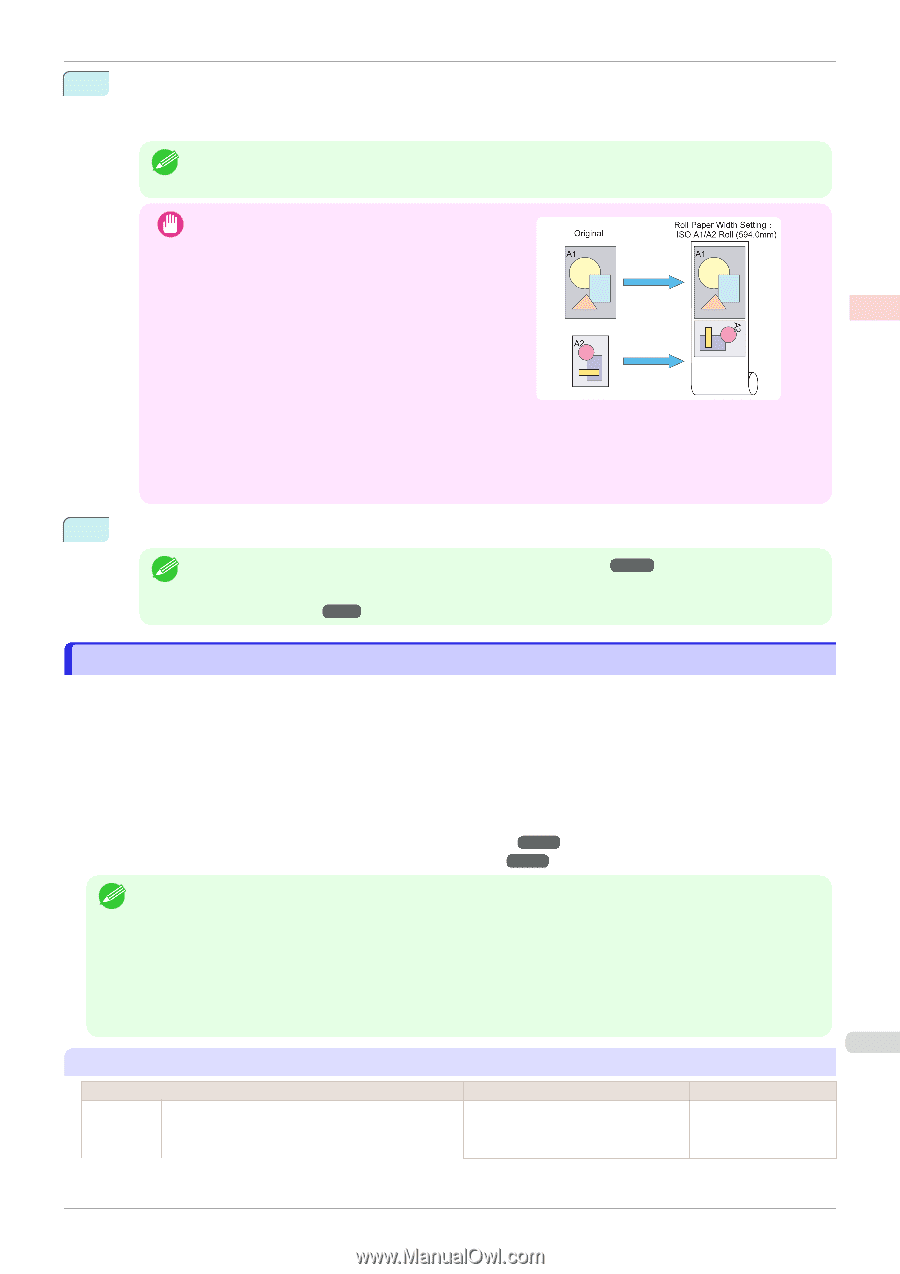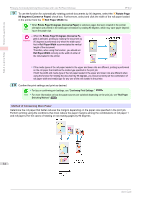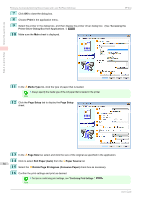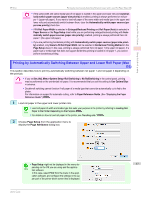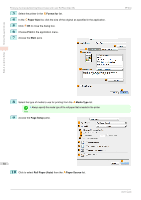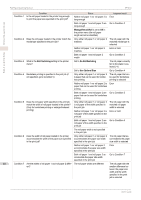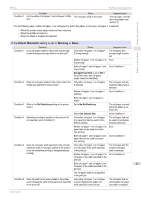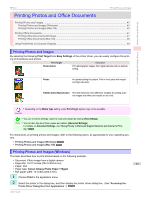Canon imagePROGRAF iPF850 MFP M40 User Guide - Page 39
Roll Paper Switching Method, Detect Mismatch, Pause, Hold Job
 |
View all Canon imagePROGRAF iPF850 MFP M40 manuals
Add to My Manuals
Save this manual to your list of manuals |
Page 39 highlights
Enhanced Printing Options iPF850 Roll Paper Switching Method 11 To use the function for automatically rotating portrait documents by 90 degrees, select the L Rotate Page 90 degrees check box. Furthermore, select and click the width of the roll paper loaded in the printer from the B Roll Width list. • When Rotate Page 90 degrees is selected, pages that were created in the portrait orientation are printed Note in the landscape orientation by rotating 90 degrees, which may save paper depending on the paper size. • When the Rotate Page 90 degrees is selected, print- Important ing by rotating the document by 90 degrees is performed only when the width specified in Roll Width accommodates the vertical length of the document. Therefore, when using this function, you should set Roll Width correctly to the width of either of the rolls loaded in the printer. Using double-roll printing • If the media types of the roll paper loaded in the upper and lower rolls are different, printing is performed on the roll paper that matches the media type specified in the print job. If both the width and media type of the roll paper loaded in the upper and lower rolls are different when using the function for rotating the document by 90 degrees, you should correctly set the combination of roll paper width and media type for any one of the rolls loaded in the printer. 12 Confirm the print settings, and then click M Print to start printing. • For tips on confirming print settings, see "Confirming Print Settings ." ➔P.270 Note • For more information on how the paper sources are switched depending on the print job, see "Roll Paper Switching Method." ➔P.39 Roll Paper Switching Method This section describes how the printer switches between roll paper 1 and roll paper 2 depending on the case. Refer to this as necessary such as when the printing is not as you expected. When Roll Paper (Auto) is selected from the Paper Source list in the printer driver, the more suitable roll paper loaded in the upper or lower roll of the printer is automatically selected depending on the print job. Whether to use roll paper 1 or roll paper 2 is determined in order from "Condition 1" to "Condition 7" in the following table. At this time, the result of the determination changes depending on the Set./Adj. Menu>System Setup>Warning>Detect Mismatch setting in the printer control panel is set to which one of the following. • The If the Detect Mismatch setting is set to Pause or Hold Job ➔P.39 • The If the Detect Mismatch setting is set to Warning or None ➔P.41 • If an error or a hold occurs, change the paper to match the print job. Note • The following setting in the printer control panel is recommended in order to reduce paper waste. • Set./Adj. Menu>System Setup>Roll Switching is set to Use Optimal Size • Paper Menu>Paper Details>(Each media type)>Width Detection is set to On • If the Automatically switch paper sources (paper size priority) check box is selected in the Device Settings sheet in the Windows driver, the following table should not be followed. 39 If the Detect Mismatch setting is set to Pause or Hold Job Condition Condition 1 Is the roll paper loaded in the printer long enough to print the paper size specified in the print job? Status Only either roll paper 1 or roll paper 2 is long enough Judgment result The roll paper with enough length is selected User's Guide