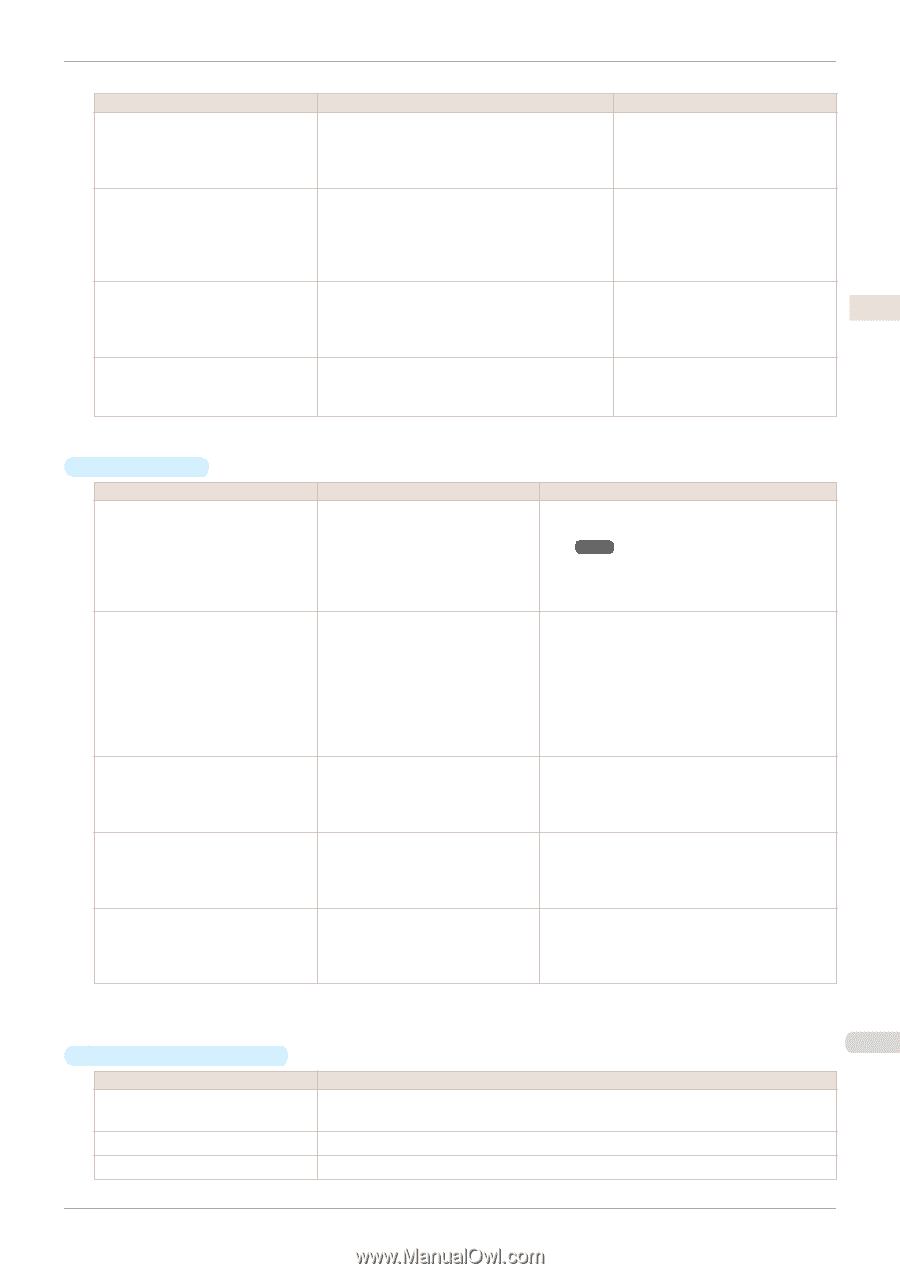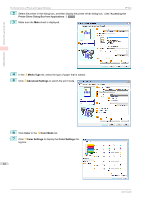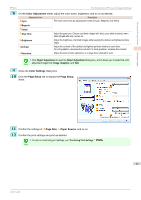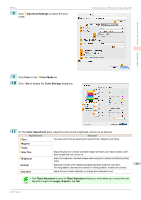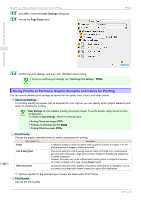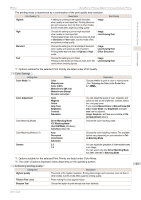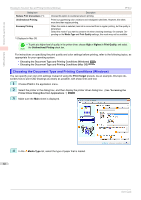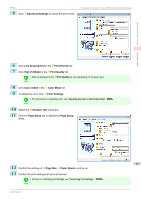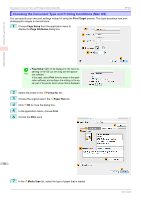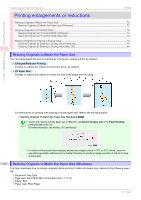Canon imagePROGRAF iPF850 MFP M40 User Guide - Page 67
ICC Matching Mode
 |
View all Canon imagePROGRAF iPF850 MFP M40 manuals
Add to My Manuals
Save this manual to your list of manuals |
Page 67 highlights
Enhanced Printing Options Adjusting Images iPF850 Giving Priority to Particular Graphic Elements and Colors for Printing The printing mode is determined by a combination of the print quality and resolution. Print Quality (*1) Description Print Priority Highest A setting for printing at the highest resolution when quality is most important. Printing takes longer and consumes more ink than in other modes, but this mode offers superior printing quality. Image High Choose this setting to print at high resolution Image when quality is most important. Line Drawing/Text Printing takes longer and consumes more ink than in Standard or Fast modes, but this mode offers exceptional printing quality. Standard Choose this setting to print at standard resolution when quality and speed are both important. Printing takes less time than in Highest or High mode. Image Line Drawing/Text Office Document Fast Choose this setting to print faster. Image Printing in draft mode can help you work more effi- Line Drawing/Text ciently when checking layouts. *1: Options suitable for the selected Print Priority are listed under Print Quality. • Color Settings Setting Item Color Mode (*1) Options Color Monochrome Color (CAD) Monochrome (BK ink) Monochrome Bitmap No color correction Description Choose whether to print in color or monochrome. (See "Adjusting the Color in the Printer Driver.") ➔P.60 Color Adjustment Cyan Magenta Yellow Gray Tone Brightness Contrast Saturation You can adjust the levels of cyan, magenta, and yellow as well as the brightness, contrast, saturation, and gray tones. If you choose Monochrome or Monochrome (BK ink) in Color Mode only Brightness and Contrast can be adjusted. Image, Graphics, and Text are available as Object Adjustment options. Color-Matching Modes Driver Matching Mode ICC Matching Mode Host ICM Mode (Windows) ColorSync (Mac OS) Choose the color-matching mode. Color-Matching Method (*2) Auto Perceptual Colorimetric Saturation Choose the color-matching method. The available options vary depending on your selection in Color-Matching Mode. Gamma 2.2 1.8 You can adjust the gradation of intermediate tones in an image. You can select only after Driver Matching Mode has been selected in Matching Mode. *1: Options suitable for the selected Print Priority are listed under Color Mode. *2: The order of options displayed varies depending on the operating system. 67 • Enhancing printing quality Setting Item Description Highest quality This prints at the highest resolution. Printing takes longer and consumes more ink than in other modes, but this mode offers superior printing quality. Thicken Fine Lines Prints making fine lines appear thicker. Sharpen Text Choose this option to print intricate text more distinctly. User's Guide