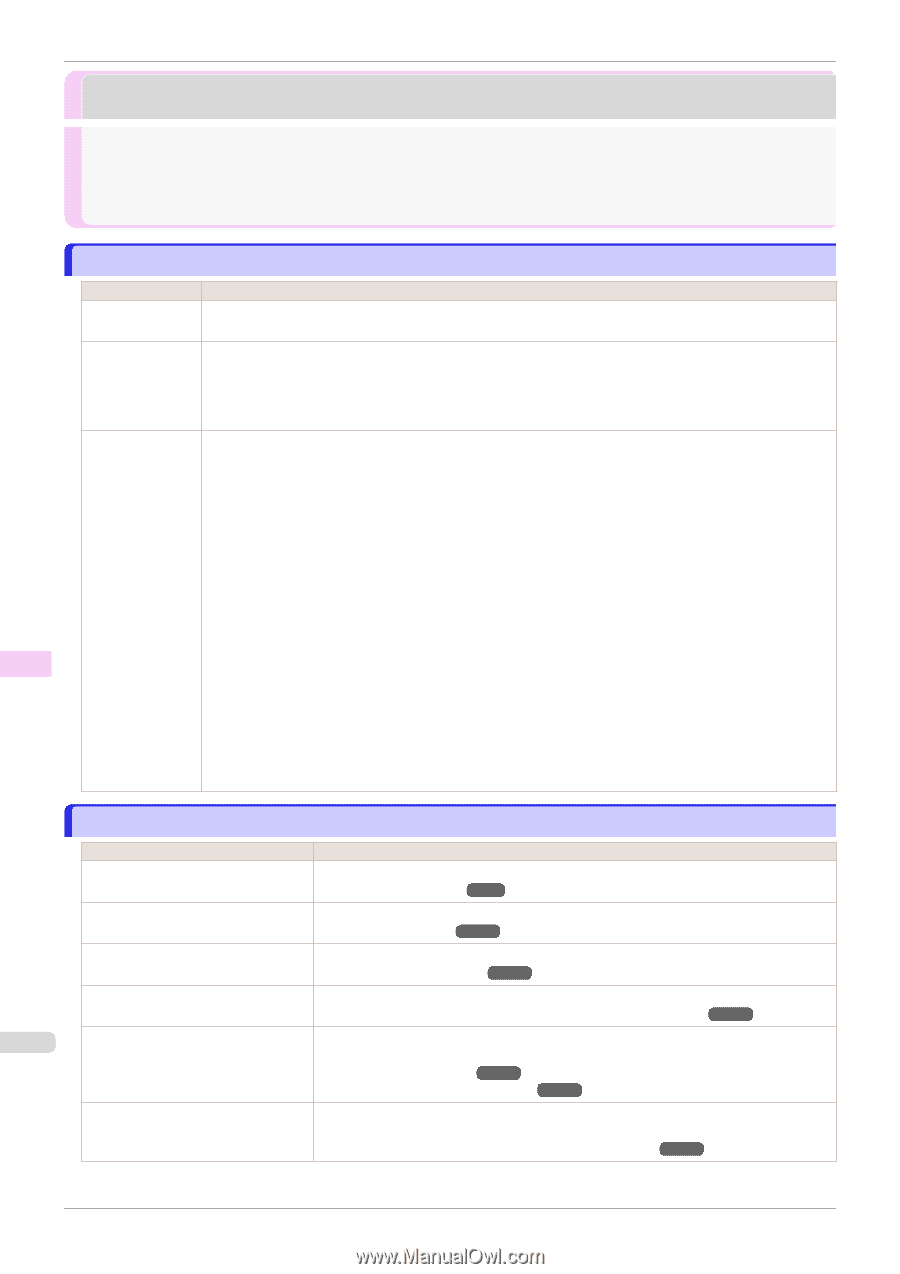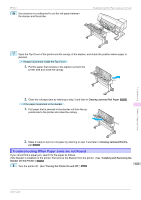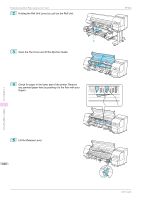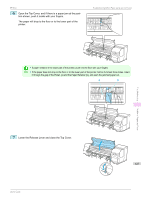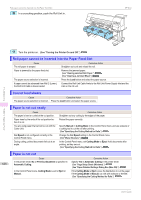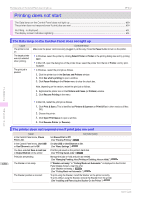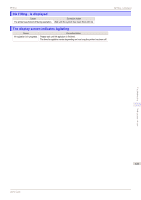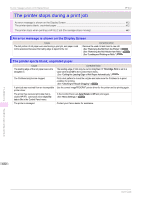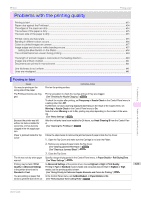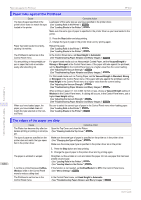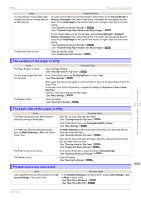Canon imagePROGRAF iPF850 MFP M40 User Guide - Page 630
Printing does not start, The Data lamp on the Control Panel does not light up
 |
View all Canon imagePROGRAF iPF850 MFP M40 manuals
Add to My Manuals
Save this manual to your list of manuals |
Page 630 highlights
The Data lamp on the Control Panel does not light up Printing does not start iPF850 The Data lamp on the Control Panel does not light up 630 The printer does not respond even if print jobs are sent 630 Ink Filling.. is displayed ...631 The display screen indicates Agitating ...631 The Data lamp on the Control Panel does not light up Cause The printer is not on. The target printer was not selected when printing. The print job is paused. Corrective Action Make sure the power cord is securely plugged in, all the way. Press the Power button to turn on the printer. • In Windows, select the printer by clicking Select Printer or Printer in the printing dialog box and try printing again. • In Mac OS, open the dialog box of the printer driver, select the printer from the list of Printer, and try print- ing again. • In Windows, restart the print job as follows. 1. Click the printer icon in the Devices and Printers window. 2. Click See what's printing to open a window. 3. Click Pause Printing in the Printer menu to clear the check box. Note, depending on the version, restart the print job as follows. 1. Right-click the printer icon in the Printers and Faxes (or Printers) window. 2. Click Resume Printing in the menu. Troubleshooting Printing does not start • In Mac OS, restart the print job as follows. 1. Click Print & Scan. (This is identified as Printers & Scanners or Print & Fax in other versions of Mac OS.) 2. Choose the printer. 3. Click Open Print Queue to open a window. 4. Click Resume Printer (or Resume). The printer does not respond even if print jobs are sent Cause Corrective Action In the Control Panel menu, Pause Print is On. Set Pause Print to Off. (See "Pausing Printing.") ➔P.27 In the Control Panel menu, Use USB Set Use USB or Use Ethernet to On. or Use Ethernet is set to Off. (See "Menu Settings.") ➔P.449 You have selected Save in mail box in Output Method on the printer. Print the job saved on the printer's hard disk. (See "Printing Saved Jobs.") ➔P.527 Print jobs are pending. Manage the jobs on hold and print as needed. (See "Managing Pending Jobs (Printing or Deleting Jobs on Hold).") ➔P.525 630 The Stacker is not ready. If "Stacker not ready." or "Cutting Mode not Automatic." is displayed on the Control Panel Display Screen, clear the error. (See "Stacker not ready..") ➔P.662 (See "Cutting Mode not Automatic..") ➔P.662 The Stacker position is incorrect. To print using the Stacker, install the Stacker on the printer correctly. To print without using the Stacker, remove the Stacker from the printer. (See "Installing and Removing the Stacker On the Printer.") ➔P.376 User's Guide