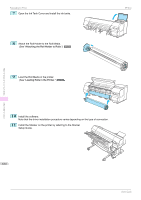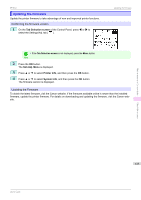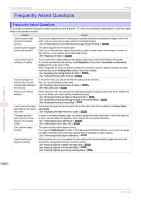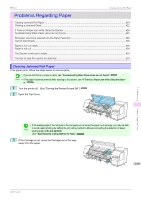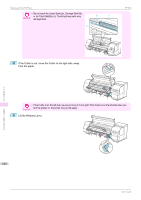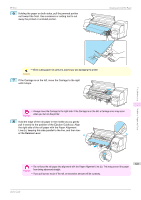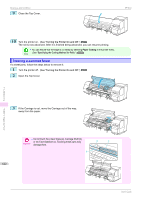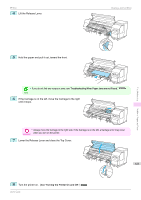Canon imagePROGRAF iPF850 MFP M40 User Guide - Page 618
Frequently Asked Questions, Cutting Mode, Automatic, Cutting, Eject, Paper Refer, ence Guide
 |
View all Canon imagePROGRAF iPF850 MFP M40 manuals
Add to My Manuals
Save this manual to your list of manuals |
Page 618 highlights
Frequently Asked Questions iPF850 Frequently Asked Questions Frequently Asked Questions This section presents frequently asked questions and answers. To view more detailed explanations, click the hyperlinks in the answer column. Question Answer I want to easily create vertical or horizontal banners. You can print originals that are in landscape (or portrait) orientation automatically enlarged to fit the roll width. This is an easy way to create vertical or horizontal banners. (See "Printing Vertical or Horizontal Banners (Large-Format Printing).") ➔P.101 Does this printer support sub-ink tank system? This printer supports sub-ink tank system. Even if an ink tank becomes empty during printing, since a certain amount of ink always is stored in a sub-ink tank, you can replace the ink tank while printing. (See "Replacing Ink Tanks.") ➔P.574 I want to know how to configure roll cutting. You can select the cutting method by the setting of the printer driver and the setting of the printer. To cut rolls automatically after printing, set Cutting Mode of the printer to Automatic and Automatic Cutting of the printer driver to Yes. When using paper for which ink adhesion takes time or the print surface is easily scratched, we recommend that you set the Cutting Mode setting of the printer to Eject. (See "Specifying the Cutting Method for Rolls.") ➔P.360 (See "Cutting Roll Paper After Printing.") ➔P.152 I want to configure so that the roll is cut automatically after waiting for the ink to dry. In the printer driver, you can set the time for waiting until the ink dries. Also, you can set likewise on the printer. (See "Specifying the Ink Drying Time for Rolls.") ➔P.358 (See "Menu Structure.") ➔P.443 How do I print without borders? When printing on rolls, you can perform borderless printing by configuring the printer driver. (when printing on cut sheets, you cannot perform borderless printing) (See "Borderless Printing on Paper of Equivalent Size.") ➔P.92 (See "Borderless Printing by Resizing Originals to Fit the Roll Width.") ➔P.95 (See "Borderless Printing at Actual Size.") ➔P.87 I want to know the paper Concerning the paper that can be used in this printer, refer to the Canon website or the Paper Refer- types that can be used in ence Guide. this printer. (See "Displaying the Paper Reference Guide.") ➔P.335 The paper type that I want to print is not displayed on the Display Screen. In order to use newly released paper, you need to register the media information in the printer and printer driver. Use the Media Configuration Tool to register the new media information. (See "Adding Media Types (Windows).") ➔P.391 (See "Adding Media Types (Mac OS).") ➔P.414 Can I perform duplex printing? This printer cannot perform duplex printing. If you use the Folded Duplex function in the Free Layout of Windows software, you can print two pages one-sided, fold them at the center and suspend them to substitute for duplex printing. (See "Prints using Folded Duplex (Windows).") ➔P.220 I want to perform enlargement printing. With the printer driver, you can specify the ratio matching the document with the paper size and width and perform enlargement printing or reduction printing. (See "Resizing Originals to Match the Paper Size.") ➔P.72 (See "Resizing Originals to Fit the Roll Width.") ➔P.74 (See "Resizing Originals by Entering a Scaling Value.") ➔P.78 Troubleshooting Frequently Asked Questions 618 User's Guide